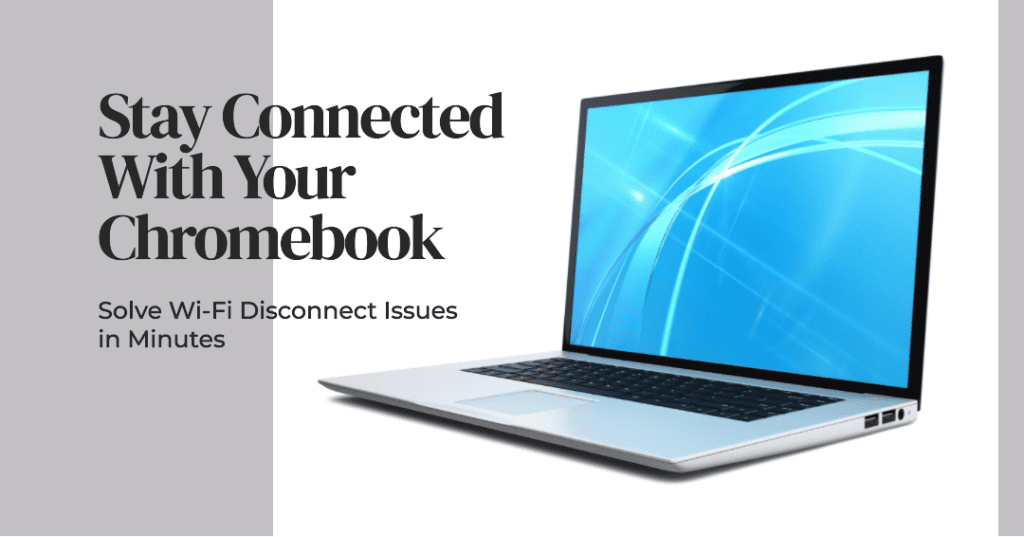Alexa App Showing Offline Here’s How to Fix It

Is your Alexa app stubbornly displaying the “Offline” message, hindering your smart home experience? This frustrating problem can arise for a variety of reasons, but don’t worry! This guide will walk you through the troubleshooting steps to bring your Alexa app back online and restore your smart home control.
Alexa showing offline message Primary check
first, you need to know basic things that can affect your Alexa app so make sure this point is clear.
Internet Connection: Let’s make sure that your phone or tablet has a strong internet connection (Wi-Fi or Cellular Data). At this point, try visiting a website or closing another application to see if the issue persists.
App Updates: Check whether you are using the latest version of Alexa software. Update your app store (App Store for iOS, Google Play Store for Android) for available updates now.
Device Compatibility: It is advisable to check whether your phone or tablet is suitable for the Alexa app. They will give you such information as to which devices are compatible on their website.
Troubleshooting Steps
if the basic thing is ok but the issue is not solved then follow these steps.
1. Restart Your Devices
- Alexa Device: Disconnect your Echo or other Alexa device you’re using, wait for 30 seconds, and connect it again.
Phone or Tablet: Close the device and open it again. - Router: Disconnect your router, wait for thirty seconds, and then plug it in again. Please wait a few minutes to ensure that your network reloads completely.
2. Check Wi-Fi Connection
- Proximity: Make sure that your Alexa is placed within the Wi-Fi router’s good range. But such obstructions and distance can lead to a signal getting weaker.
- Network Congestion: You will encounter poor network speed if you connect many devices to the same WiFi. Should you have the opportunity, try to temporarily disconnect other devices to find out whether Alexa’s connection gets better.
- 2.4GHz vs. 5GHz: Some of the units can only obtain a connection by using the 2.4GHz Wi-Fi. Double-check the configurations on your router and Alexa device to see if they are compatible.
3. Alexa App Settings
some of the Alexa apps might be a problem so follow these steps for an app solution.
Force Stop: Android: Go to Settings > Apps > Alexa > Force Stop.
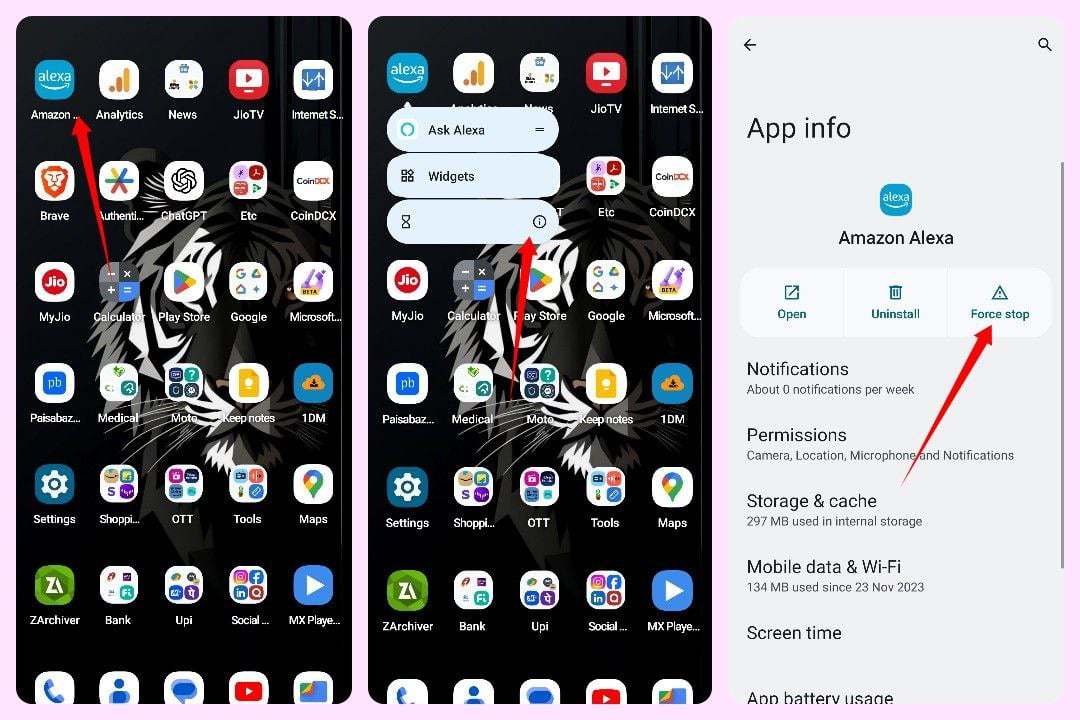
iOS: Double-tap the home button and swipe up on the Alexa app.
Clear Cache and Data:Android: Go to Settings > Apps > Alexa > Storage > Clear Cache (and Clear Data if the issue persists).
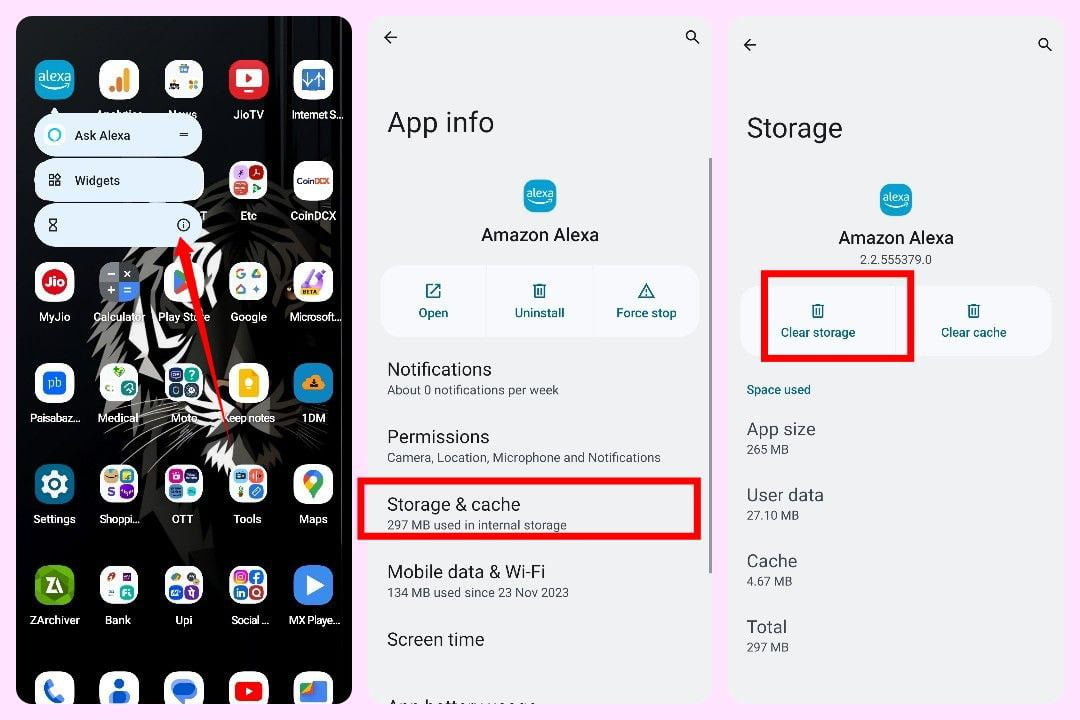
iOS: Offload or delete the app and reinstall it from the App Store.
Check Permissions: Ensure the Alexa app has necessary permissions (e.g., microphone, location if relevant).
4. Alexa skill issue
if you are facing some Alexa skill issues like not responding properly you can follow these steps.
Disable/Re-enable Skill: This can be fixed by switching off and then turning on the skill in the Alexa app if the problem is associated with a specific Alexa skill.
Skill Updates: Narrow down on the elder’s deficiency in using relevant datasets and check for any available updates on the specific weakness.
5. Reset Your Alexa Device
although the problem is not solved then we have the last choice to reset the Alexa device, you would lose all of your data. Note: this will be a clearing of all setup and you’ll have to do the Alexa device again. Depending on what device you’re using these operations might be different.
Advanced Troubleshooting
If you’re still encountering the offline issue, consider these more in-depth solutions:
Router Settings:
It is also important to go to the firewall settings and rectify any settings that cause interference in Alexa’s traffic.
Be sure UPnP (Universal plug ‘n play) is activated on your router.
DNS Settings: Test with new DNS providers like Google (8.8.8.8 and 8.8.4.4) or Cloudflare (1.1.1.1 and 1.0.0.1)
Contacting Amazon Support
Should the problem not be identified, you don’t have any choice but to seek help from Amazon’s customer service. They could also provide additional aid if you requested it and check whether any known problems in your area could result in irregular service availability.
Important Reminders
Sometimes error process is troubleshooting. Being patient might help and accomplishing each step.
Refer to the manual of every Alexa device you own for the proper performance and you need to keep the manuals for each device to get specific instructions and other device-specific tips.
Apply this scheme and you will get a solution to the Alexa app offline problem and your smart house will be restored to work as it’s supposed to.