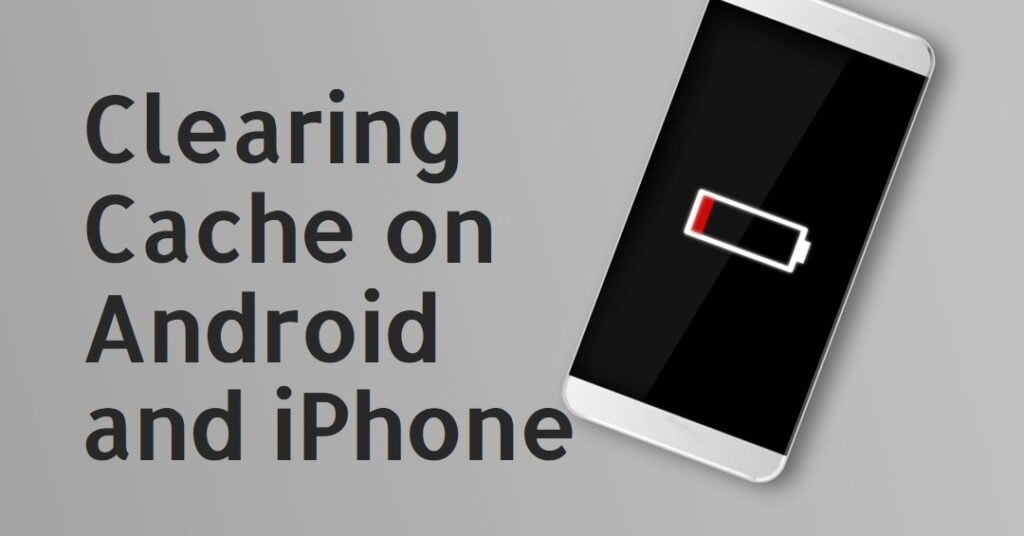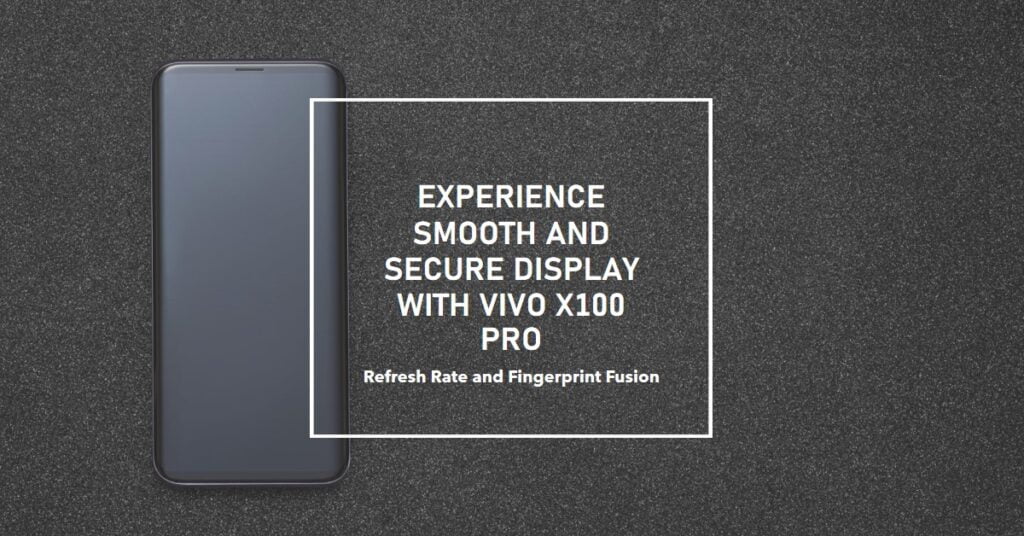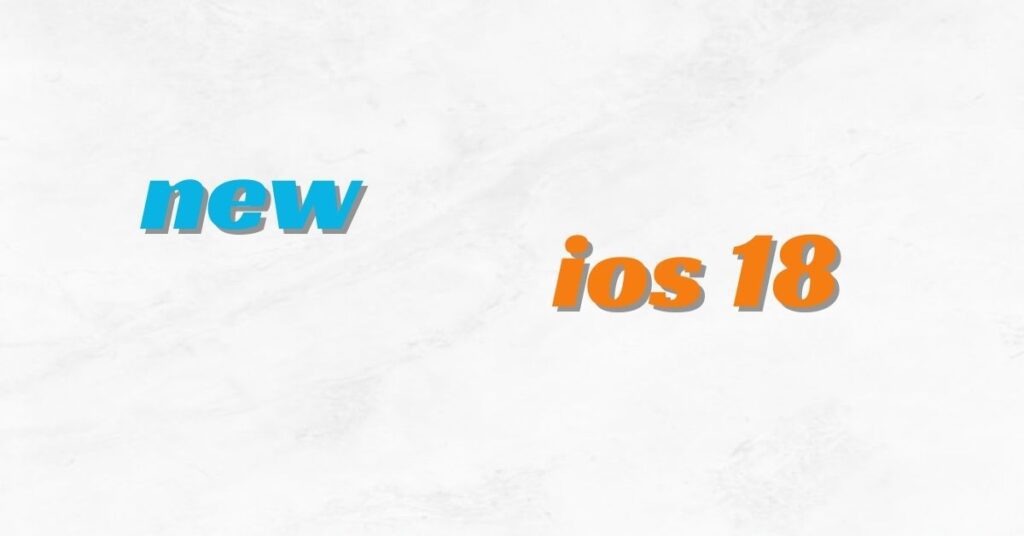Mastering Image Overlay: iPhone iOS 16 Picture Paste
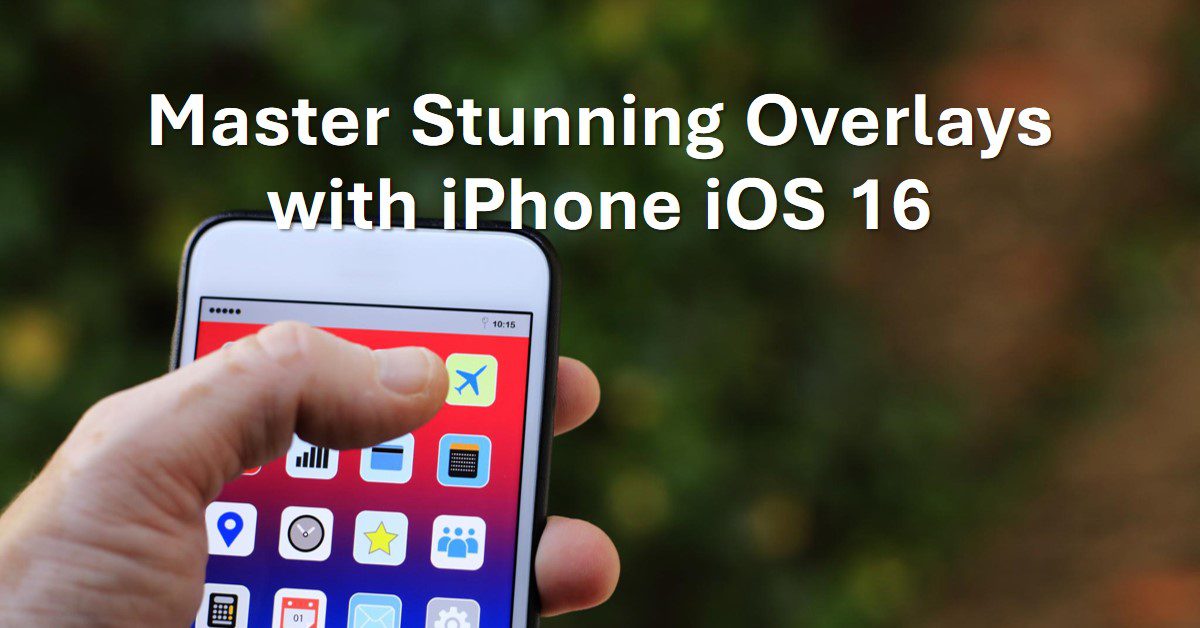
Introduction: Learn Photo Manipulation Art on iOS 16
It’s like magic! Want to effortlessly remove people or objects from your iPhone photos and add them to new scenes? With iOS 16’s Photo Cutout, you can do just that in seconds. Imagine seamlessly placing your pet into a tropical paradise or adding your friend to a concert photo they missed. Here’s how this sorcery works:
Understanding the Basics: The Copy Paste Method
The copy-and-paste approach involves selecting components from one picture and moving them onto another, merging visual components into a well-matched composition.
This method is very beneficial in eliminating the unneeded objects from photos, adding the missing details, or making outstanding visual effects.
Step-by-Step Guide: Coping and Pasting Images in iOS 16
- Open your photos in the Photos app: On your iPhone open the Photos app and pick the images you’d like to work with.
- Tap and hold to select: Hold and press on a picture you want to copy until the copy menu shows up.
- Select “Copy“: Click on the “Copy” option to copy the image to your device’s pasteboard.
- Navigate to the target image: In the window on which you need to insert the pasted picture, switch to this image.
- Tap and hold to paste: Long press on the desired location within the image until the paste menu shows up.
- Select “Paste“: Click on “Paste” to paste the copied picture onto the new picture.
- Adjust and resize: Make use of gestures to vary and relocate the pasted image as required to create the desired result.
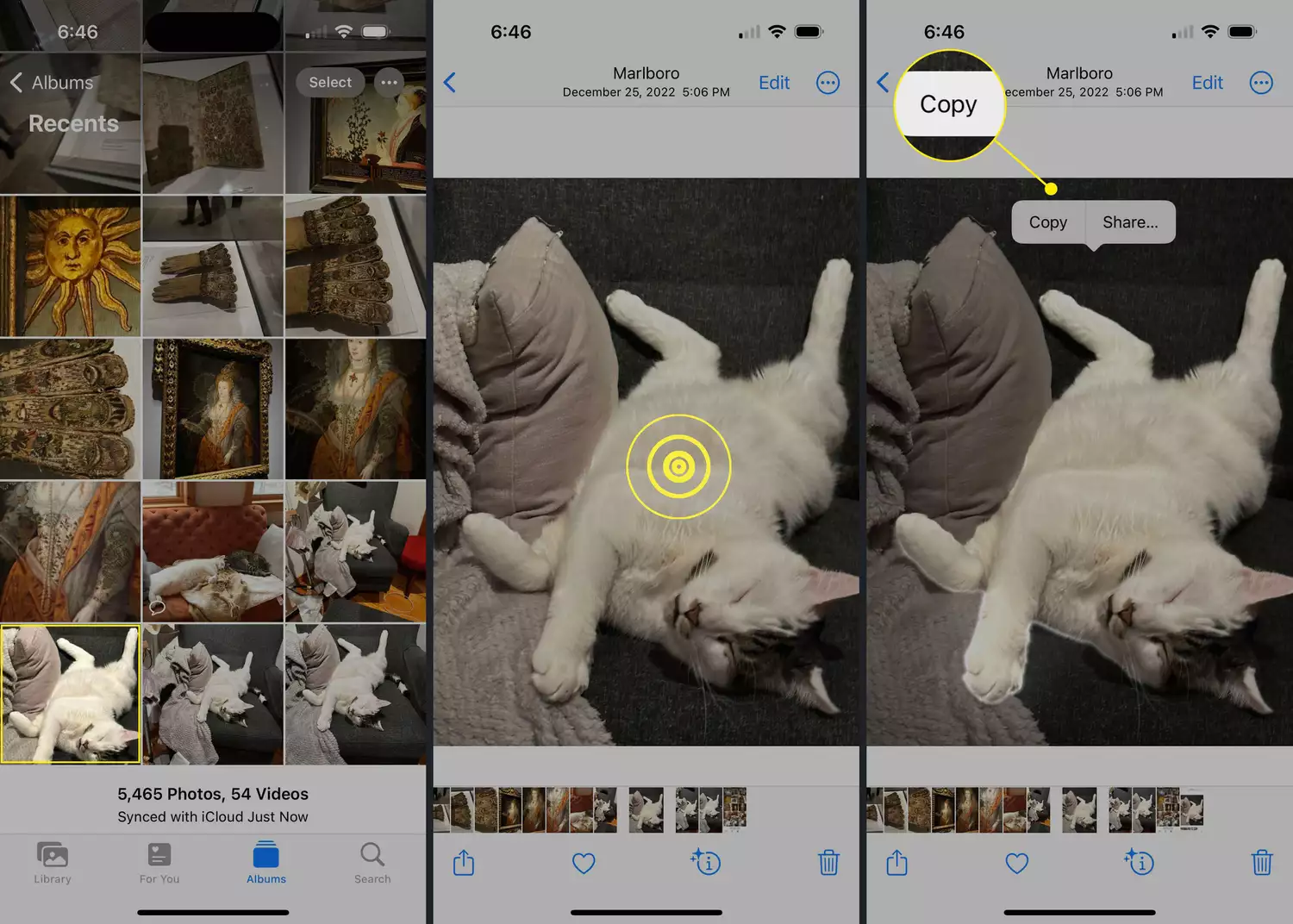
Voila! Photo Cutout uses its smart image recognition to automatically figure out the cutting edge, eliminating the need for tedious editing tools. Remember, this wizardry requires an iPhone XS/XR or newer with iOS 16 or later. While you can’t edit the outline, Photo Cutout usually gets it right. This feature is powered by Apple’s “Visual Lookup” technology, the same one that lets you interact with things you see in your photos.
Related Article
Securing Your Device: Adding Extra Face ID on iPhone
How to Pair Apple Watch with iPhone 15 and 15 Plus: A Step-by-Step Guide
Apple Vision Pro Setup Made Easy: Quick Tips for Instant Tech Bliss!
Exploring Creative Possibilities: Effortlessly Improve Your Photography
As you’ve already been introduced to the copy-and-paste skills for iOS 16, it’s time to get creative. Play with combining images to create fascinating collages, remove distracting objects from your pictures with care, or inject magic into scenes and make boring life more colorful. The only limit is your imagination with iOS 16’s intuitive tools.
Conclusion: Unleash Your Creativity with iOS 16’s Photo Editing Tools
Whether you are a novice or an experienced photographer, conquering this technique unleashes a world of creative opportunities. therefore go and create your own stories with iOS 16, and take your photography to the next level of heights.
FAQs: Understand the Copy and Paste Procedure on iPhone iOS 16
- Can I cut and paste pictures between different apps under iOS 16?
Yes, copy and paste functionality is working in all applications on iOS 16, therefore, you can smoothly transfer images from one application to another. - Is there a limit on image size or resolution for cutting and pasting images?
iOS 16 provides the ability to copy/paste images of various sizes and resolutions, contributing to adaptability and cohesion with multiple image formats. - Can I undo a paste operation if the result doesn’t satisfy me?
Yes, iOS 16 has an undo option that allows you to undo the paste operation if you are not content with the result, giving you more control over the editing process. - Is the copy-and-paste method good for maintaining image quality?
Yes, the copy-and-paste method of iOS 16 keeps the quality of the original image intact and no change in resolution or detail is seen during the editing process. - Is the copy-and-paste feature available on all iPhone models that run iOS 16?
Yes, the copy-and-paste feature is the default option on each iPhone device with iOS 16.0 and later system versions.