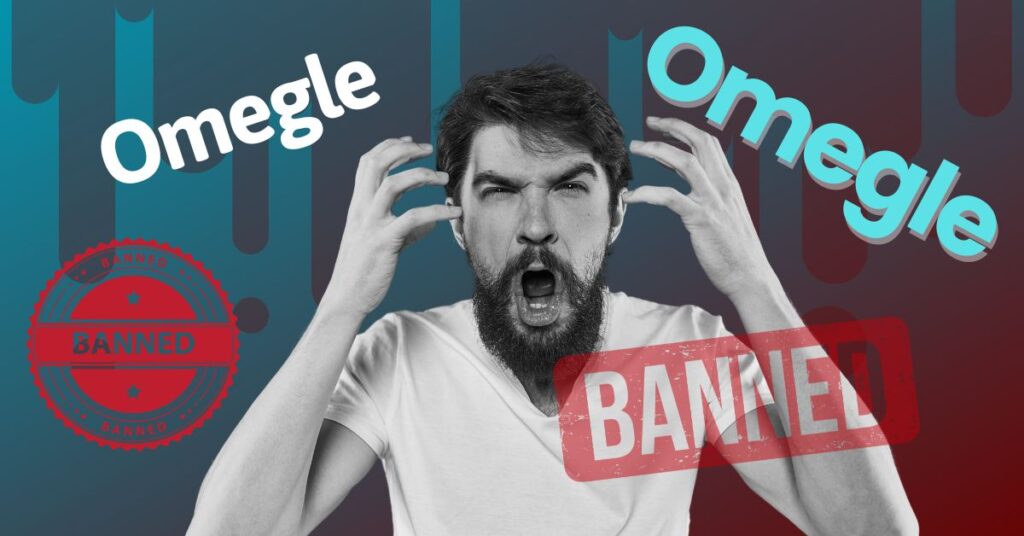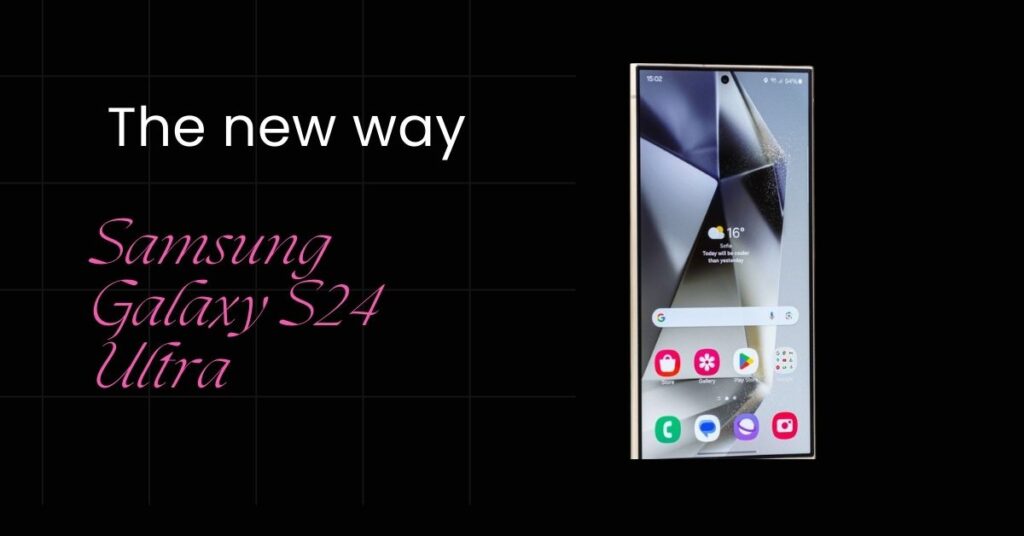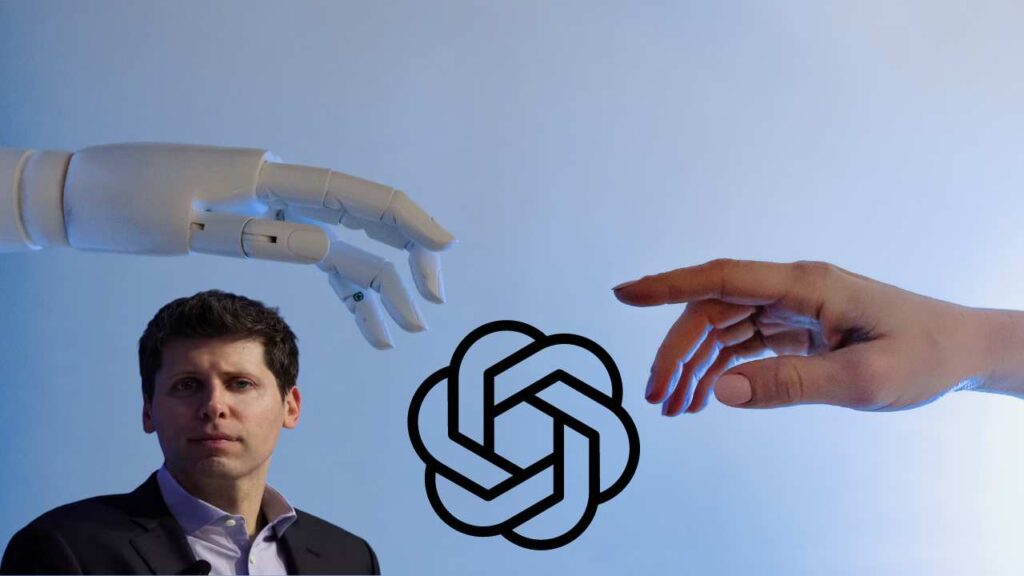How to Find Telegram Downloaded Files on Android?
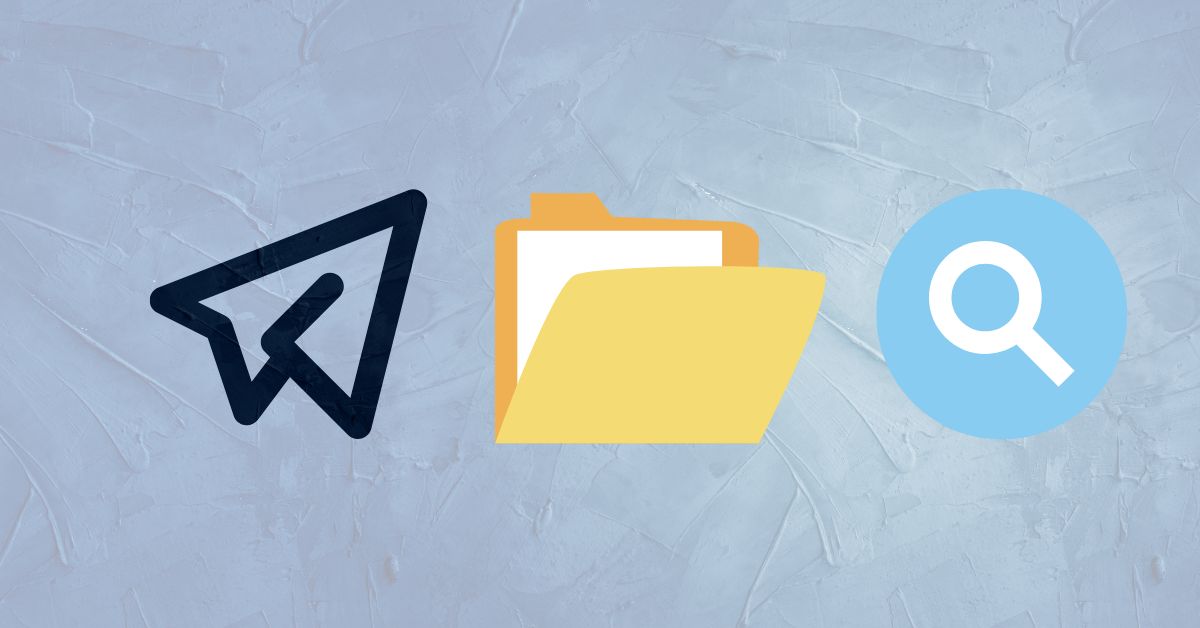
Finding downloaded files on Telegram for Android can sometimes be confusing, as they don’t always follow the standard Android download path. Here’s a detailed guide on how to locate your precious files. we are discussing all things about “How to Find Telegram Downloaded Files on Android” Step by step let’s go.
Method 1: Use Telegram’s Built-in Search to Find Telegram Downloaded Files on Android
Step 1: Open the Telegram app on your Android device.
Step 2: Tap on the search bar at the top.
Step 3: Start typing the name of the file you’re looking for.
Step 4: In the search results, look for a section called “Saved messages”. This displays messages containing files that match your search query.
Step 5: Tap on Saved Messages after you see some folders like chats, media, Files, links
Step 5: Tap on the relevant message to access the file. You can then download it again or preview it directly.
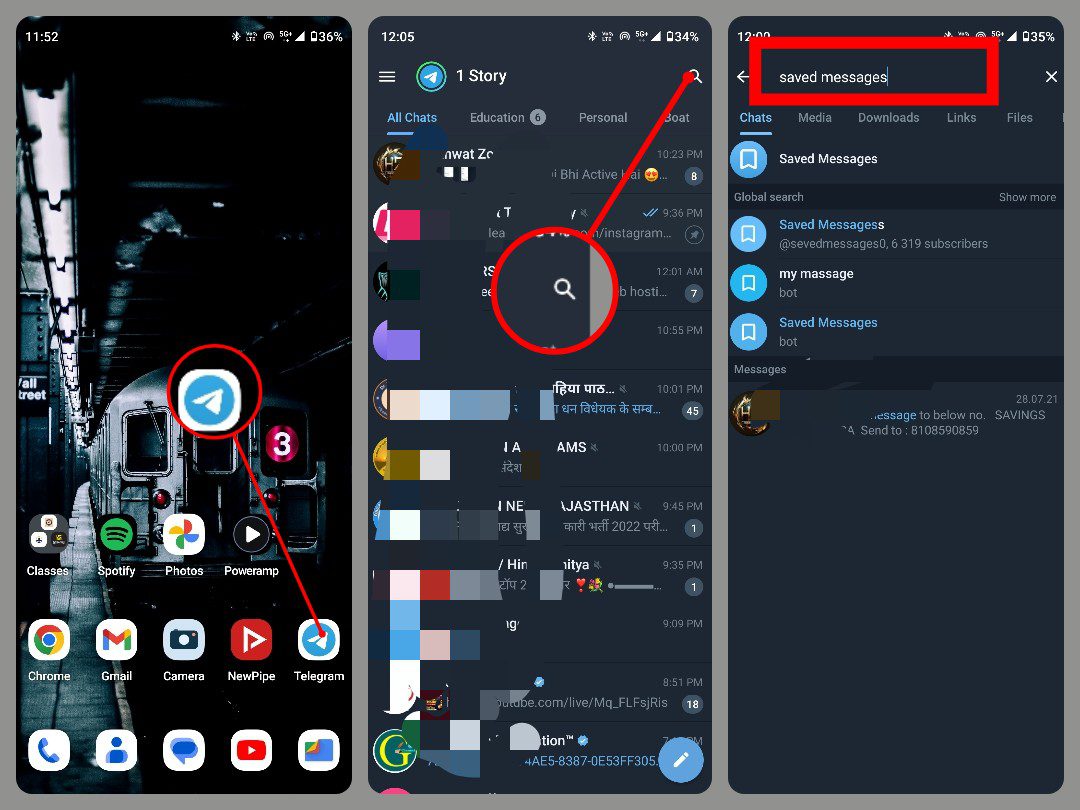
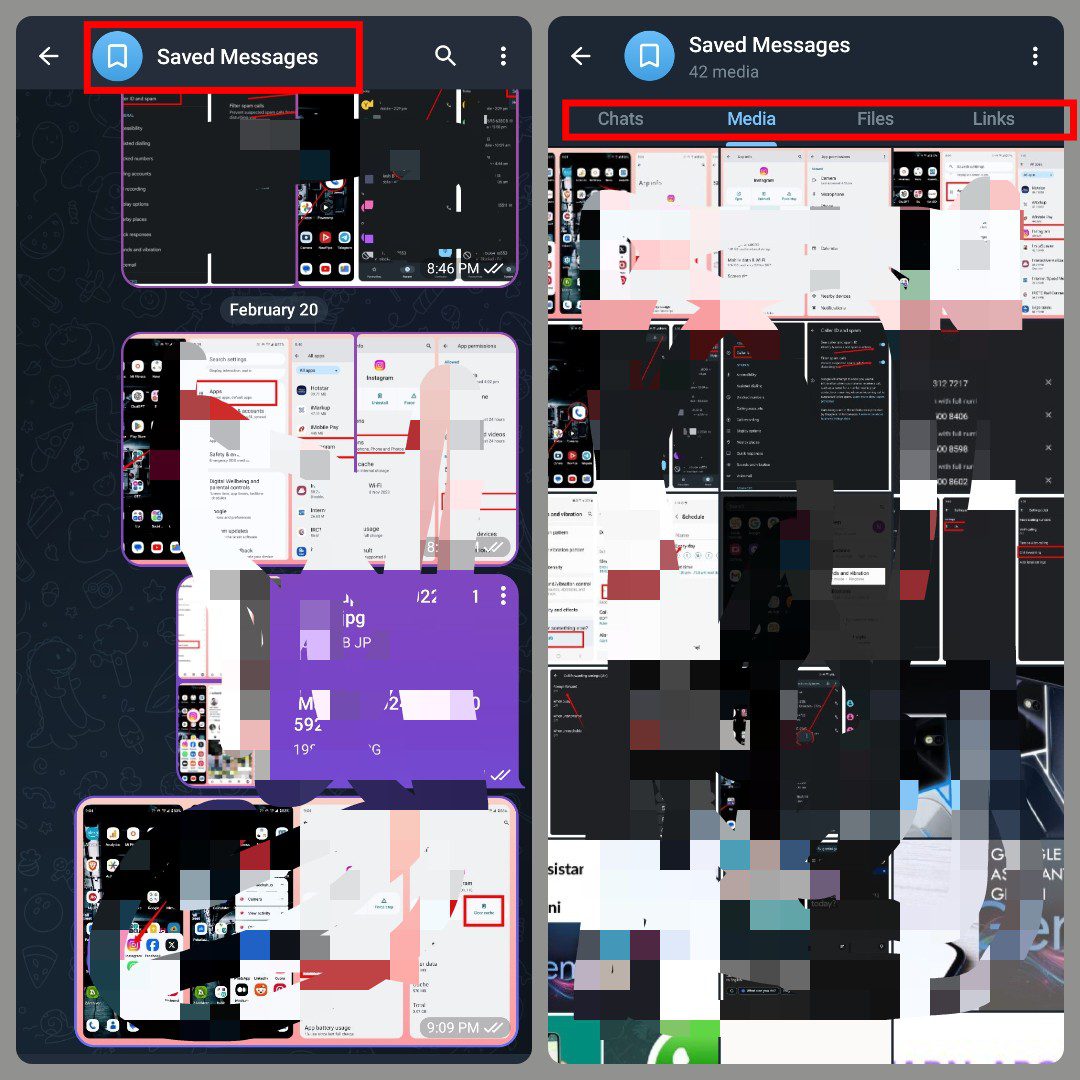
Method 2: Accessing the Telegram Folder Directly
This method involves using your Android’s built-in file manager or a third-party file its help us Find Telegram Downloaded Files on Android.
Using Your Built-in File Manager:
Step 1: Open the File Manager app on your device.
Step 2: Look for “Internal storage” or “Main storage.”
Step 3: Navigate through the folders (depending on your phone):
Standard Path: Internal Storage > Android > data > org.telegram.messenger > files > Telegram
Alternative Path: Internal Storage > Telegram
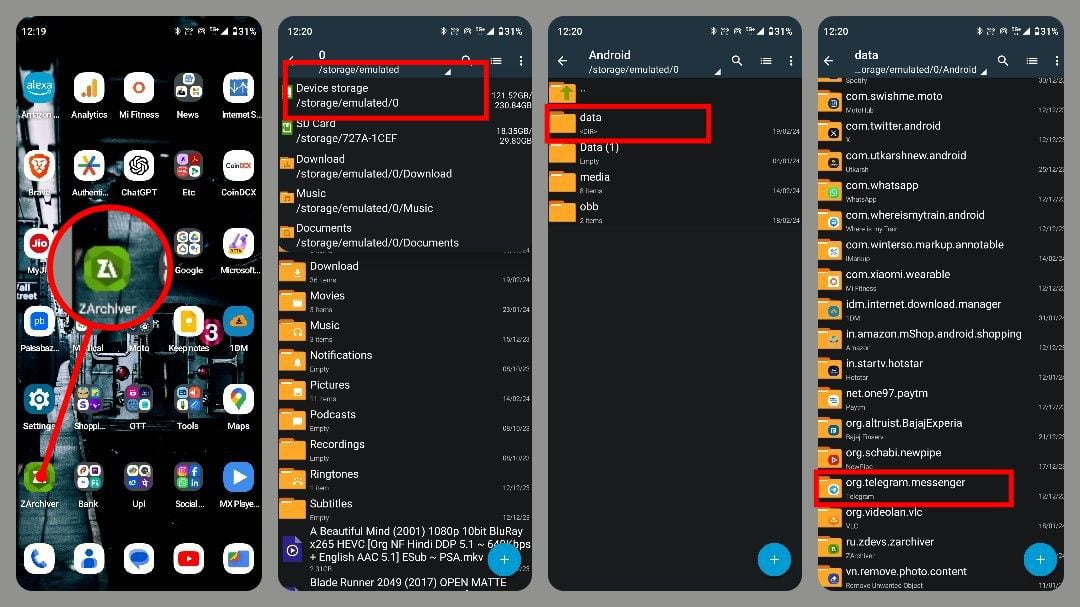
Step 4: Inside the “Telegram” folder, you’ll find subfolders categorized as:
- Audio: Downloaded audio files.
- Documents: Downloaded documents like PDFs and text files.
- Photos: Downloaded images.
- Video: Downloaded videos.
RELATED ARTICLE
Instagram Not Showing Your Contacts? Fix It Now in 6 Easy Steps!
how to find old messages on instagram without scrolling?
Elon Musk’s Curiosity Sparks Global Excitement for Apple’s Vision Pro
Using a Third-Party File Manager:
Third-party file managers like Solid Explorer or FX File Explorer often offer more advanced features for searching and organizing files. The steps might vary slightly, but the general process remains the same then we get our download files by telegram.
Step 1: Open your preferred file manager app.
Step 2: Look for the “Storage” or “Browse” option.
Step 3: Search for “Telegram” or “org.telegram.messenger” using the search function.
Step 5: Navigate and access the “files” folder inside the Telegram folder to find your downloaded files.
Find Telegram Downloaded Files on Android for Additional Tips:
- Check Telegram Settings: Open Telegram > Settings > Data and Storage. Here, you can see which media types are automatically downloaded and where they are saved.
- Change Download Location: In Telegram settings, you can choose to “Save to Downloads” for specific chats or channels. This will store the files in your standard Downloads folder.
- Use the “Save to Gallery” Option: When viewing a downloaded image or video, tap the three-dot menu and select “Save to Gallery” to add it directly to your device’s gallery app.
Remember, file paths might vary slightly depending on your Android version and Telegram app version. If you’re still having trouble finding your files, don’t hesitate to search online for specific instructions related to your device and app versions.
While the previous guide covered the primary methods, here’s a deeper dive into finding Telegram downloaded files on Android: While the previous guide covered the primary methods, here’s a deeper dive into finding Telegram-downloaded files on Android:
Understanding Telegram’s Download System:
- Automatic Downloads: Media like photos and videos will be downloaded on Telegram unless otherwise specified by the chat type settings. You can set it yourself. It will allow you to adjust settings in ‘Settings > Data and Storage’.
- Manual Downloads: You can download any file (documents, audio, etc.) from the chat by tapping on the download arrow when you open the file.
- Custom Download Locations: Telegram gives you the possibility of saving as much media as you want directly to your device’s “Downloads” folder. This can be turned on in settings under Chats or Settings > Data and Storage > Save to Downloads.
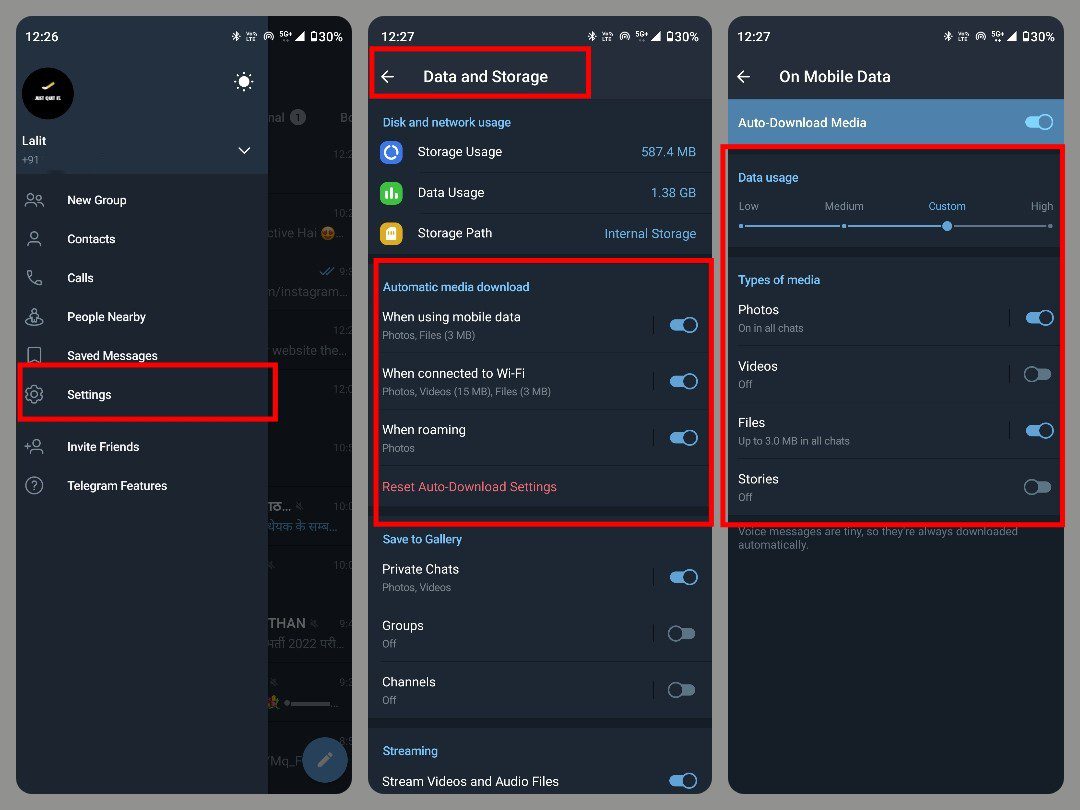
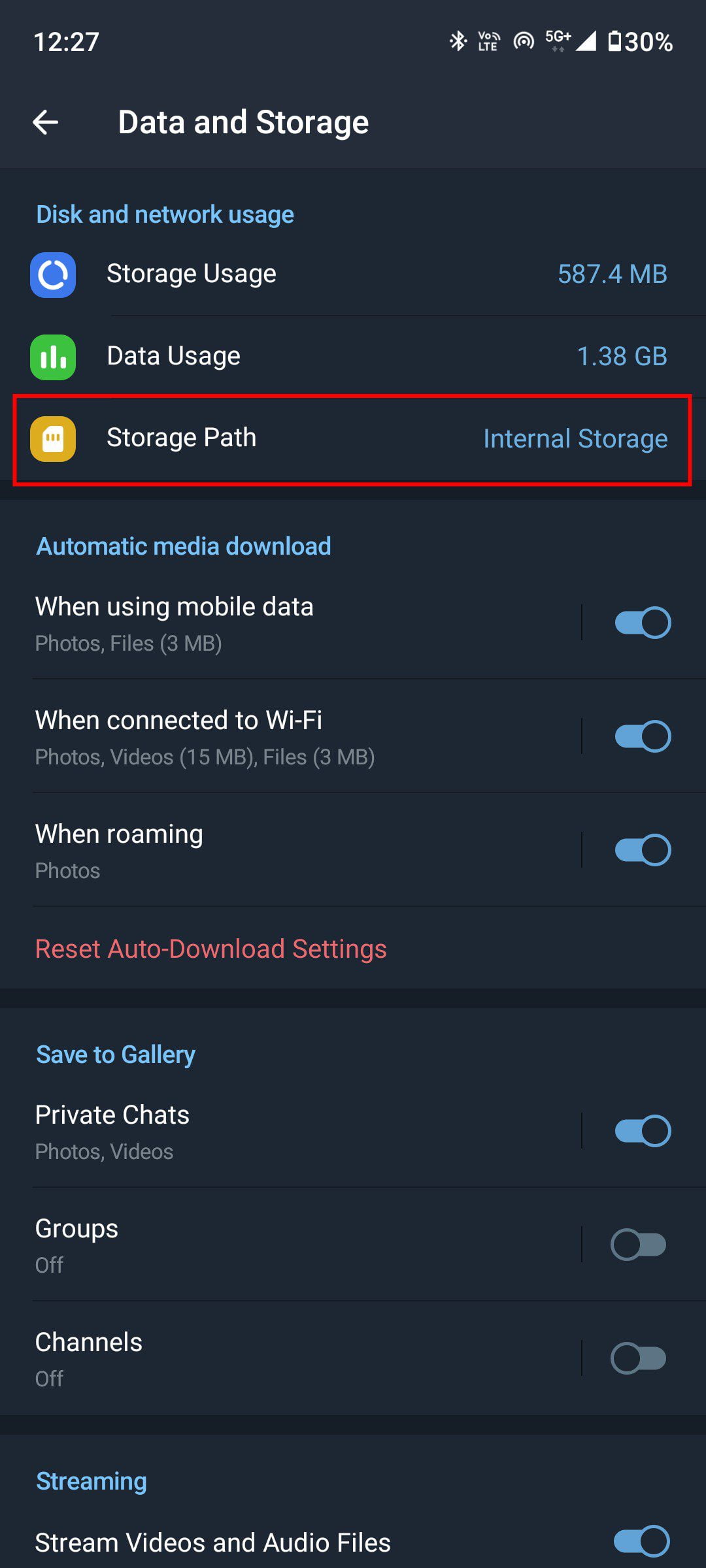
Advanced Techniques for Find Telegram Downloaded Files on Android
- Hidden Files: However, on some Android versions, your Telegram folder may be been hidden due to system storage management. Turn on the hidden files directory through the file manager options.
- File Explorer Apps: By exploring Solid Explorer, you can spot some distinct features, like searching for certain keywords or file types within specific folders, to choose among downloaded files more easily.
- Telegram Desktop App: You can open the Telegram Desktop app on your computer to get saved messages by switching to the sidebar and clicking on “Saved Messages”. That is right if you can not find them on your phone.
Troubleshooting Tips:
here the point if you can follow this thing never fall on Telegram most of our things Find Telegram Downloaded Files on Android, and also anything so make sure you follow things bcoz things are matter.
- Outdated App: Ensure that the Telegram client has the current version: all files will be normally downloaded and visible to you.
- Check Storage Permissions: If the file manager app in your device doesn’t have rights to internal storage grant it the proper permissions from system settings.
- Clear Telegram Cache: Sometimes cached data can cause files are not available or accessible. This should be a solution: Clear the cache from the Telegram app settings in the menu. Start -> Apps -> Telegram -> Storage -> Clear Cache.