Change Your Samsung Or Other Android Hotspot Password in Seconds
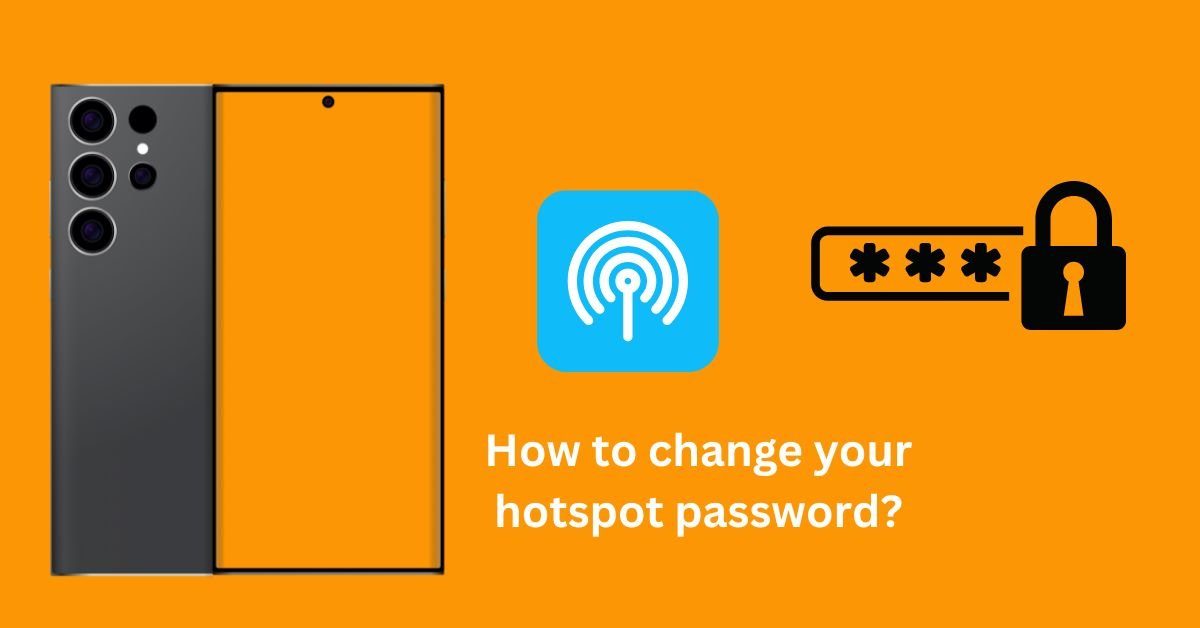
Your Samsung phone’s or Android mobile hotspot lets you share your internet with another mobile phone like an Android phone or iOS device, but it’s important to make a strong password. Here’s how to change it:
How to change your hotspot password on Samsung or other Android phones
These methods you can apply all these Android devices Oppo, Vivo, Motorola, and Oneplus, Let’s begin with how to change your Android mobile hotspot password.
Step: 1 Open Settings: Go to the Settings app on your Samsung phone.
Step: 2 Connections: click on the “Connections” option.
Step: 3 Mobile Hotspot and Tethering: Select “Mobile Hotspot and Tethering.”
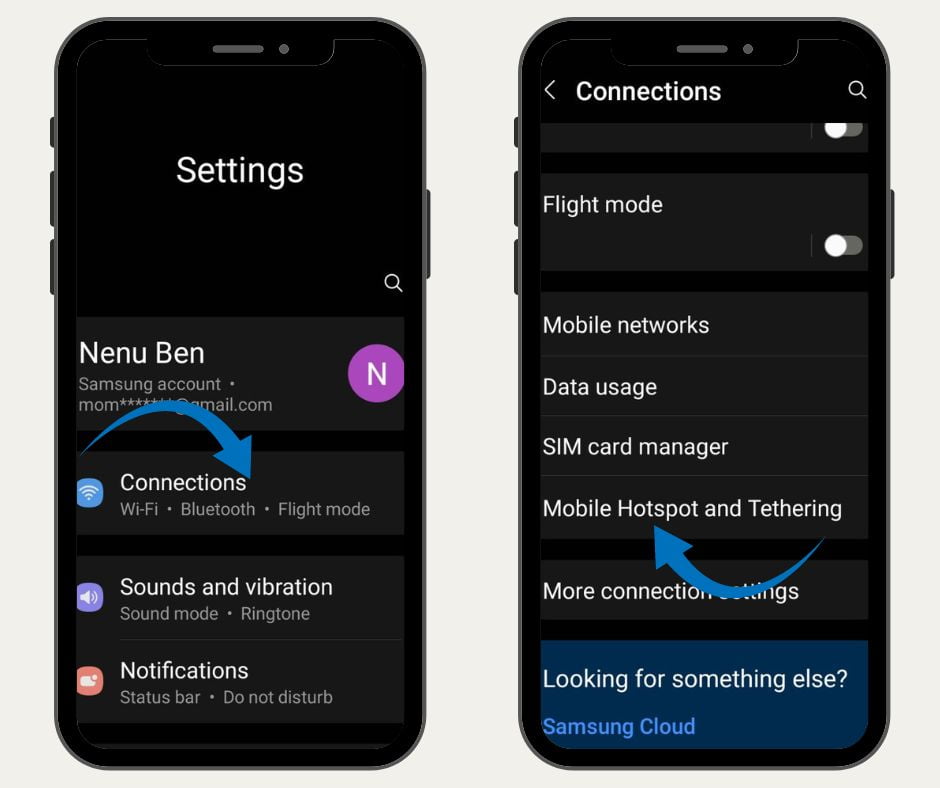
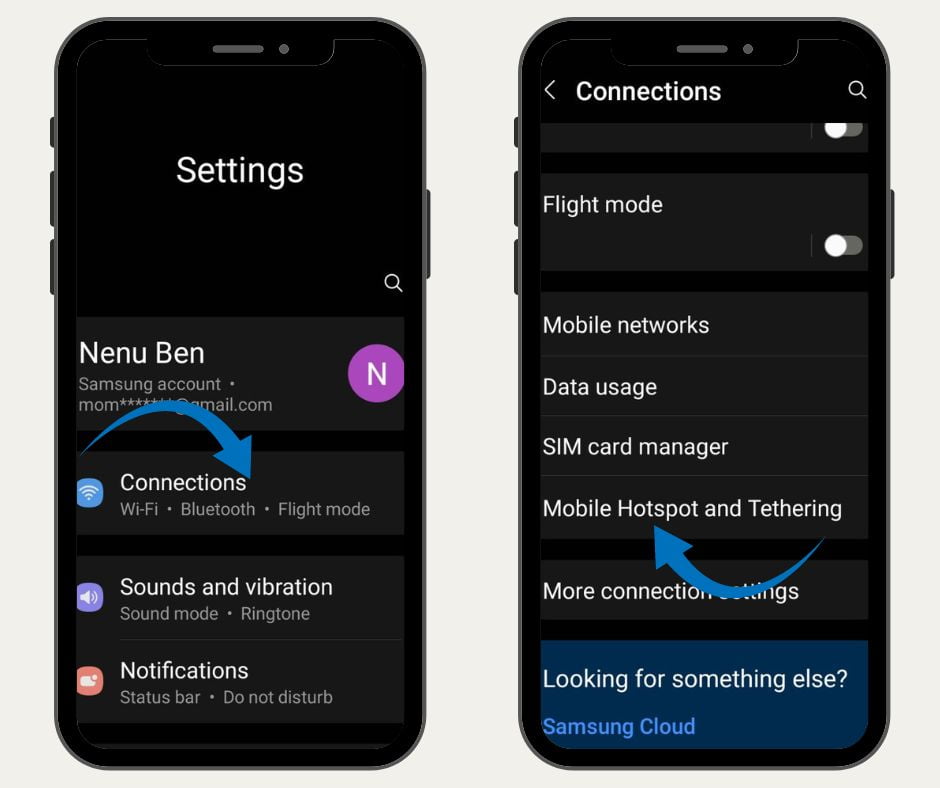
Step: 4 Mobile Hotspot: click on “Mobile Hotspot.”
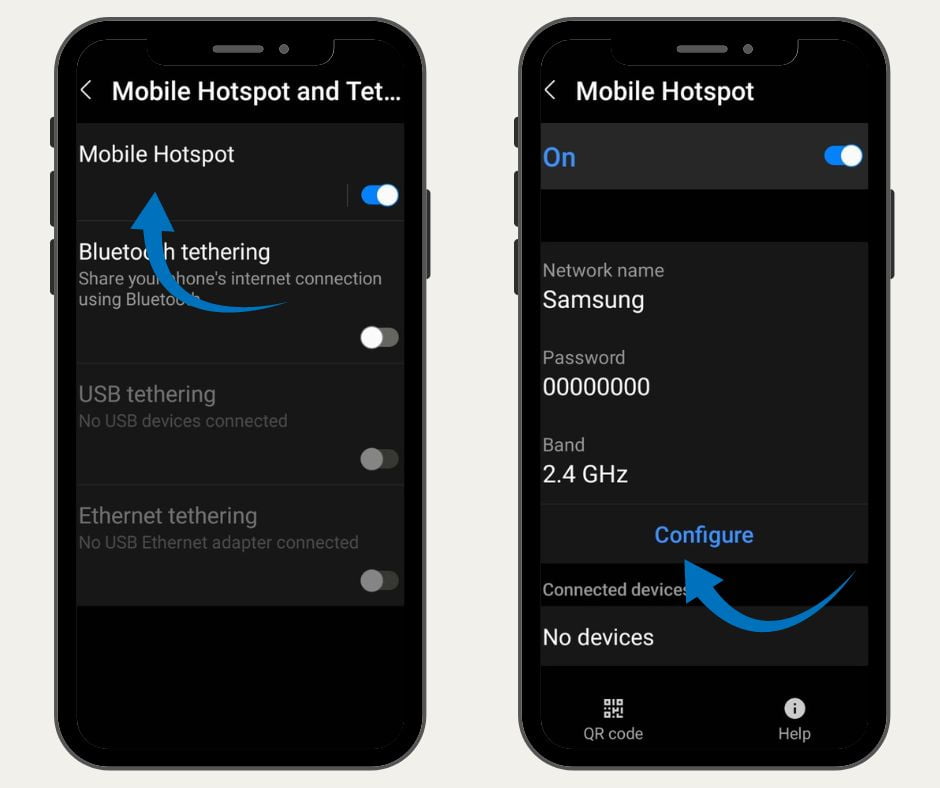
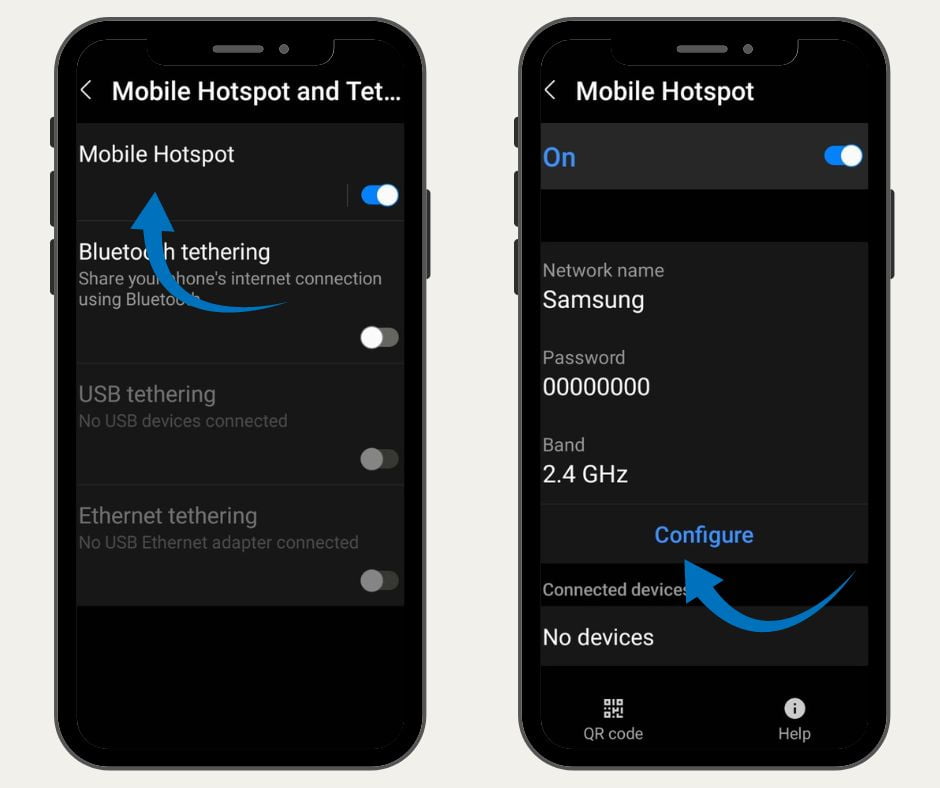
Step: 5 Configure Hotspot: Tap on “Configure.”
Step: 6 New Password: Tap on the “Password” field and enter your desired new password. Make sure it’s strong and easy for you to remember.
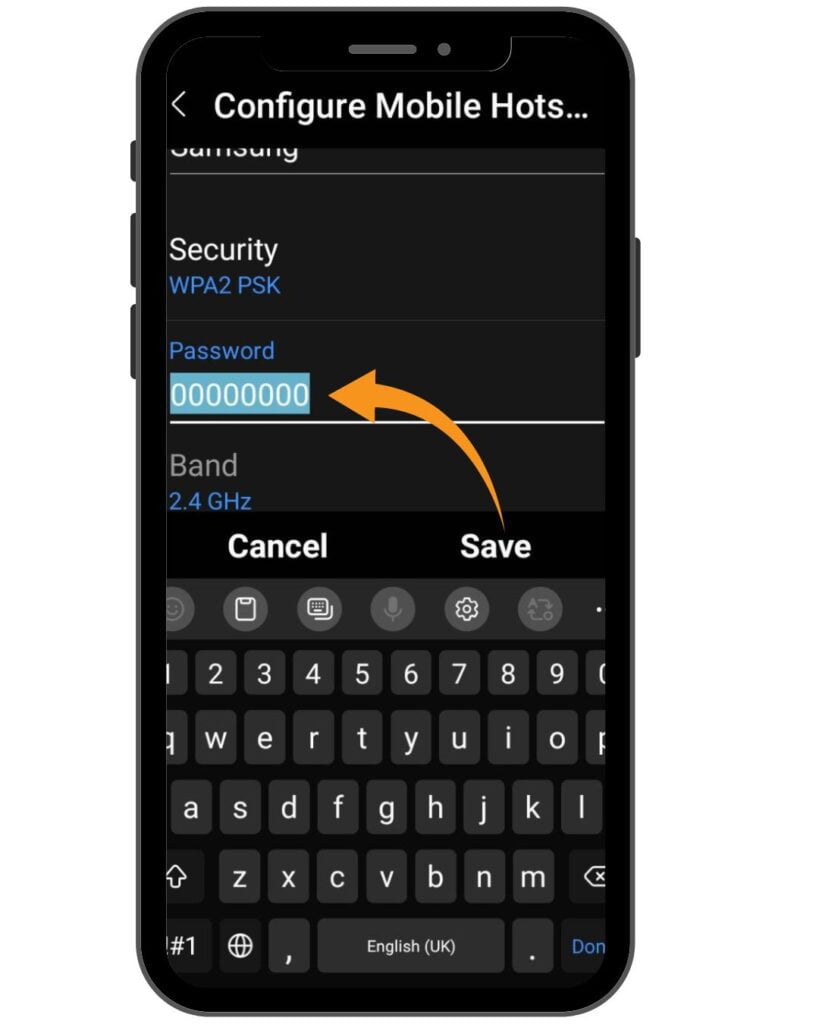
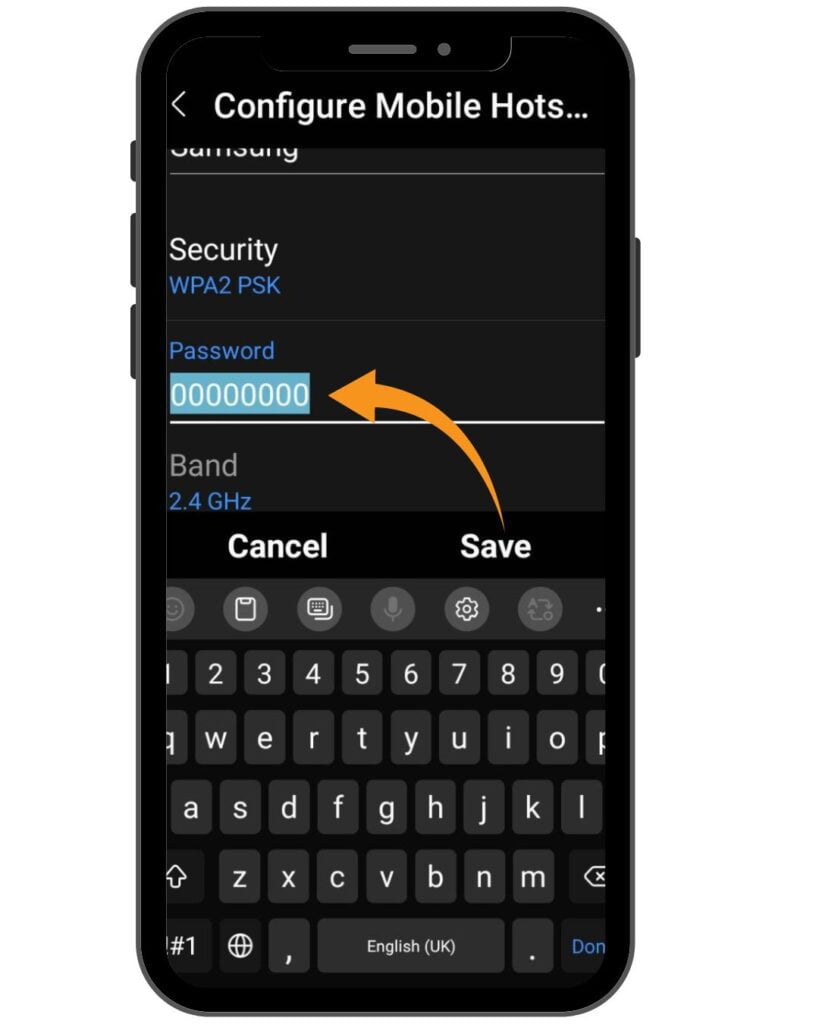
Step: 7 Save: Tap on “Save” to apply the changes.
What to Do If You Forgot Your Hotspot Password
If you’ve forgotten your hotspot password, then what to do don’t worry! Here’s how to find it or reset the tutorial Step by Step.
Follow the Steps Above: Follow the instructions for changing your hotspot password. Your current password will displayed in the “Password” field before you change it.
Reset Network Settings (Last Options): If you still can’t find the password, you need to reset your network settings.
Caution: This will erase all of your saved Wi-Fi networks and passwords.
if you are ready to reset your network settings then follow these steps and your problem will be solved.
Step: 1 Open your Settings app.
Step: 2 Tap on “General Management” (or similar).
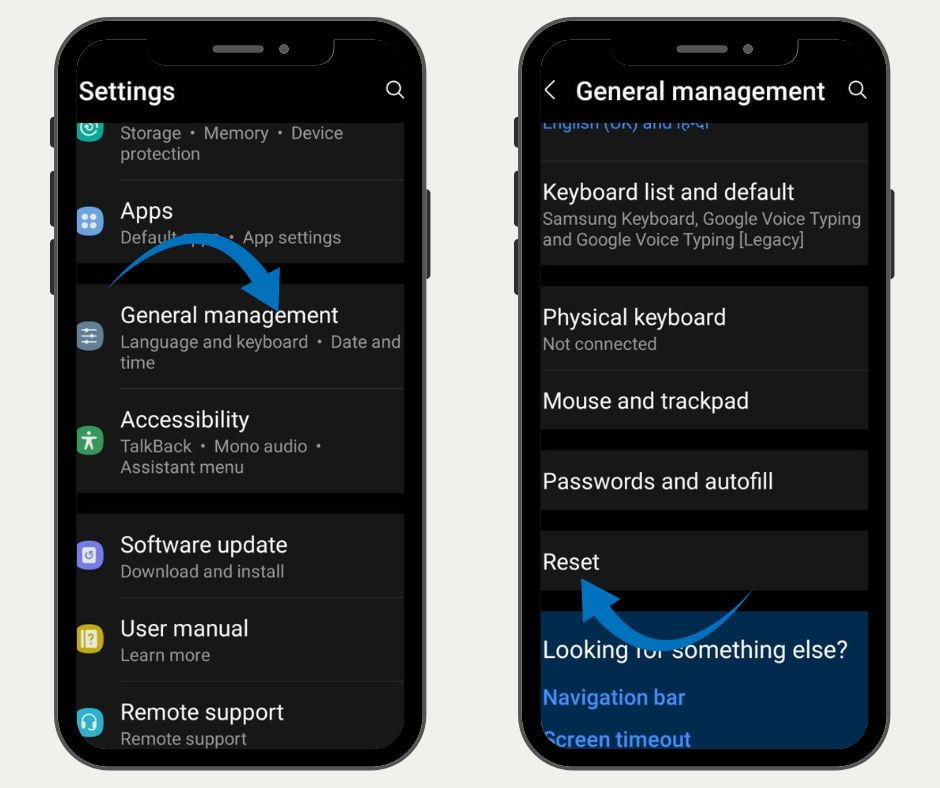
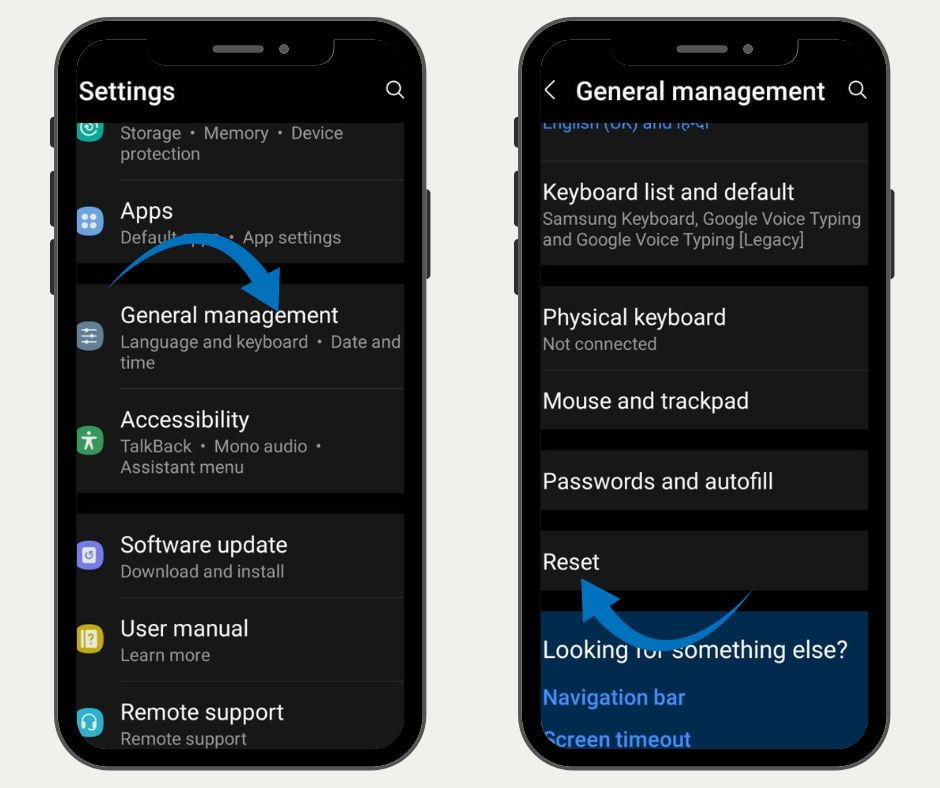
Step: 3 Tap “Reset.”
Step: 4 Select “Reset network settings.”
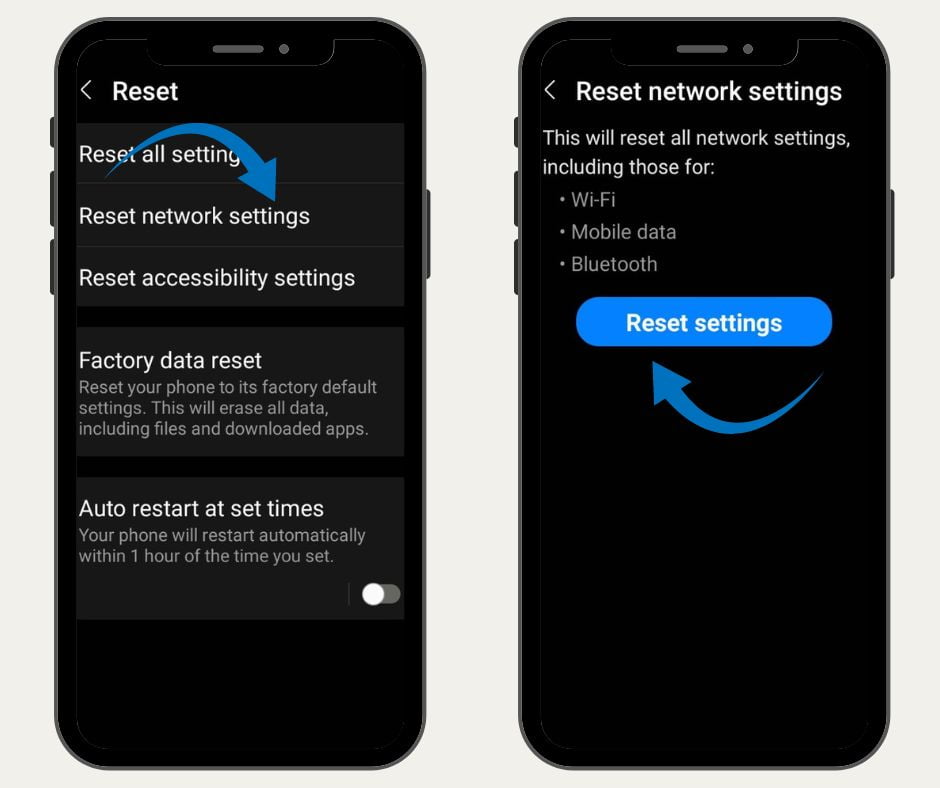
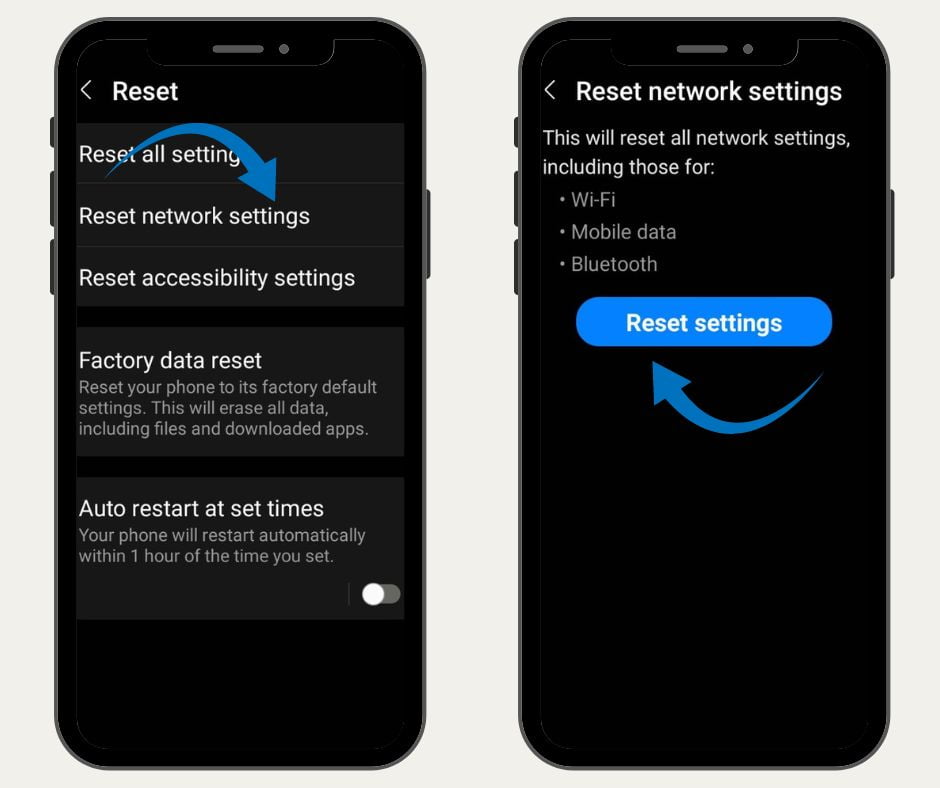
Step: 5 Back to hotspot configure settings and Boom! you can easily change your hotspot password.
Important Tips
Choose a strong password: Use a combination of letters, numbers, and symbols. Avoid easily guessed information like your birthdate.
Change your password regularly: This helps protect your security.
Don’t share your password with everyone: Only give your hotspot password to people you trust.
By following these steps, you can keep your Samsung mobile hotspot secure and easily manage your password.
Faqs
Q: How do I change my personal hotspot password?
A:
Go to Settings
Tap on Connections (or similar)
Select Mobile Hotspot and Tethering
Tap Mobile Hotspot
Choose Configure or Password
Enter your new password and tap Save.
Q: How do I change my hotspot name on my Samsung?
A: Follow the same steps as changing your password. You should see an option to edit the hotspot name.
Source | Via

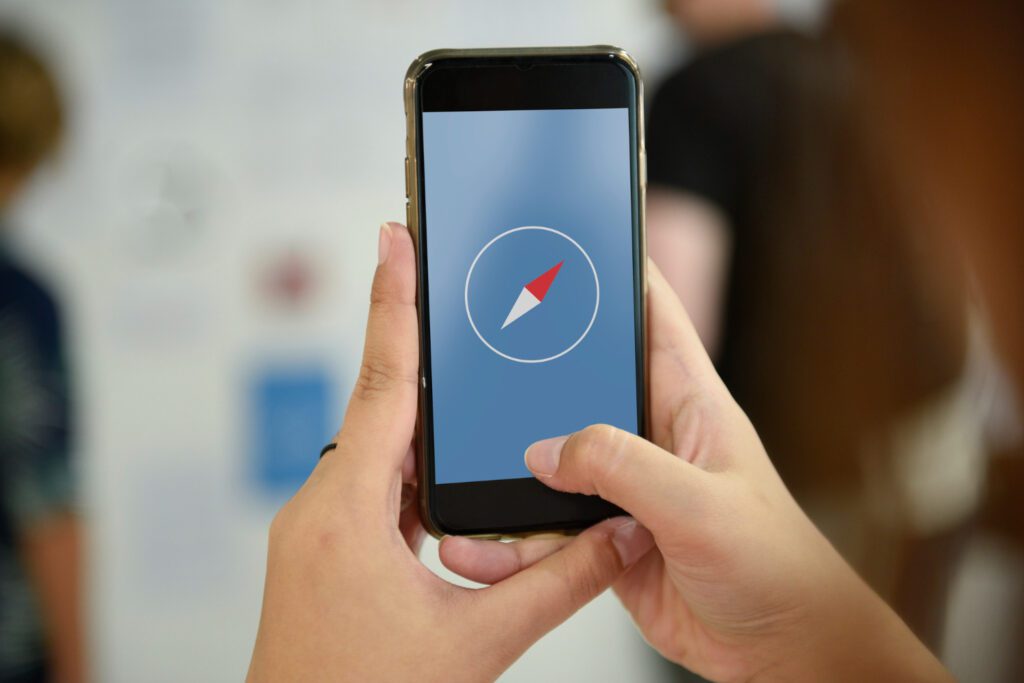

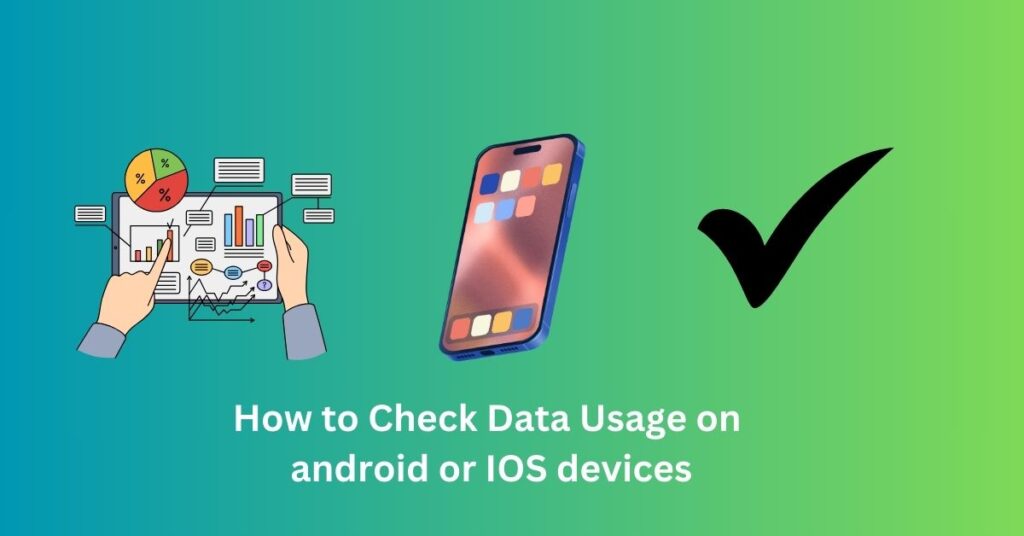
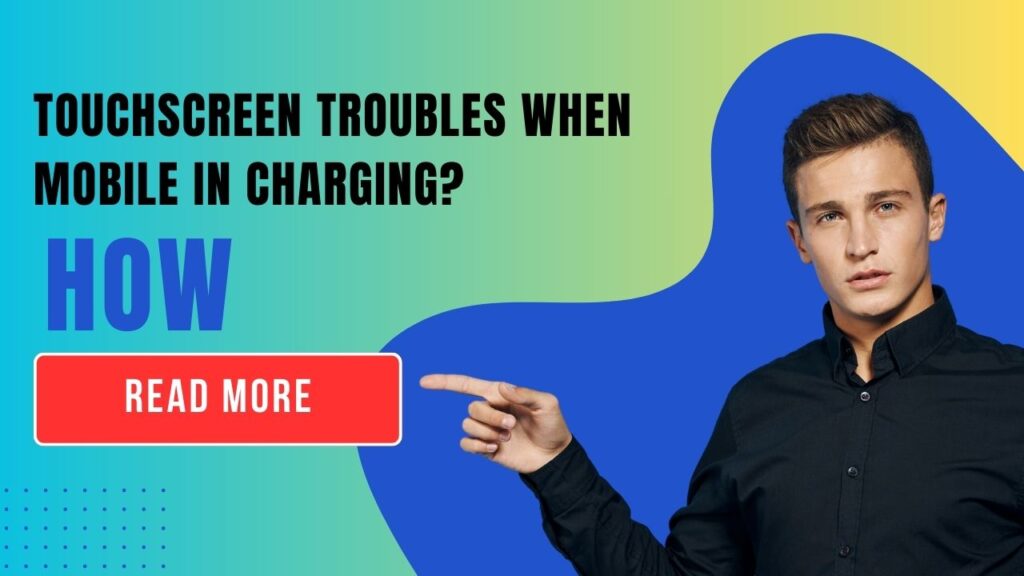


I’ve been visiting this site for years, and it never fails to impress me with its fresh perspectives and wealth of knowledge. The attention to detail and commitment to quality is evident. This is a true asset for anyone seeking to learn and grow.