Need Help on WhatsApp? Share Your Screen for Easy Troubleshooting
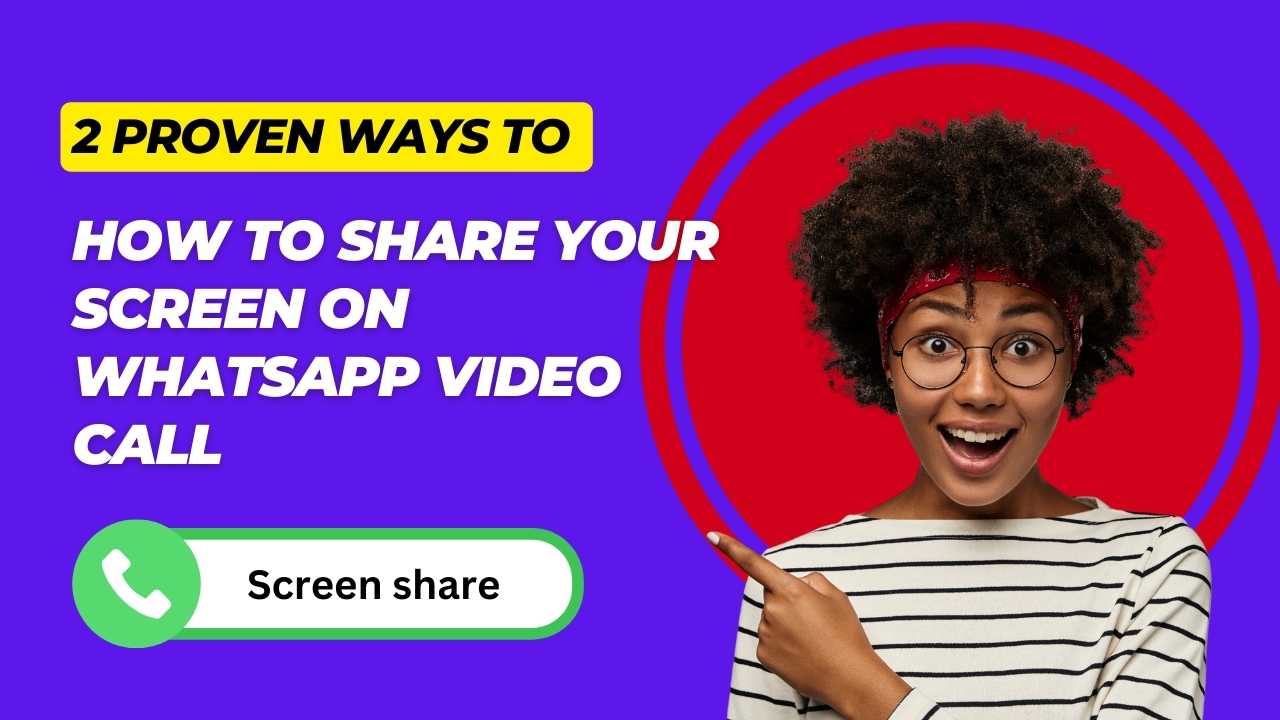
WhatsApp has just launched a new feature, and now you can share the screen of your mobile or laptop along with a video call, this is an exciting thing, so if you do not know how to use it then you have to read this article. You will learn how to share screens easily through WhatsApp video calls.
How to share your screen on WhatsApp video call
if you want to share your mobile screen on WhatsApp video call then some Prerequisites make it compulsory to make screen share.
- Updated WhatsApp: Make sure you are using the latest version of WhatsApp installed on your Android or iOS device.
- Video call: You need to be in an active WhatsApp video call then you can share your mobile or laptop screens (either call individual or group).
How to share your screen on WhatsApp video call (Android and iOS):
I have mentioned some steps you can follow these steps so you can easily share your screen through WhatsApp
Step 1: Initiate a video call to those who want to share your mobile screen with the person or group you want to share your screen with.
Step 2: Once the call is connected, the left side 2 number the screen-sharing icon.
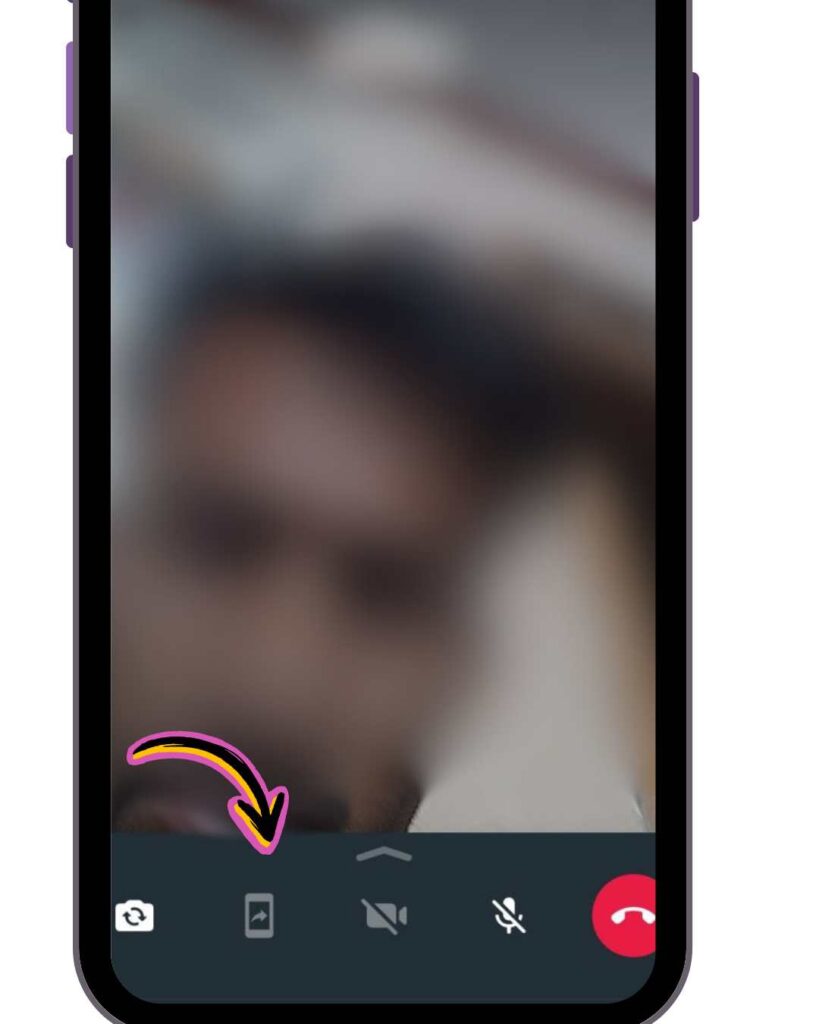
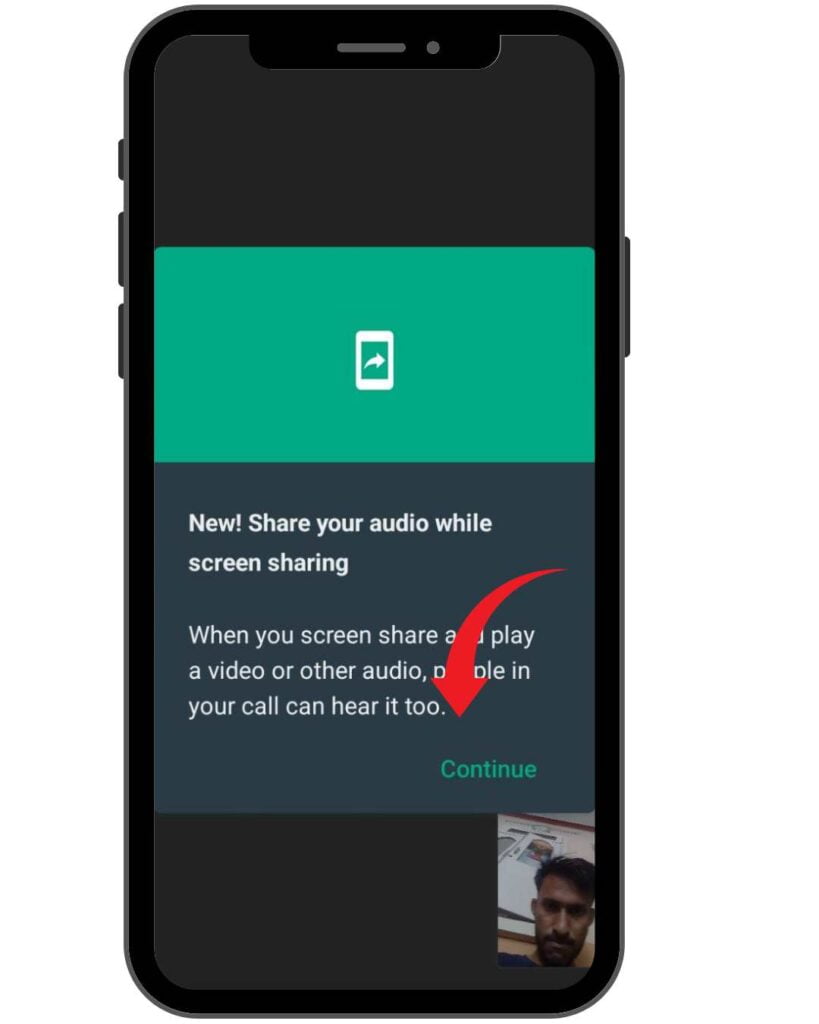
- Android: It looks like a phone screen with an outside-facing arrow.
- iOS: It resembles a screen with a figure in front of it.
Step 3: Tap on the screen sharing icon.
Step 4: Now the popup windows open What windows do you want to share Choose what to share your entire screen or a specific app. Select your preference.
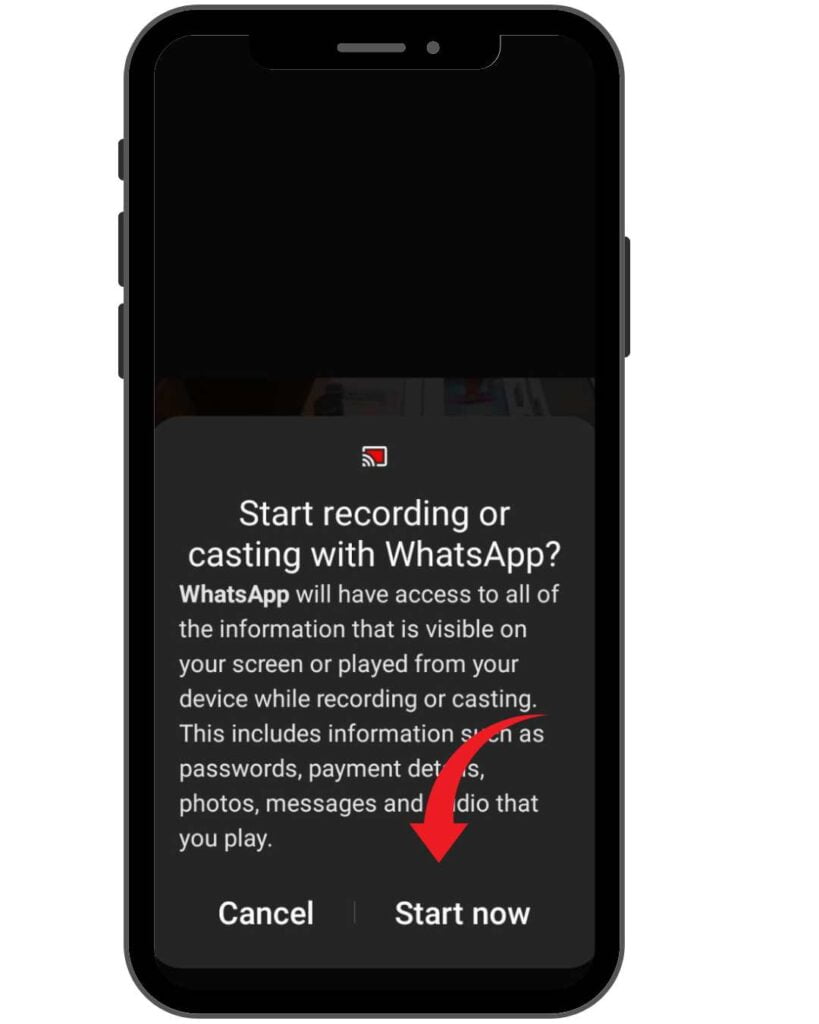
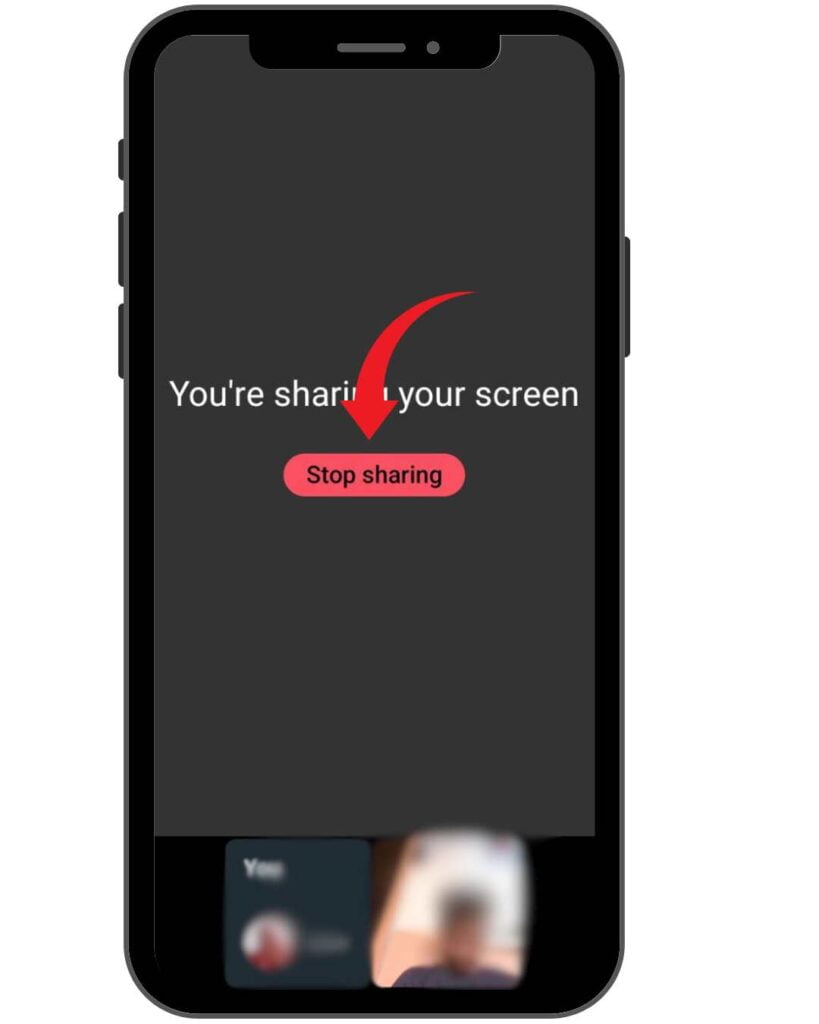
Step 5: Tap “Start Now” to begin sharing your screen.
How to share your laptop screen through WhatsApp
If you want to know how to share your laptop or computer screen through WhatsApp then follow these steps and you can easily learn.
Step 1: Begin a WhatsApp video call on your computer.
Step 2: In the video call window, find the share icon Upper arrow.
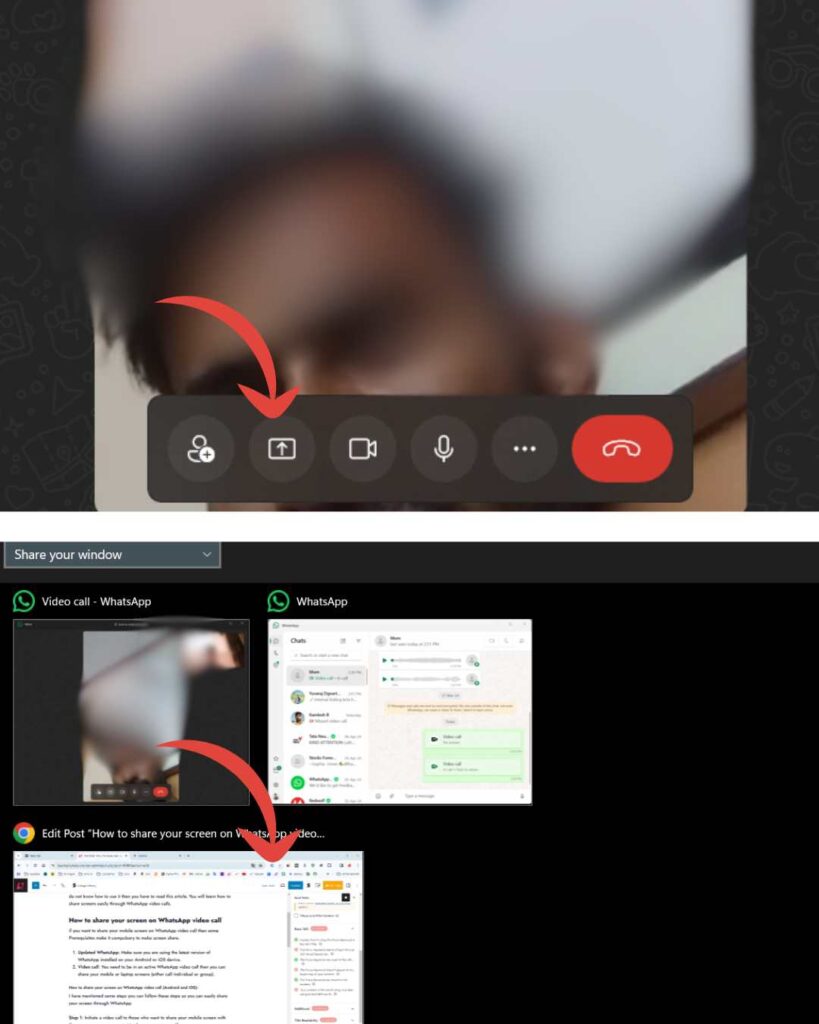
Step 3: Now the popup windows open like the mobile screen share you want just click on which windows you want to share or the entire desktop screen.
Step 5: The other person/people in the call will now see your chosen screen content.
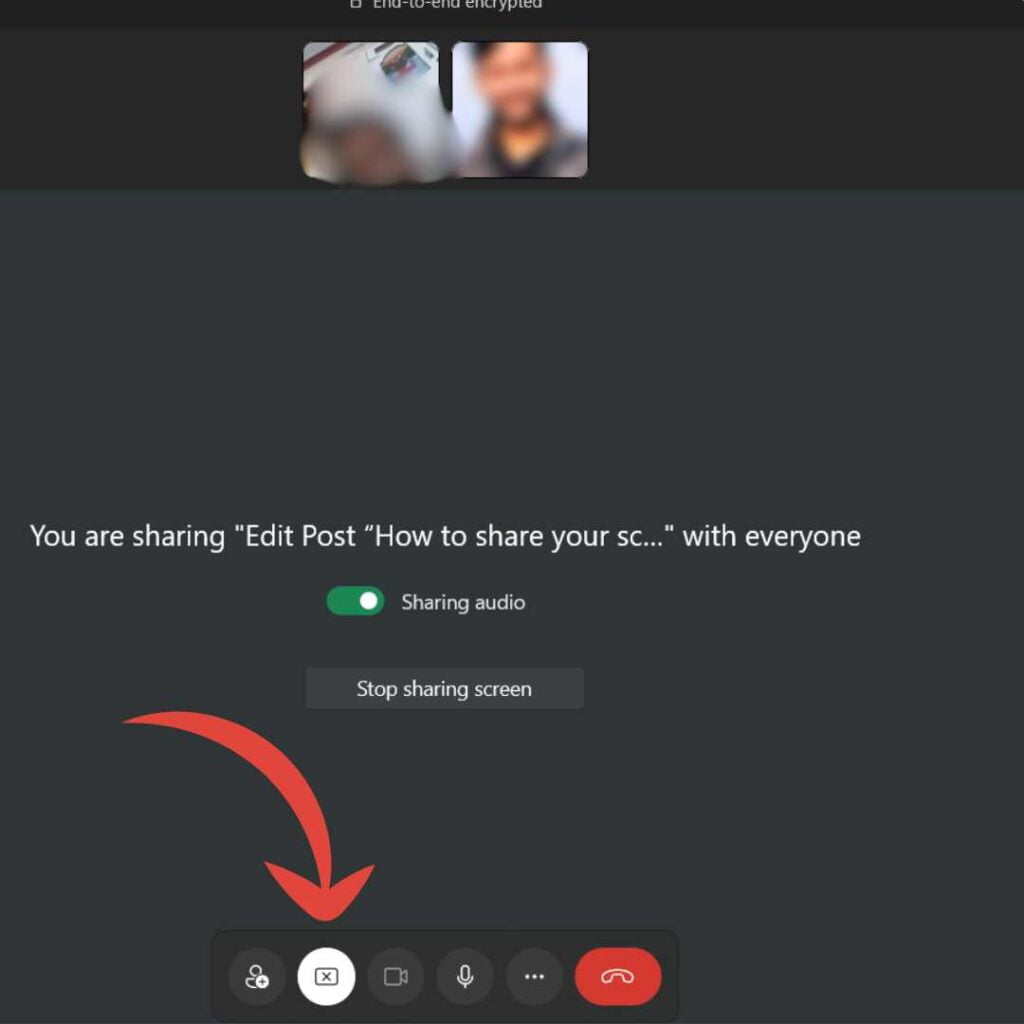
If you want to back to video call and exit screen sharing on WhatsApp just tap on stop sharing your screen icon, X.
Google Voice vs. WhatsApp: Choosing the Right Platform for Business TransactionsHow to Change Your WhatsApp Group Name
Important Notes:
- Visibility: Anything you display on your screen while sharing (including sensitive information) all you want to share with other participle
- End-to-end encryption: WhatsApp screen sharing is secured by end-to-end encryption so don’t worry you are safe.
Faqs
Q: Can I share my screen on any WhatsApp video call?
A: Yes, you can share your screen on both individual and group WhatsApp video calls.
Q: What devices can I share my screen from?
A: Screen sharing is available on Android phones, iPhones, and the WhatsApp desktop application.
Q: Is it difficult to share WhatsApp screens?
A: No, the process is simple. Look for the screen-sharing icon during your video call and follow the upper steps.
Q: Is my shared screen information secure on WhatsApp?
A: Yes, WhatsApp screen sharing uses end-to-end encryption. No one but the people on the call will be able to see your screen.
if you have any other queries or questions let me know in comment sections.
source | Via




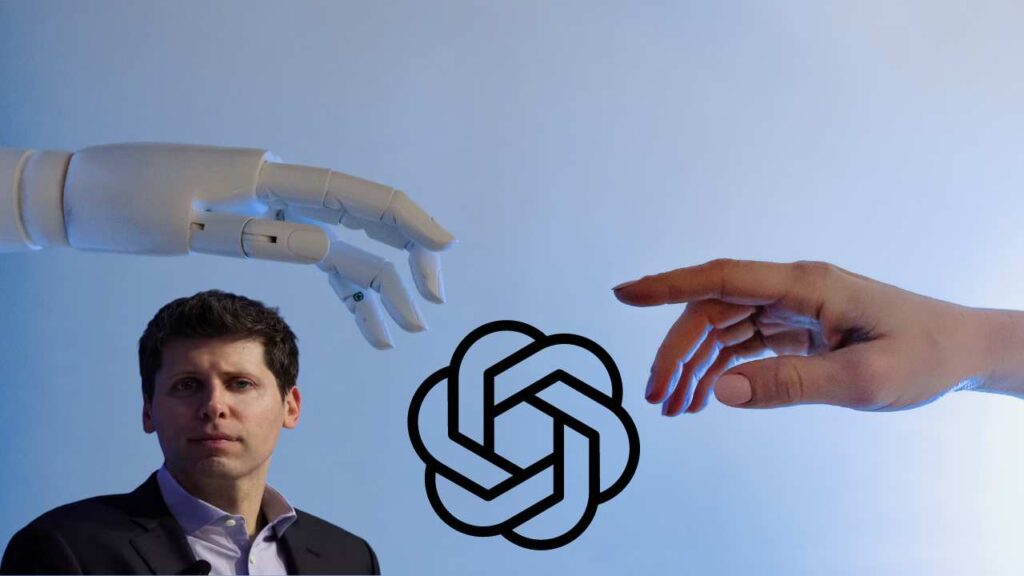


What a fantastic resource! The articles are meticulously crafted, offering a perfect balance of depth and accessibility. I always walk away having gained new understanding. My sincere appreciation to the team behind this outstanding website.