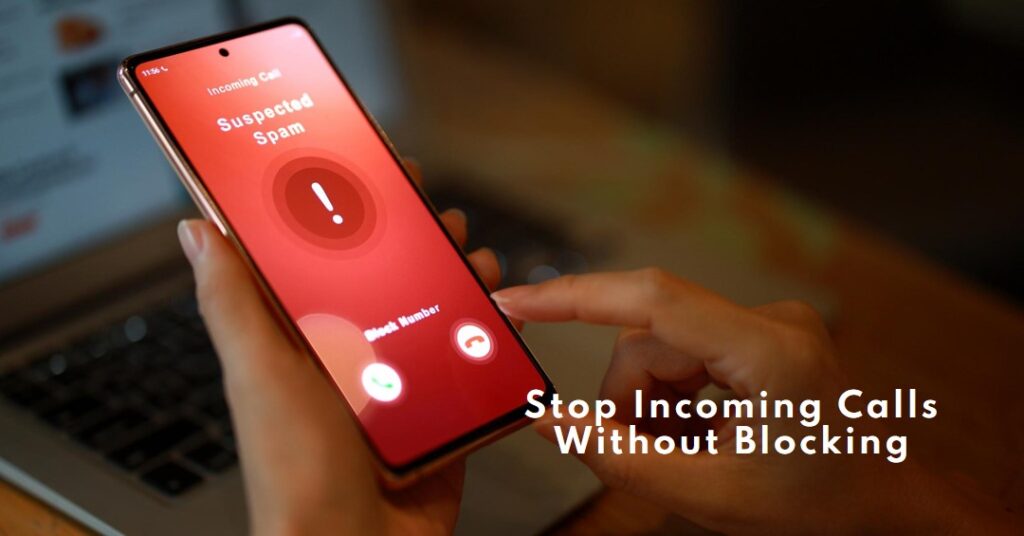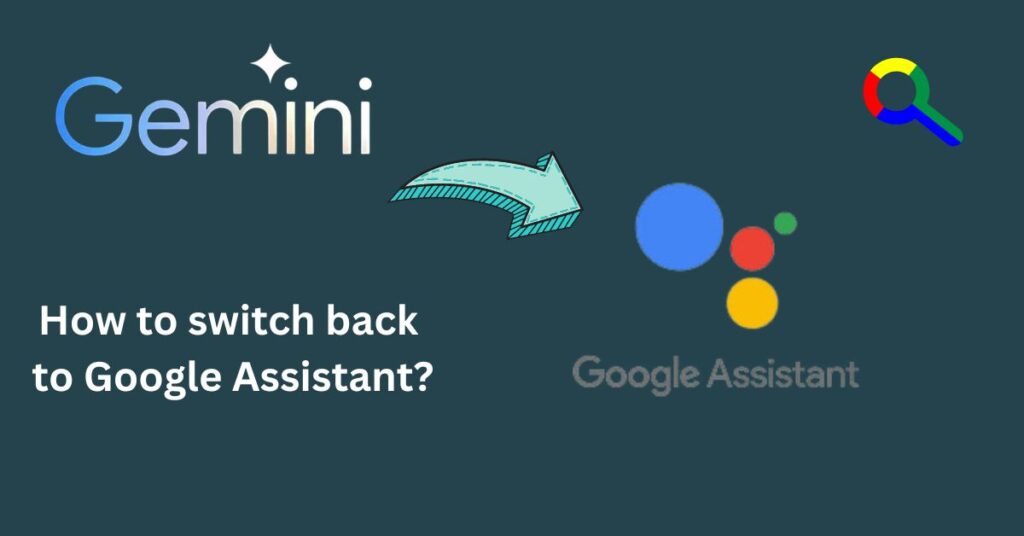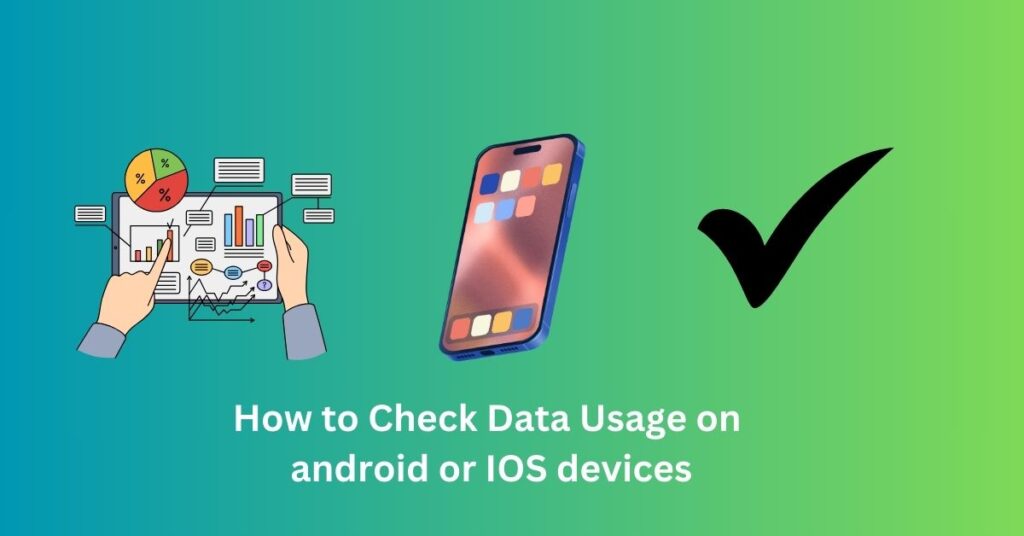Share Your Phone’s Internet: Mobile Hotspots and Wi-Fi Sharing
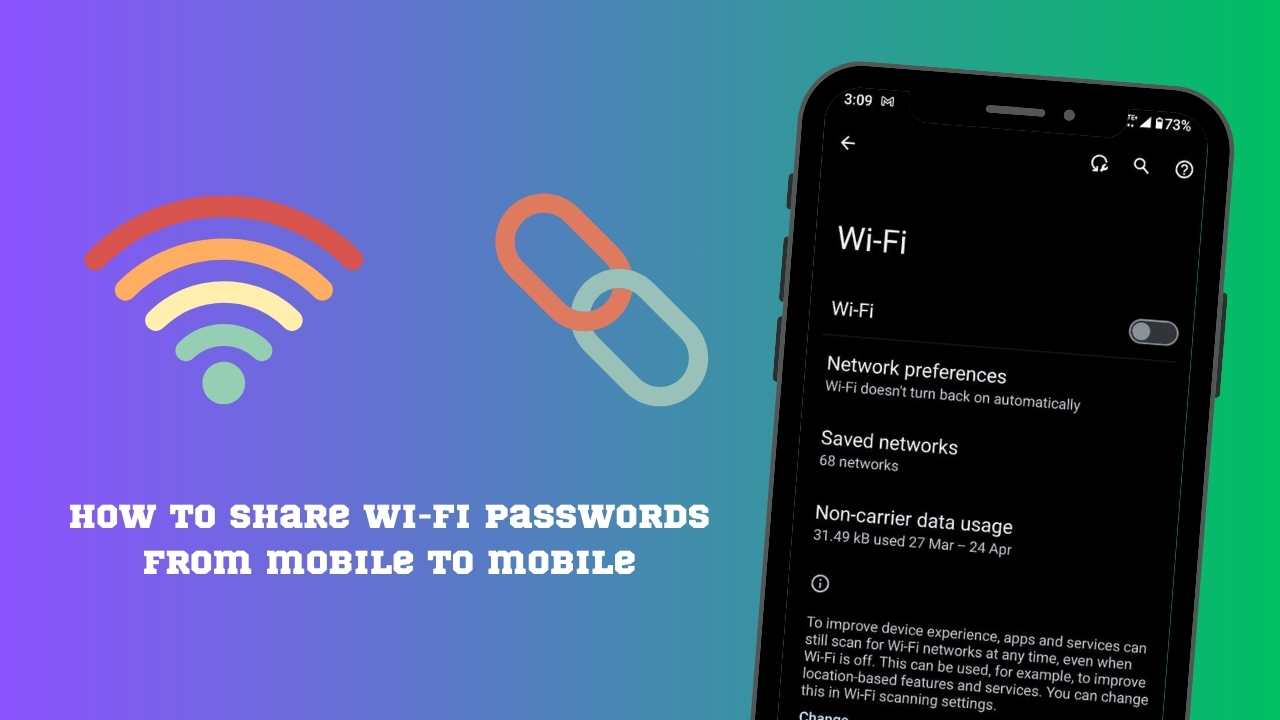
In an increasingly connected world, the ability to share your internet connection is a superpower. Whether you’re helping a friend get online, extending access to your laptop, or setting up a temporary network, your smartphone can act as a bridge. Here’s how to turn your phone into a mobile hotspot how to share your Wi-Fi access with other mobile devices,
how to share wifi from mobile to mobile, and how to share wifi passwords from mobile to mobile- these kinds of questions I am answering so let’s begin.
How to share Wi-Fi passwords from mobile to mobile
There are two methods to connect your mobile I will explain in this article
Method 1: Turning Your Phone into a Mobile Hotspot
A mobile hotspot transforms your phone into a mini-router, broadcasting your cellular data connection as a Wi-Fi network that other devices can join. It’s a lifesaver when traditional Wi-Fi isn’t an option. Here’s how to activate it:
Understanding Carrier Limitations:
Before you begin, check your cellular data plan. Some carriers may limit hotspot usage, charge additional fees, or even throttle your data speed after a certain threshold.
Android: Steps
Step 1: Open the “Settings” app.
Step 2: Tap on “Network & Internet” (this label may vary across Android devices).
Step 3: Select “Hotspot & Tethering”.
Step 4: Choose “Wi-Fi hotspot”.
Step 5: Configure your hotspot:
- Hotspot Name (SSID): The name other devices will see.
- Password: Secure your hotspot.
Step 6: Toggle the “Wi-Fi hotspot” switch to “On”.
iPhone: Steps
Step 1: Go to “Settings”.
Step 2: Tap on “Cellular” (or “Mobile Data”).
Step 3: Select “Personal Hotspot”.
Step 4: Configure your hotspot, setting a password.
Step 5: Enable the “Allow Others to Join” toggle.
How to share wifi passwords from mobile to mobile
Sharing Your Connection
Now that your hotspot is active, other devices treat it like any other Wi-Fi network:
Step 1: On the other device (laptop, tablet, etc.), open the list of available Wi-Fi networks.
Step 2: Locate your hotspot’s name (SSID).
Step 3: Enter your hotspot’s password.
Method 2: Sharing Wi-Fi Passwords Directly (No Hotspot Needed)
If you just need to help someone quickly connect to a Wi-Fi network you’re already using, using a hotspot might be overkill. Both Android and iOS have built-in features to share Wi-Fi access seamlessly then you can follow this tutorial to share Wi-Fi passwords from mobile to mobile.
Android: QR Codes
Step 1: Open “Settings”.
Step 2: Go to “Network & Internet” and then “Wi-Fi”.
Step 3: Tap on the network you’re currently connected to.
Step 4: Tap the “Share” button (usually looks like a QR code).
Step 5: The other device can scan this QR code with its camera to instantly join the network (no password typing!).
iPhone: Nearby iPhones and iPads
Step 1: Make sure both devices have Bluetooth and Wi-Fi enabled.
Step 2: The device trying to join must be signed in to iCloud with an Apple ID that’s in your contacts.
Wi-Fi 7’s 46 Gbps Speed: A Game-Changer or Overkill for Your Network?
Step 3: When the device tries to connect to the Wi-Fi, a prompt appears on your iPhone to share the password. Tap “Share Password”.
Tips and Considerations
- Battery Life: Using a mobile hotspot drains your phone’s battery faster. Keep it plugged in, or consider a portable power bank for extended use.
- Data Usage: Be mindful of your data limits. Connecting other devices can quickly consume data, especially if streaming video or downloading large files.
- Security: Always set a strong password for your mobile hotspot. Use WPA2 encryption if available. Avoid using public hotspots for sensitive online activity.
how to use mobile hotspot Conclusion
Sharing your internet connection has become incredibly simple. With just a few taps, you can save the day and provide internet access to others. Whether you choose the hotspot route or direct sharing,
remember to be aware of data usage and security best practices to use these tools safely and responsibly.
Faqs How to share Wi-Fi passwords from mobile to mobile
How to use a mobile hotspot
Android:
Go to Settings -> Network & Internet (or Connections) -> Hotspot & Tethering.
Turn on “Mobile Hotspot”.
Tap “Configure Mobile Hotspot” to set the name and password.
iPhone:
Go to Settings -> Personal Hotspot.
Turn on “Allow Others to Join”.
How to share Wi-Fi passwords from mobile to mobile
Android:
Go to Wi-Fi settings.
Tap the connected network.
Find the QR code option and tap “Share”.
iPhone: QR code sharing is not directly supported.
Source | Via