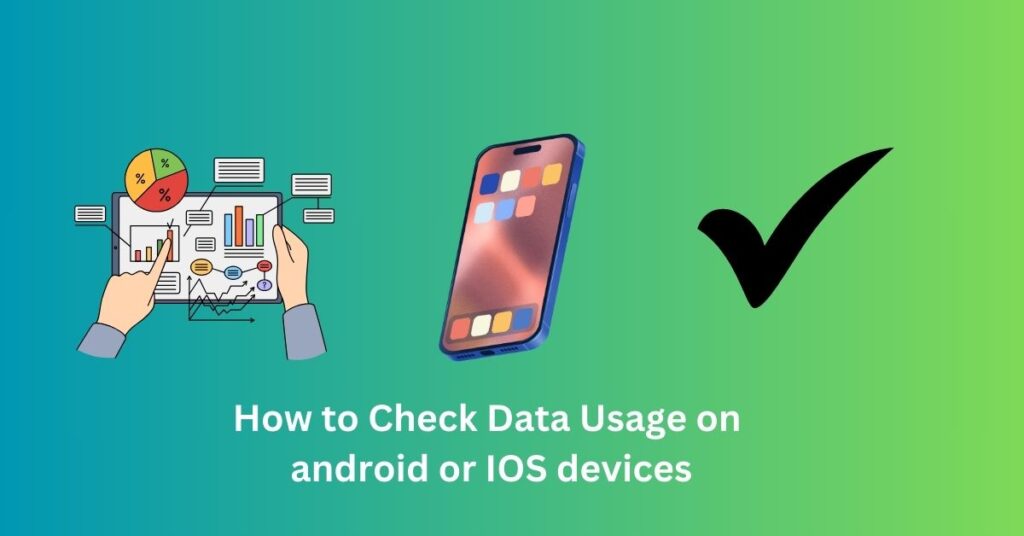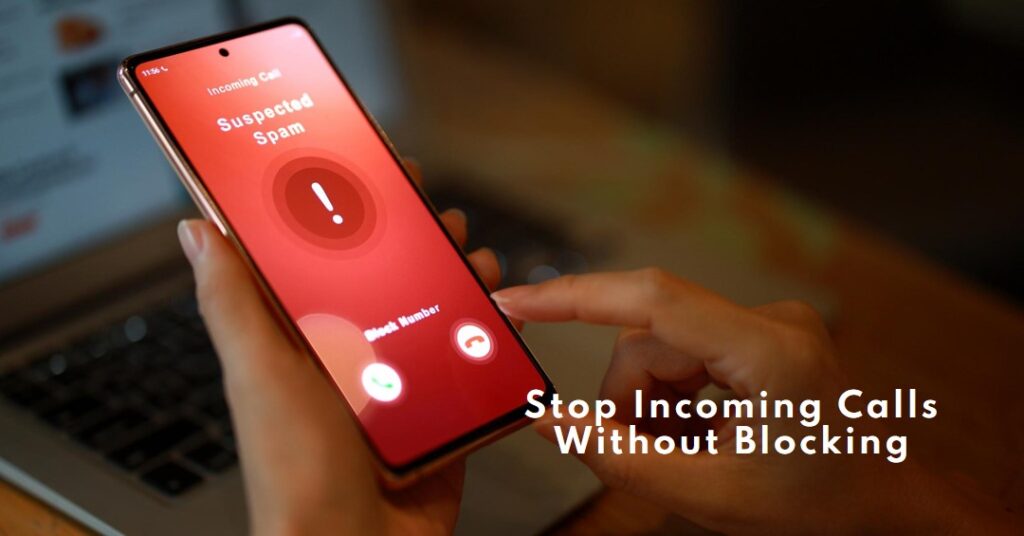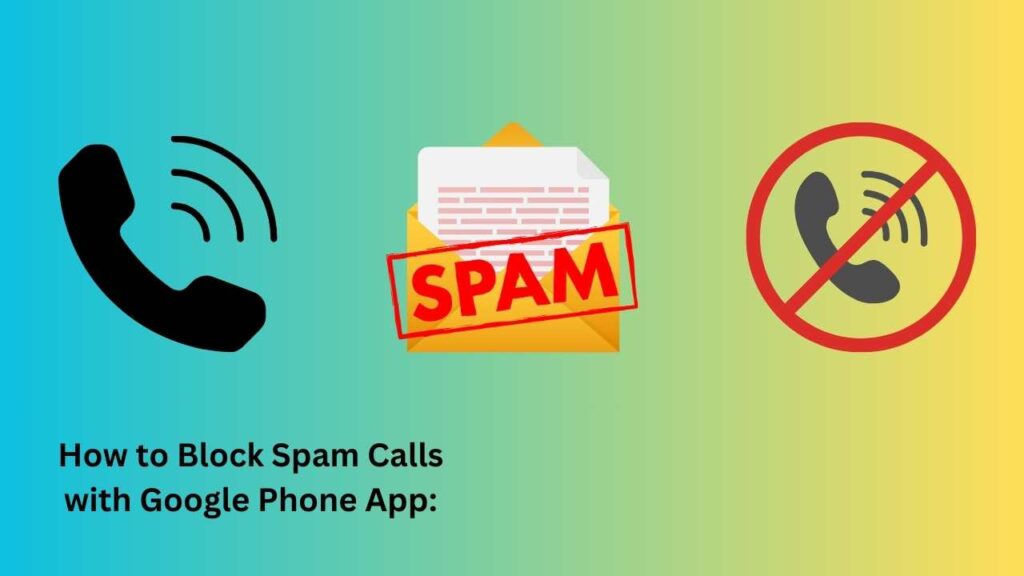How to delete downloaded files in Telegram?
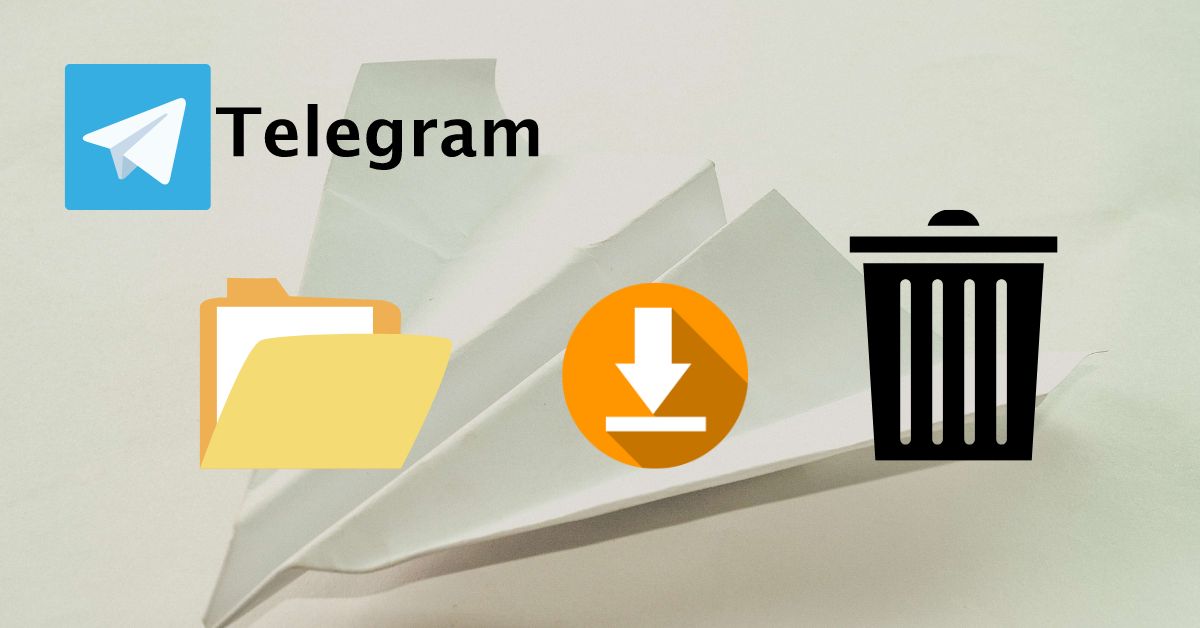
We will tell you how to delete all the files downloaded in Telegram and you can also delete the files one by one and will also tell you how to delete Telegram files in iOS, Android, and computer.
How to delete downloaded files on Telegram individually
In this tutorial we will tell you how to Deleting Individual Files in Telegram by following these steps:
Step 1: Open your phone – Apple or Android – to the Telegram app or your Mac.
Step 2: Select the chat where you wish to eliminate the file.
Step 3: Click on the file (photo, video, document, etc.) you want to delete.
Step 4: Press and hold the file on your phone or right-click it on your computer.
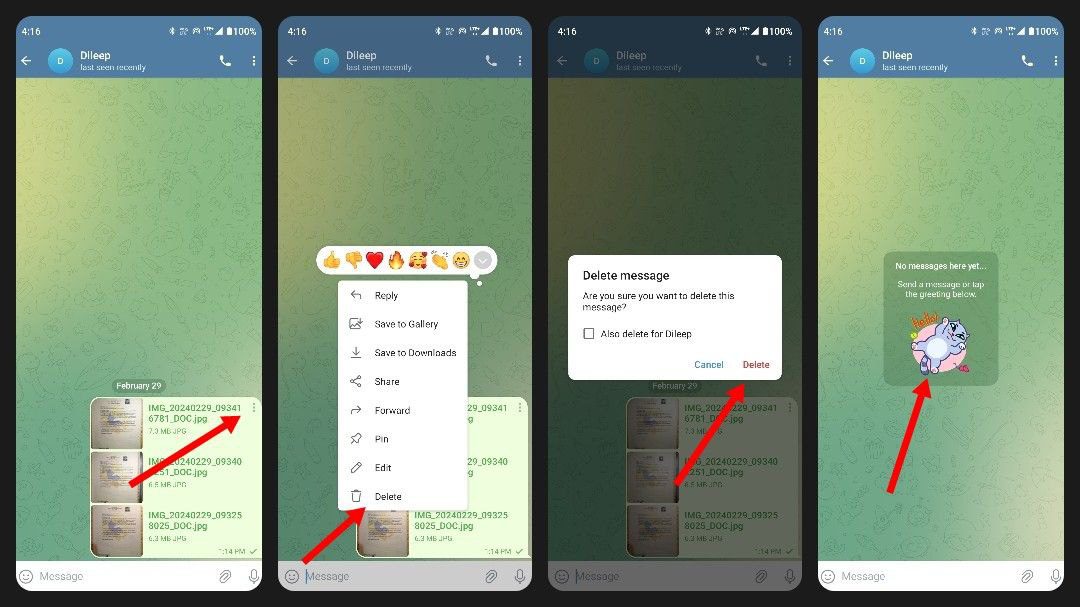
tutorial
Step 5: Click on the menu which will appear, and choose “Delete.”
Step 6: Options include “Delete for me” to remove the file from your chat history only or “Delete for everyone” (if available) which removes the file for everyone in the chat (works for messages as well as media that you sent yourself).
Clearing Telegram Cache or deleting files:
On iOS:
how to download files In a telegram on IOS or Apple follow this step-by-step
Step 1:Open the Telegram app.
Step 2: Tap the gear icon at the bottom right and select “Settings.”
Step 3: Go to “Data and Storage”
Step 4: Tap “Storage Usage”.
Step 5: Choose the kind of file you wish to remove from your device (for example: Photos or videos).
Step 6: Hit “Clear Cache” to delete everything related to the download of this type of file.
On Android:
how to clear download files or cache in Telegram on Android devices follow these step
Step 1: Open the Telegram app.
Step 2: Tap the hamburger icon (3 horizontal lines) in the top left corner.
Step 3: Go to “Settings”.
Step 4: Tap “Data and Storage”.
Step 5: Tap “Storage Usage”.
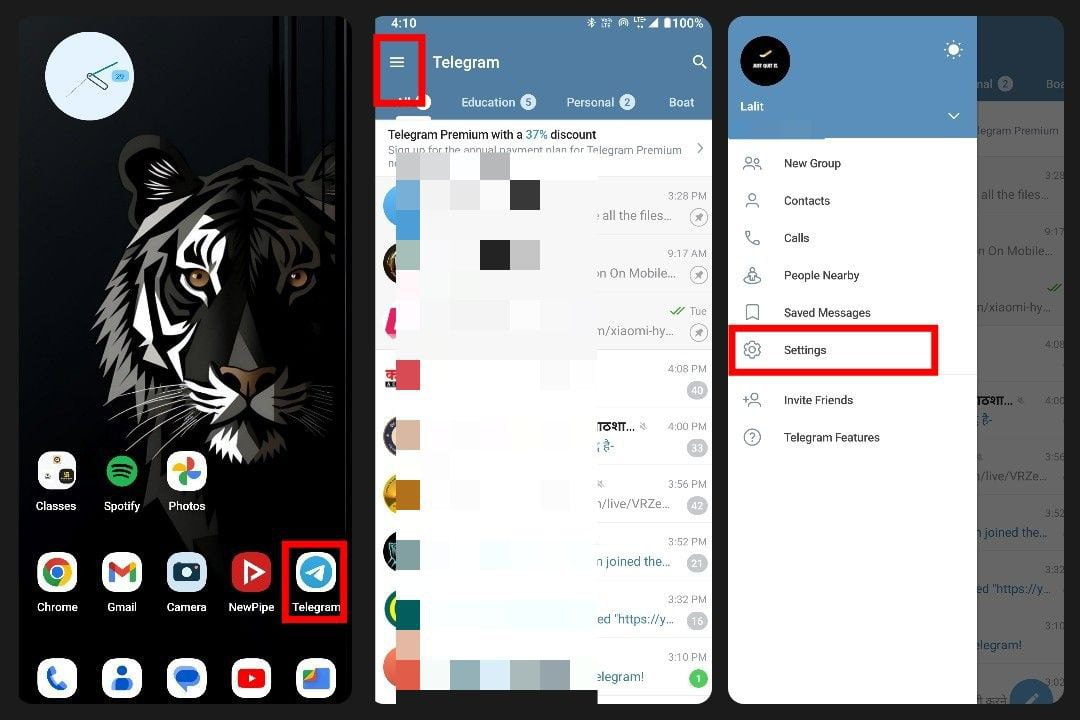
in Android
Step 6: Choose the type of file you want to delete (e.g. Pictures or Videos).
Step 7: Tap “Clear Cache” to delete all files of that sort.
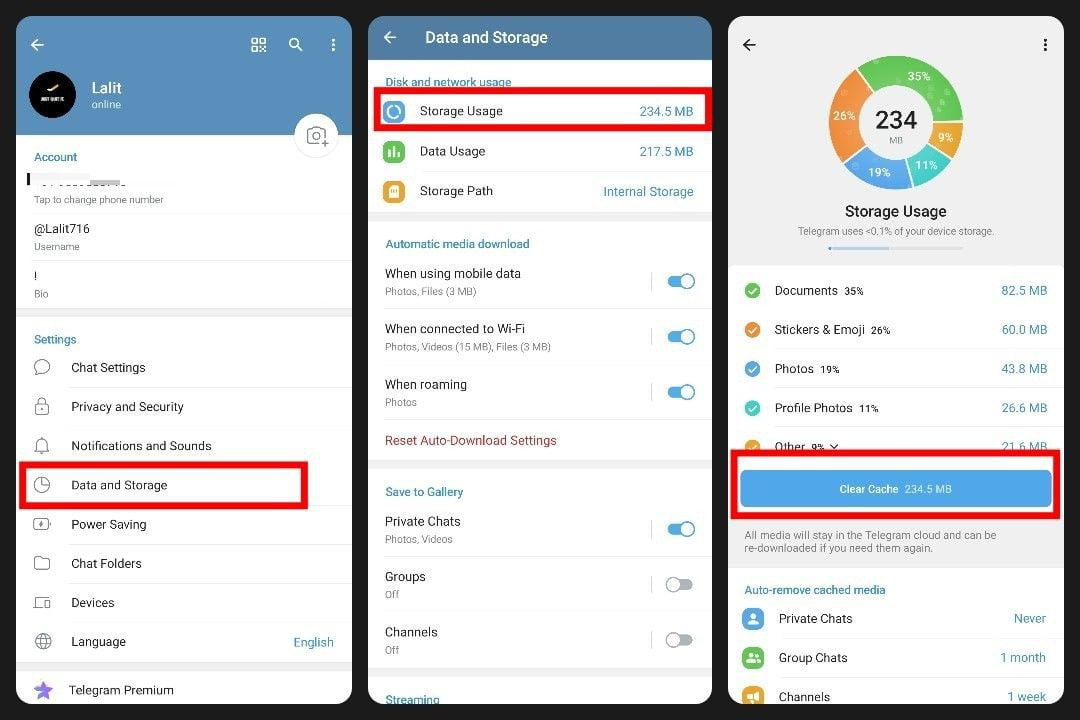
final step clear all cache
On Computer:
how to clear download files or cache in Telegram on a Computer/windows.
Step 1: Run the Telegram app on the Desktop.
Step 2: Click the menu button on the top left of the screen (three lines).
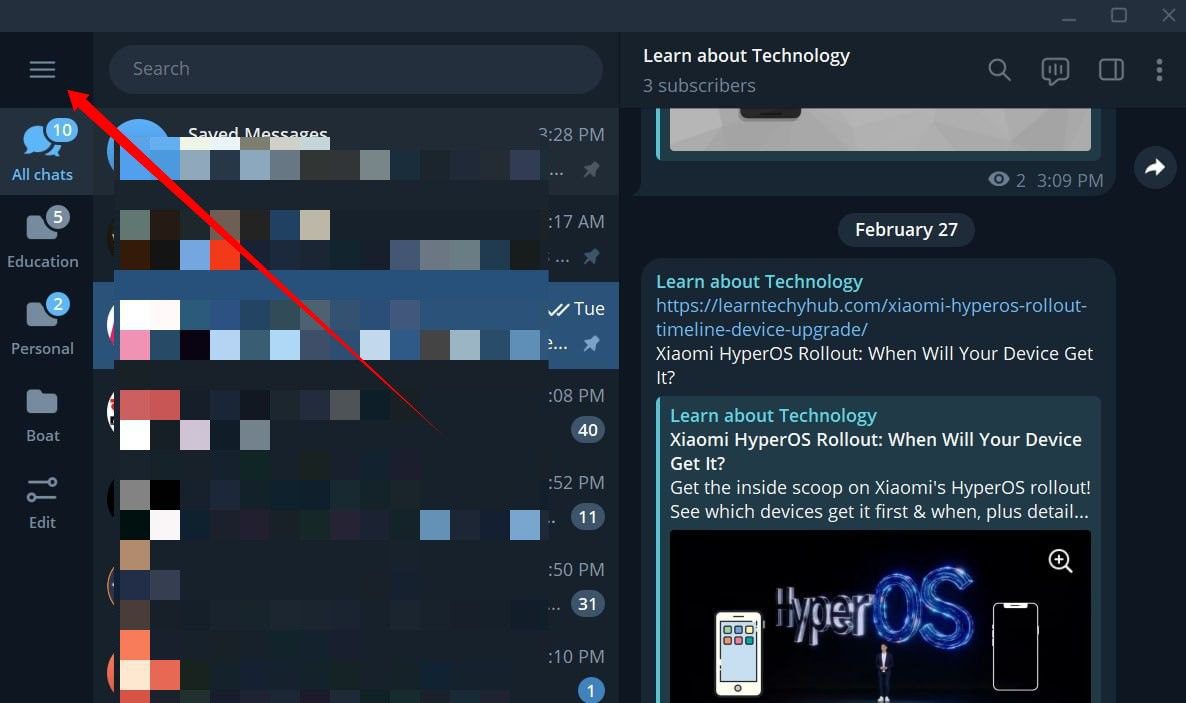
in a computer/windows
Step 3: Go to “Settings”.
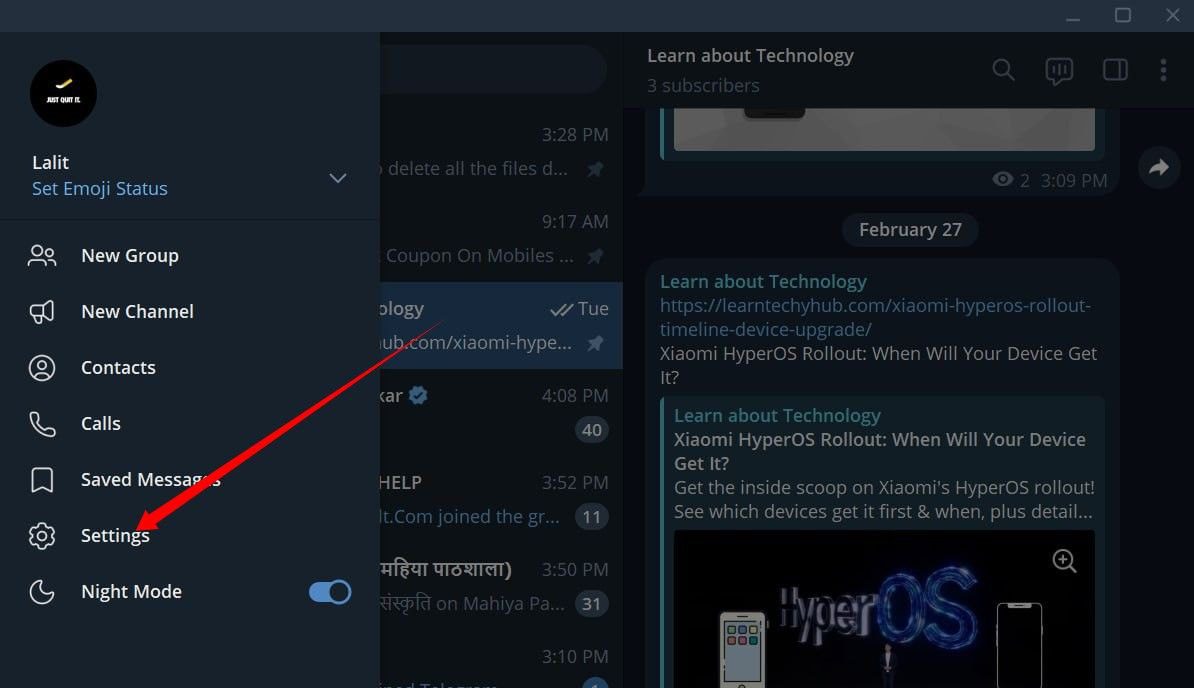
Step 4: Click on the file “advanced”.
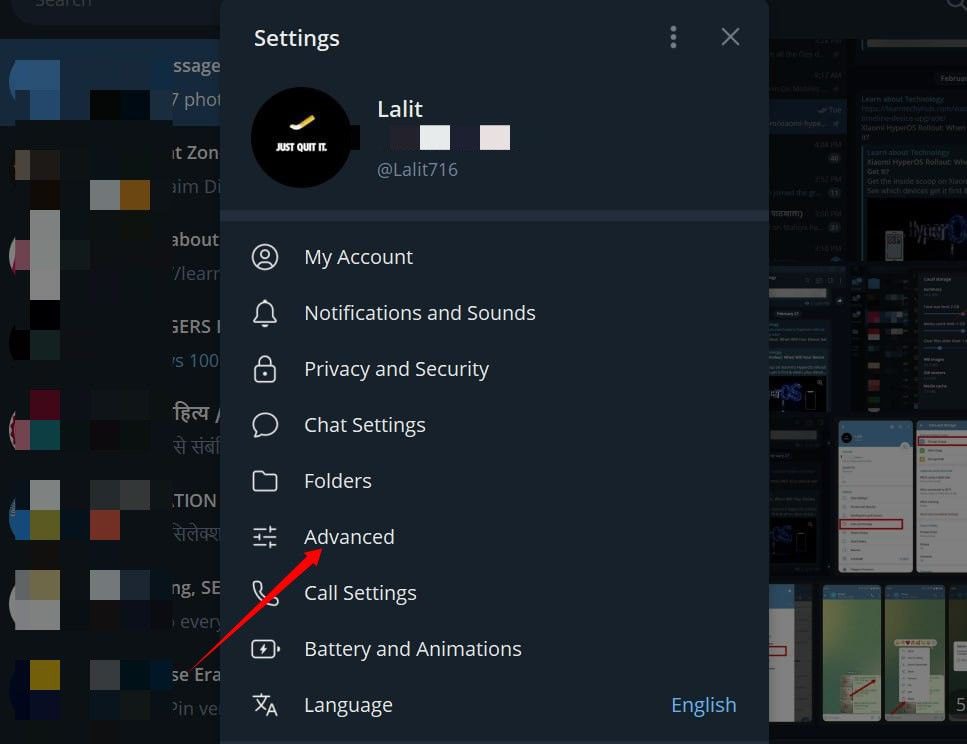
Step 5: Click on “Manage Local Storage”.
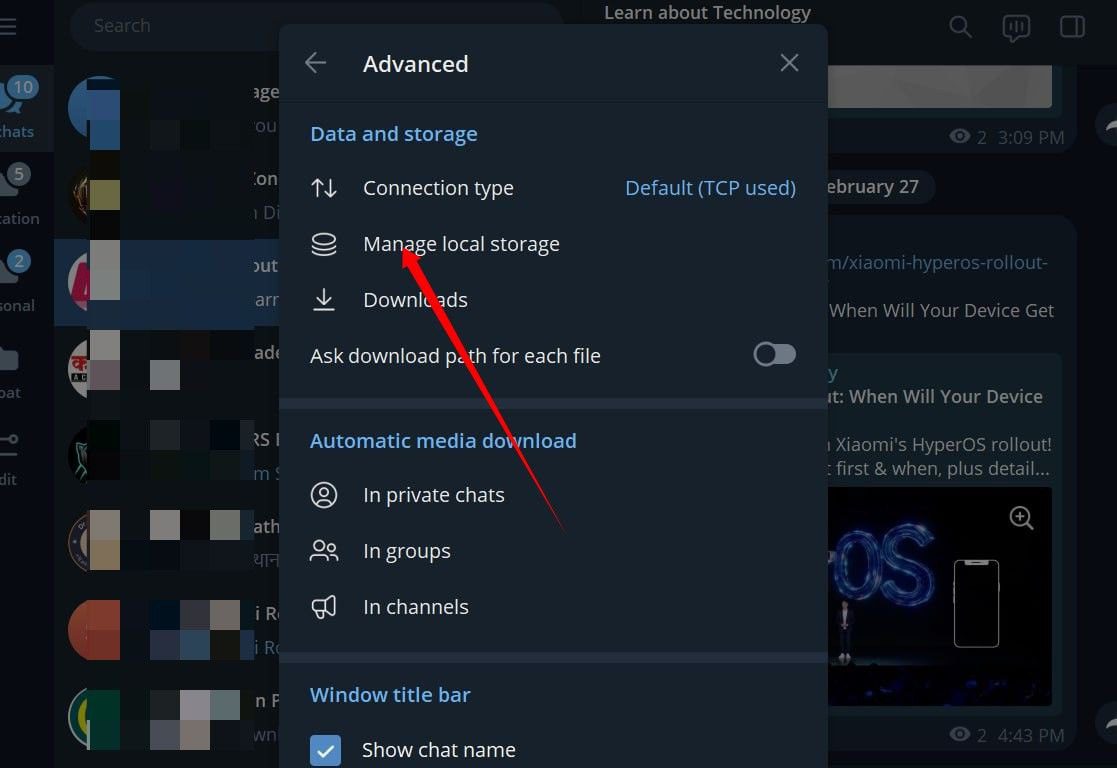
in computer Step by step
Step 6: Choose file types that you want to delete or clear all cache from the list (e.g., Photos, Videos).
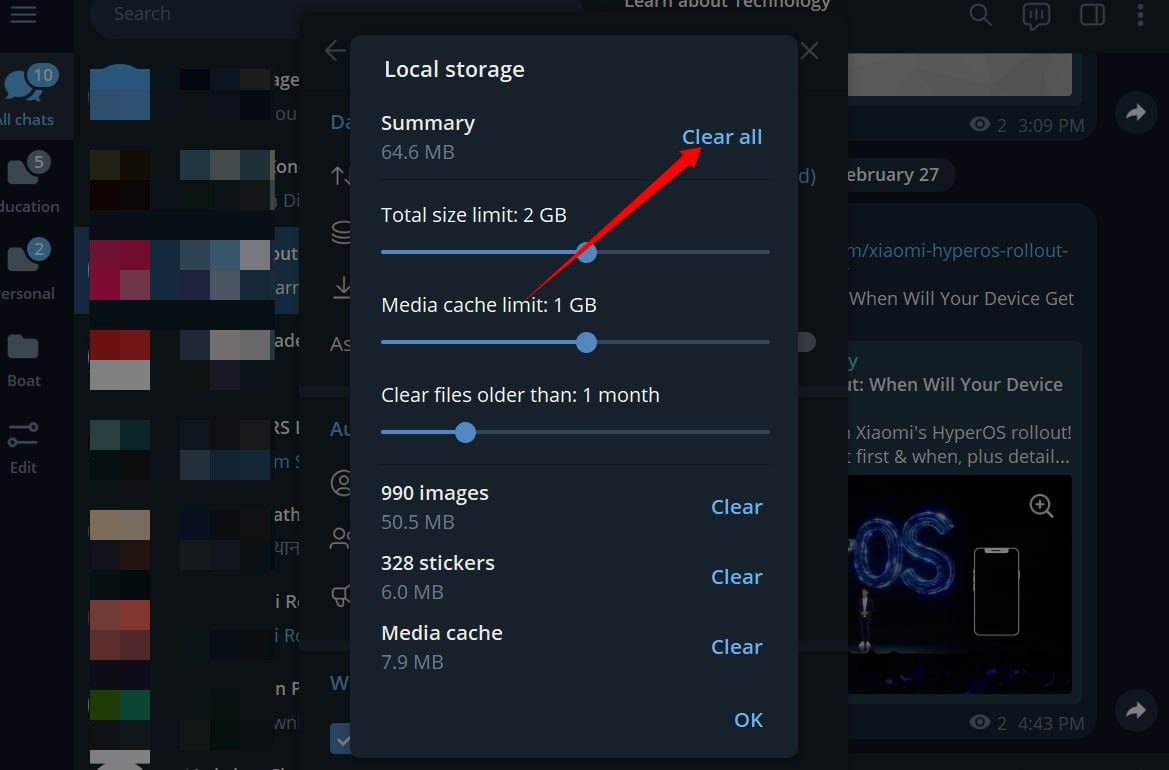
Step 7: Click “Clear Cache” to delete any downloaded files of that kind.
Related Article
Unlock Your Telegram: Simple Steps to Account Recovery
How to Find Telegram Downloaded Files on Android?
Important Notes for telegram:
we have mentioned some points read this after deleting or clearing the file it’s a more important point.
- Deleted items are irreversible unless they are saved somewhere else.
- Cleaning the cache thus deletes other types of cached data in the form of stickers and GIFs.
- You can always download the file again from the chat anytime later if you need it.
Conclusion
in this article, we all discussed how to delete downloaded files in Telegram with all platforms like Android iOS, and computers so if you face any more problems in Telegram plz comment we will try to solve this problem as soon as possible thank you.