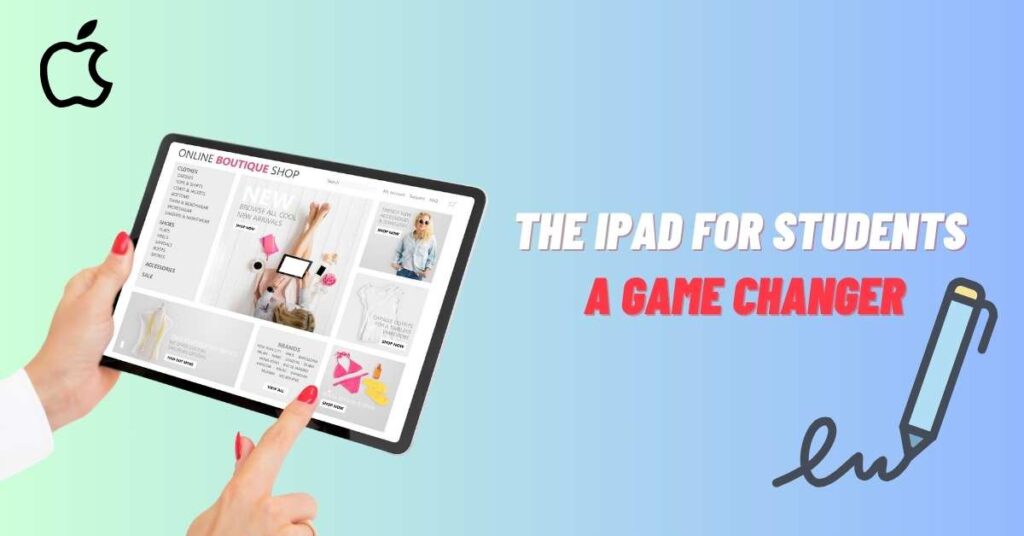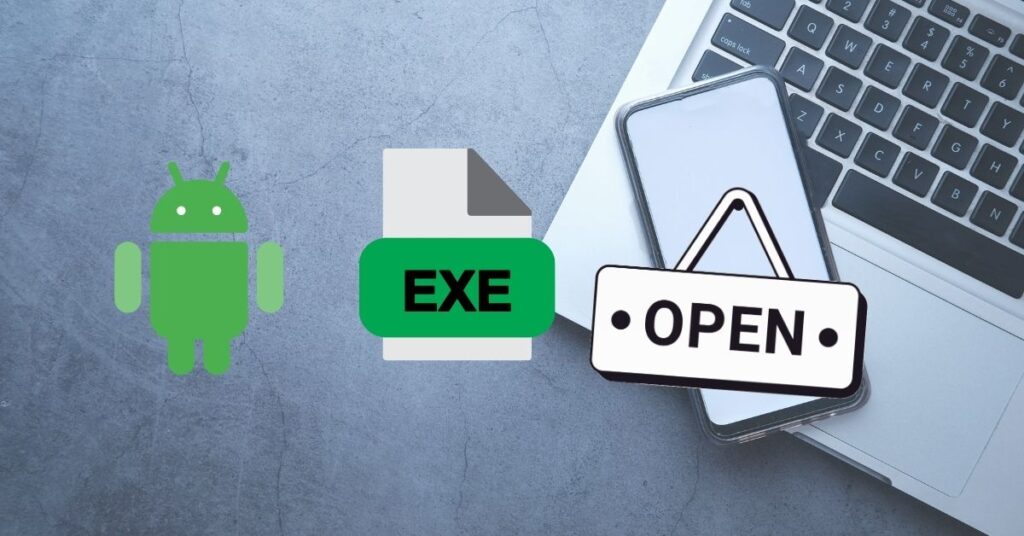How to Turn on Google Discover Dark Mode Options
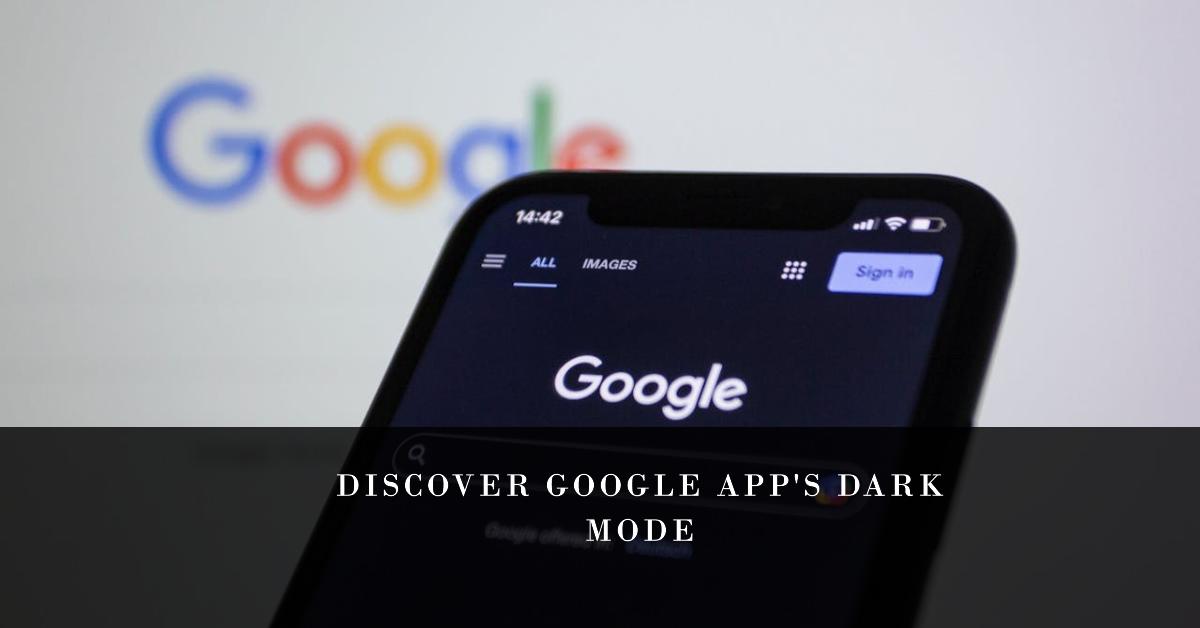
Unfortunately, there is not a Dark Mode setting for Google Discover that can be used as it is currently. However, you can achieve a dark-like appearance for your Discover Feed in two ways, depending on your device and operating system:
How to enable Google Discover in Dark mode?
now we are going to our how to we can access dark mode in Google Discover we mentioned some methods you can try can enable dark mode.
Method 1: Changing to Your Device’s System-wide Dark Mode
Despite this, if your device is powered by Android or iOS and Dark mode is system-wide, this procedure will work. Switching on this feature, it migrates to almost all the apps, including the Google app which can user data as well. Here’s how:
On Android: enable Google Discover in Dark mode
Step 1: On your device, select the Settings app.
Step 2: Locate the option named “Display” or “Theme” settings.
Step 3: Seek the mode “Dark Mode” or “Night Mode”, and turn it on.
Step 4: Fire up the Google app and swipe right to enter Discover. However, it appears in a dark theme now.
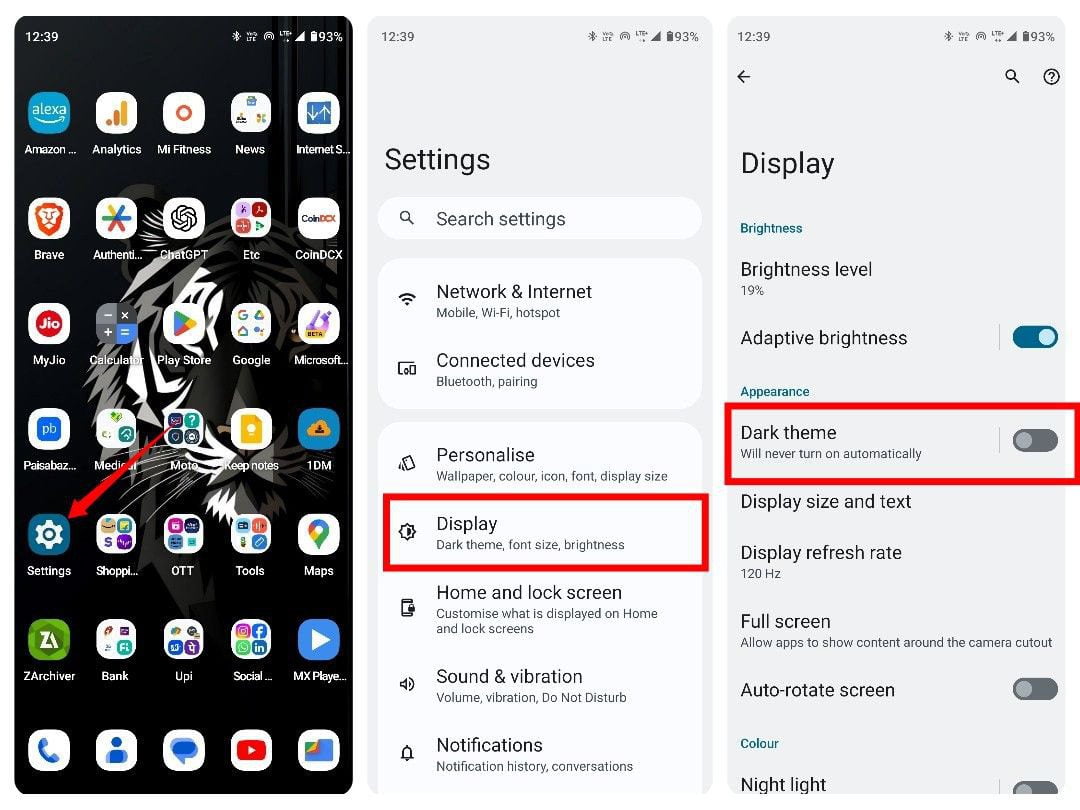
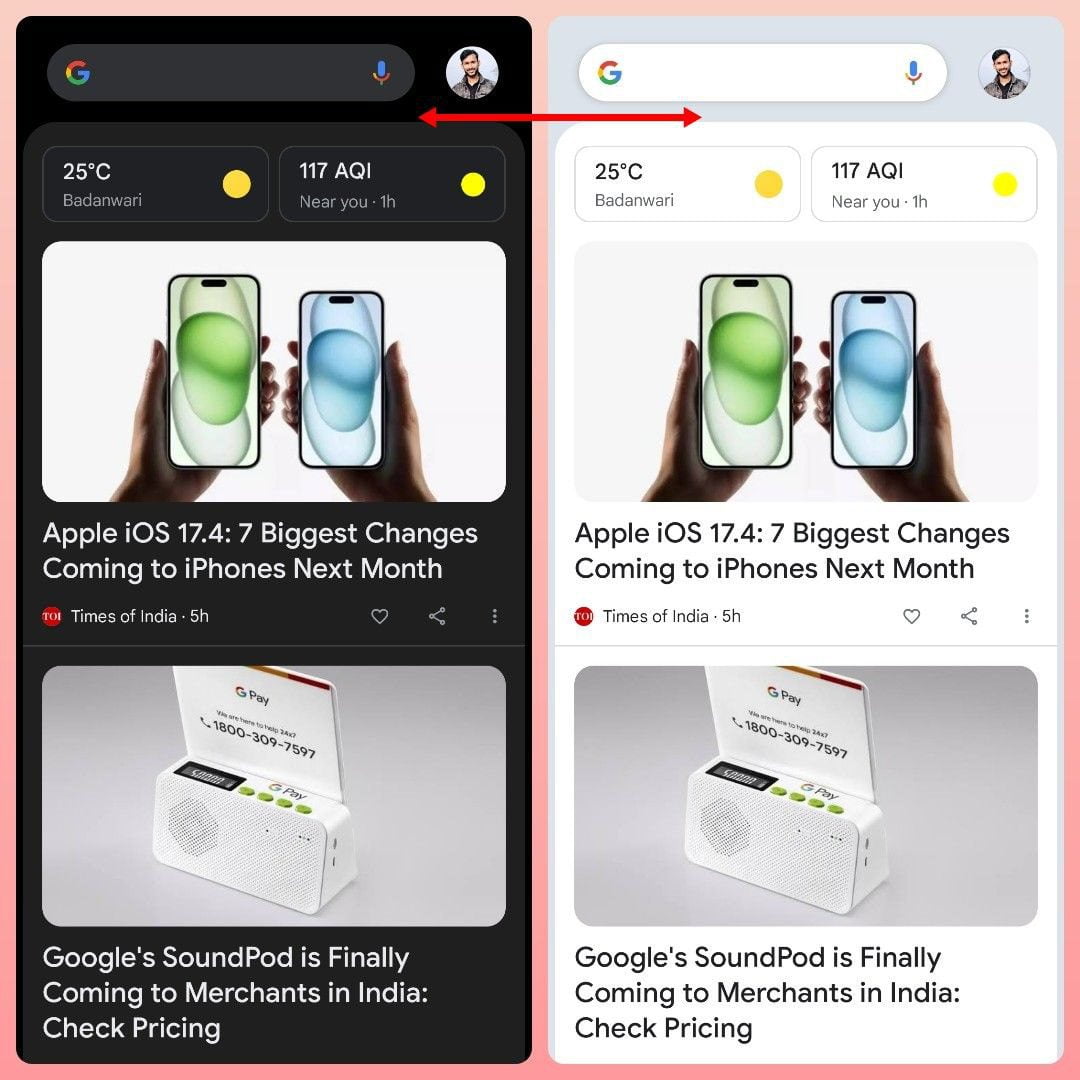
On iOS: enable Google Discover in Dark mode
Step 1: Enter the Settings app on your iPhone/iPad.
Step 2: Find “Display & Brightness” by tapping it.
Step 3: Choose the option labeled “Dark” to enable Dark Mode.
Step 4: Slide the Google app to the right, which brings you to Discover. The dark theme should be implemented now.
Method 2: The Dark Theme Setting is also available in the Google App.
This method is currently giving beta results, therefore it might be unavailable on a few devices. It enables you to select a dark theme globally for the Google app, regardless of your system-wide settings. Here’s how:
Step 1: Open the Google app on your device in turn.
Step 2: just tap on your profile pic or initials at the top right of the screen.
Step 3: Click on “Settings”.
Step 4: Read for the name of the option like “Theme” or “Dark theme”.
Theme “Dark” mode should be on.
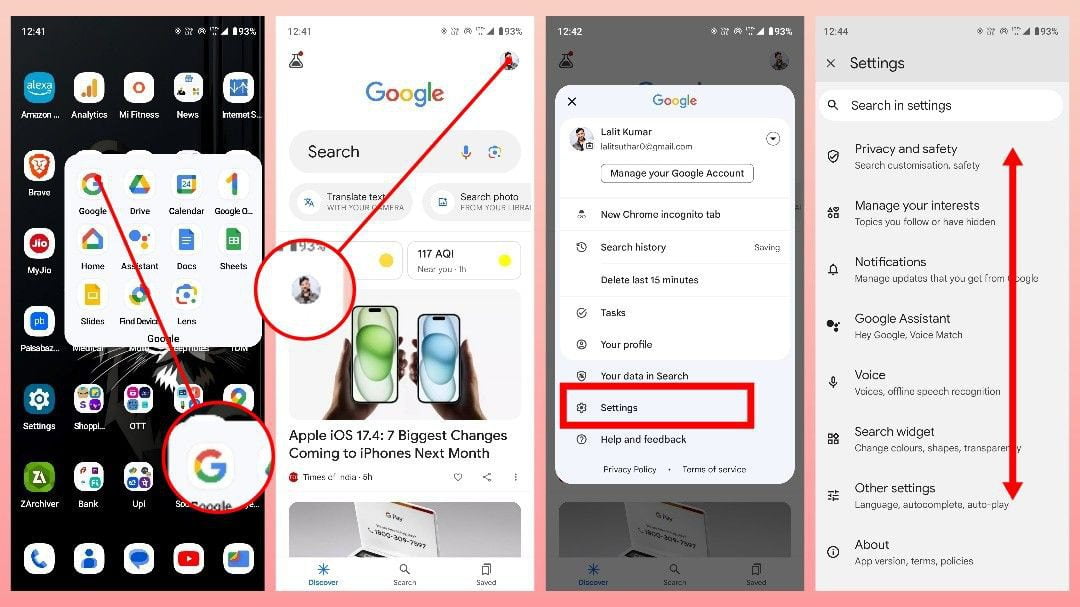
Additional Notes:
- If the “Dark theme” option is not found in the app settings on your device, it may not have been implemented on that device yet. If the problem continues, verify the update date for the Google app or try again later.
- Providing the option to turn on Dark Mode can be a battery saver on some devices depending on the device.
- Keep in mind that not all elements within Discover might fully adapt to Dark Mode, and some parts may still appear in a light theme.
While there isn’t a dedicated “Dark Mode” setting for Google Discover itself, here are some alternative options and considerations beyond the two main methods mentioned earlier: While there isn’t a dedicated “Dark Mode” setting for Google Discover itself, here are some alternative options and considerations beyond the two main methods mentioned earlier:
1. Third-party apps and accessibility tools:
- Android: The “Night Mode” or the “Custom Display” apps by F-Droid enable you to put a dark layer on your screen and this might also include Discover. Yet, the level of compatibility and interoperability of the apps and devices also differ. Use with caution and check out the details before you download.
- Android: Accessibility settings like “Invert colors” switch off your entire screen’s color scheme, and it’s the other way around – making white black and the reverse. This can work in low-light conditions but may not provide the best dusk/night theme.
- Android: Some launchers like Nova Launcher or Niagara Launcher have their native dark themes that might affect how Discover will show up. Look for their locations as a possibility.
Related
What’s the difference between Google Gemini and Google Assistant?
Where in the World is the Google Maps Car?
Google’s Gemini: 10 Mind-Blowing Facts About the Next-Gen AI Assistant
iOS App Store vs. Google Play Store – Which Reigns Supreme?
2. Explore beta features:
Android: Google sometimes conducts similar tests with the beta versions of its Google app as well. You can test out the beta program and check if a dark mode for Discover is currently being prepared. Just keep in mind that beta features might be unstable, so proceed with a bit of hesitancy.
3. Browser Extensions:
Desktop: If you engage Discover on your computer browser, plug-ins like “Dark Reader” and “Dark Mode” enable you to apply a dark theme to all web pages, including Discover. Pick ones with good reviews and privacy policies developed by reliable sources.
4. Feedback and Suggestions:
Tell Google you would like a special Dark Mode for Discover! Please use the Google app (Settings > Help & feedback > Send feedback) or the official Google forum to submit feedback.
Important Notes:
- Be cautious with third-party apps: Danger is when apps are downloaded from unknown sources. Verify whether they have good reviews and check their credibility from notable developers before installation.
- Beta features are not guaranteed: Participating in beta testing means using unfinished features. Please be mindful of this and come prepared to face the possible problems.
- Browser extensions require trust: Concentrate on extensions with good privacy practices and stay away from extensions with intrusive permissions.
- No guarantees: These means might not be accessible universally or flawlessly, even if their performance could be different on your device, operating system, and particular app versions.
I am sure my additional options and considerations will be beneficial for you to enjoy a dark mode in your Google Discover.
I hope this helps! Let me know if you have any other questions.