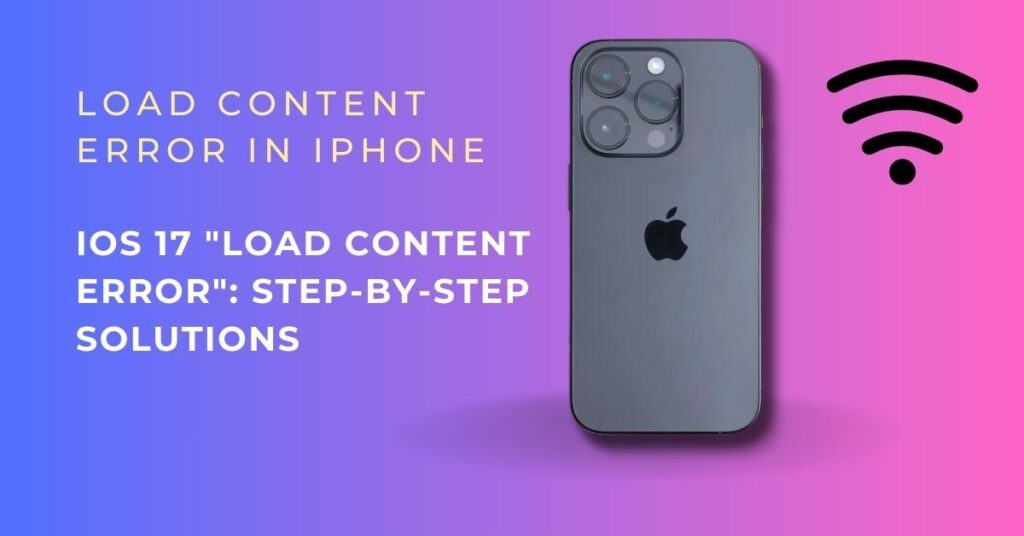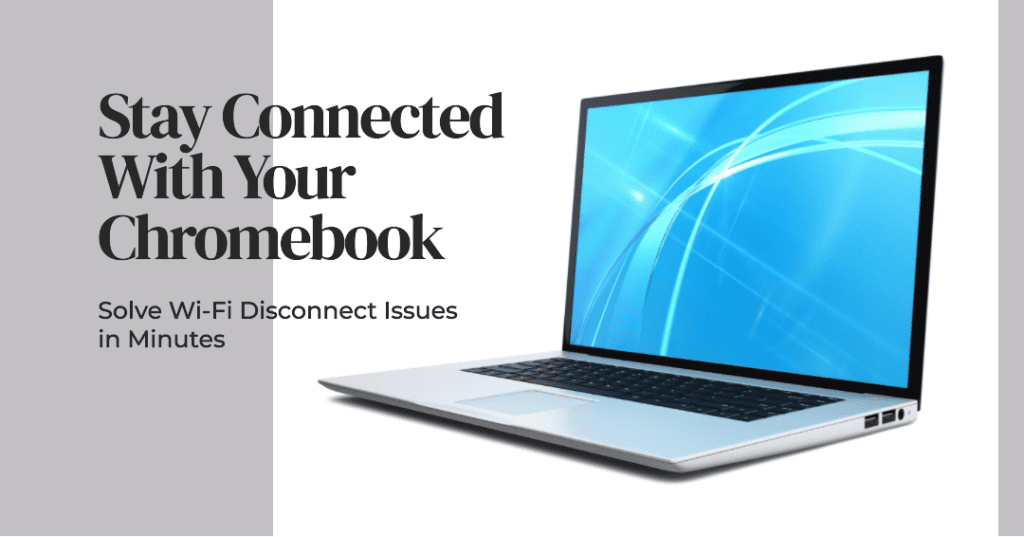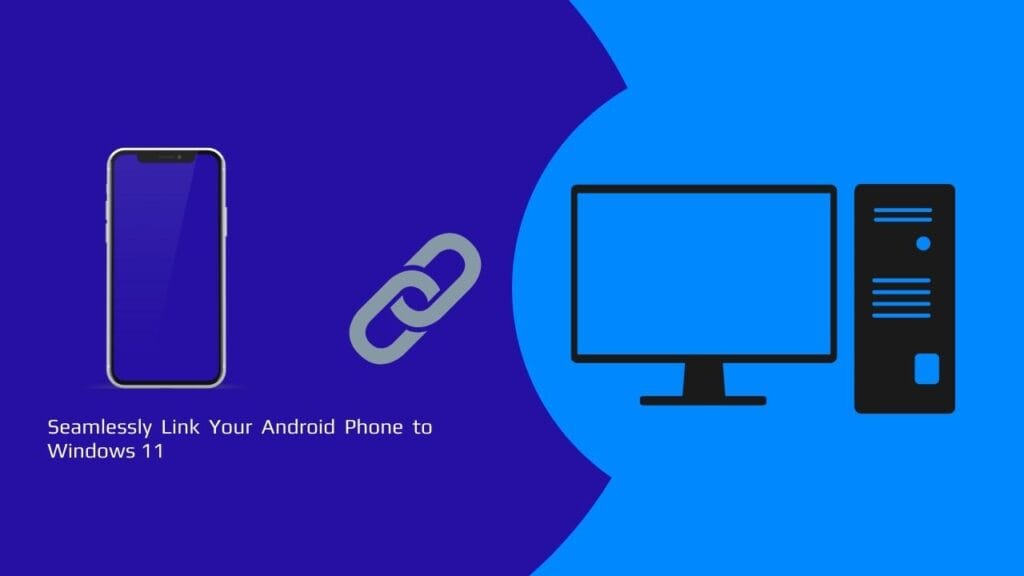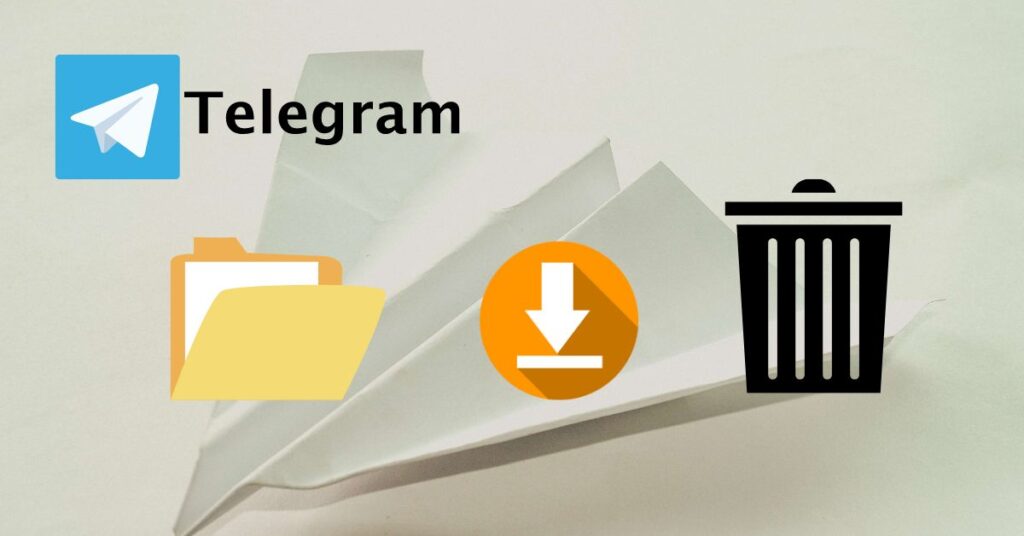How to Change App Icons on Android: A Complete Guide
Changing app icons on Android is a fun way to customize your device and make it unique. Whether you want a fresh aesthetic or prefer specific icon styles, several methods exist. I will tell if you want to change your app icon then you are in the right place.
How to Change App Icons on Android
if you want to change your app icon there are many ways you can change so we can talk about all aspects of How to Change App Icons on Android.
1. Using Android Launchers to Change App Icons on Android
Most launchers, like Nova Launcher, Microsoft Launcher, or Action Launcher, allow you to change app icons easily. Follow these steps:
- Install a Launcher: Download a launcher of your choice from the Play Store.
- Set the Launcher as Default: After installation, set the new launcher as your default home screen.
- Install Icon Packs: Look for icon packs on the Play Store that match your desired look.
- Apply Icon Packs: Open the launcher settings, find the “Icons” or “Appearance” section, and apply the downloaded pack.
Many launchers also allow individual icon customization. Tap and hold any app, select “Edit,” and change the icon manually.
2. Using Themes (Samsung and Xiaomi) to Change App Icons on Android
Certain Android devices, like Samsung Galaxy or Xiaomi, offer built-in theming options:
- Samsung: Go to Settings → Themes. Browse and install icon packs from the Samsung Theme Store.
- Xiaomi: Head to Themes and search for specific icon packs. Once installed, apply them to change the entire look of your phone.
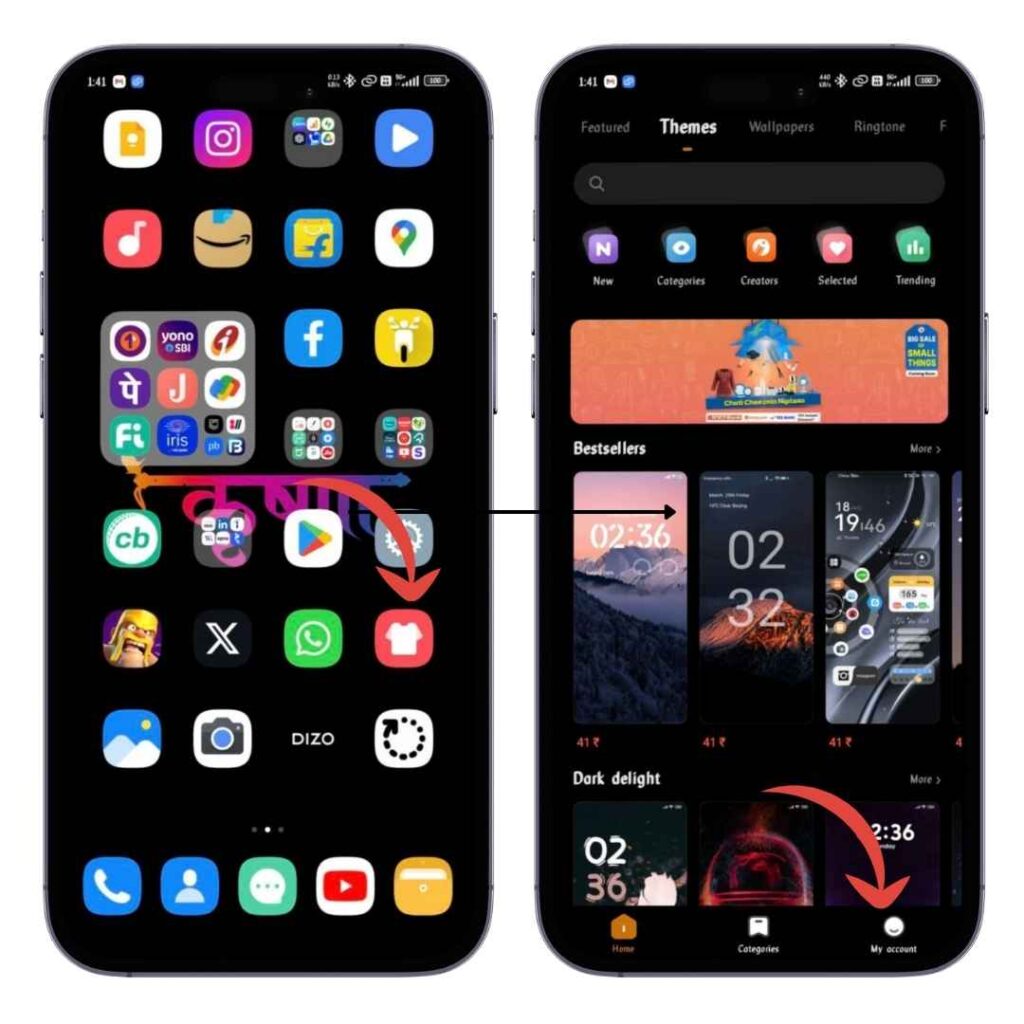
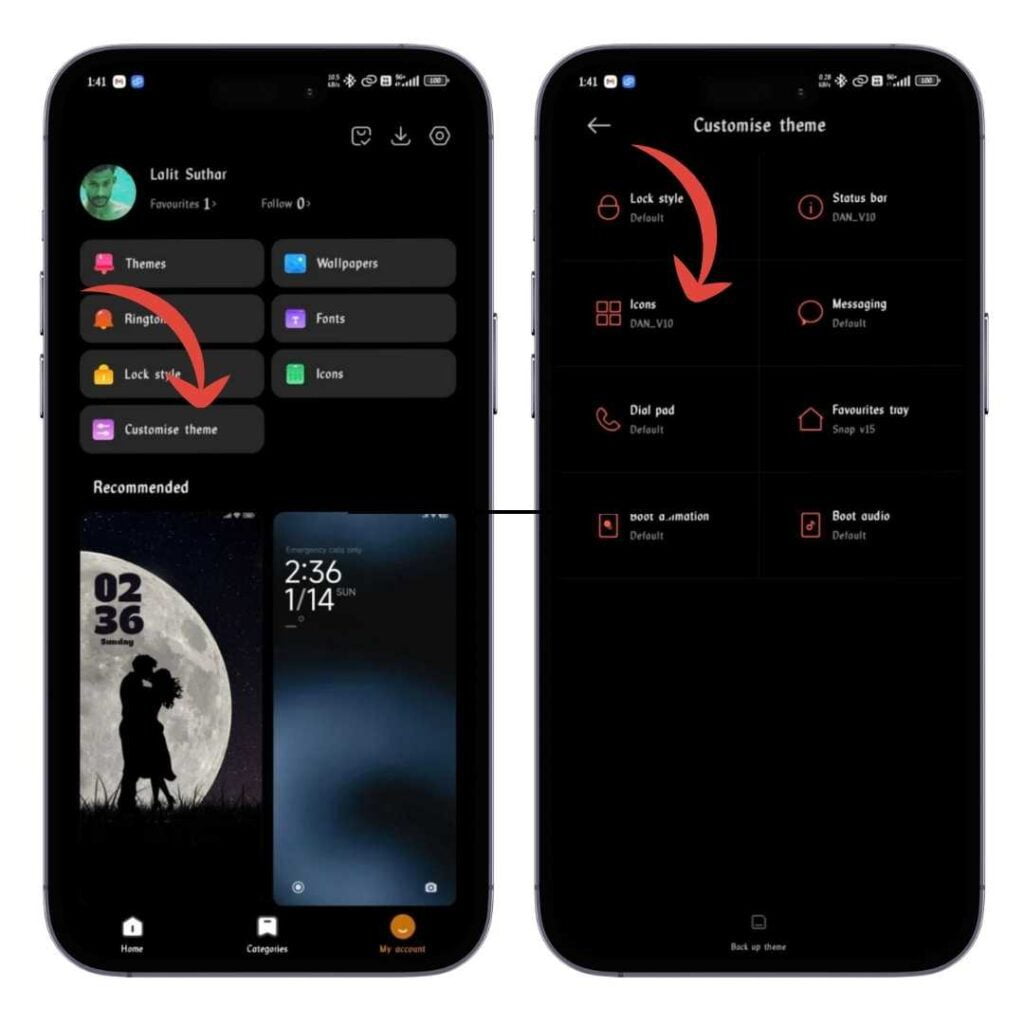
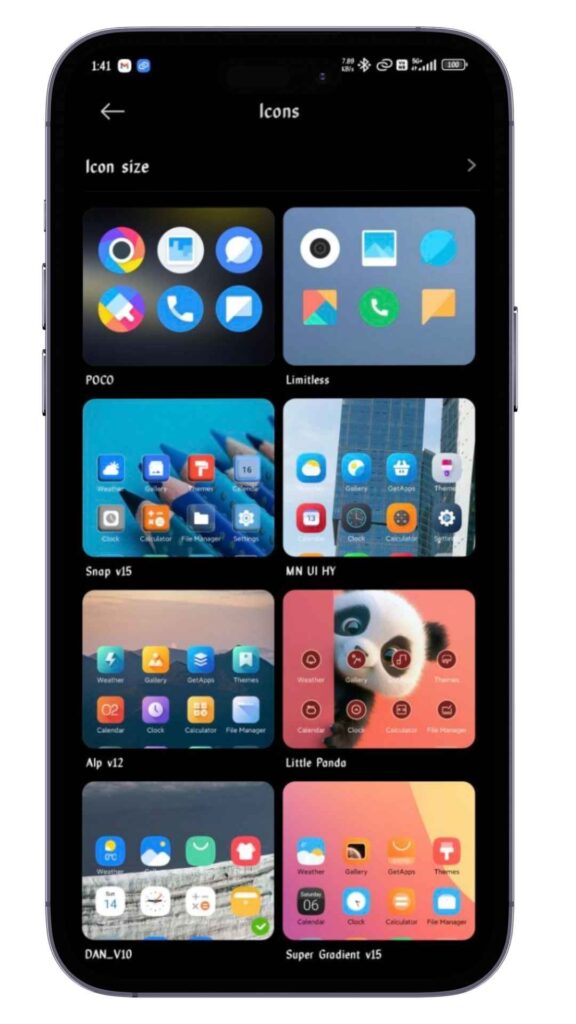
3. Using Dedicated Apps– to Change App Icons on Android
Some apps, like Icon Changer Free or X Icon Changer, let you customize app icons without needing a launcher. Here’s how:
- Download the App: Install Icon Changer or any similar app.
- Choose an App: Select the app whose icon you want to change.
- Choose a New Icon: You can either select from a gallery or use pre-designed icons within the app.
- Apply the Changes: Once done, the new icon will appear on your home screen.
4. Custom Shortcut Creation– to Change App Icons on Android
You can create custom shortcuts with apps like Shorty or Shortcut Maker for a more personalized touch. These apps allow you to set a unique icon for any app:
- Install Shortcut Maker.
- Select the App: Choose the app you want to create a shortcut.
- Set the Icon: Pick an icon from your gallery or any icon pack.
- Place Shortcut on Home Screen: Once created, the custom icon will be available on your home screen.
5. Manual Icon Change for Stock Android
Stock Android does not natively support custom app icons. However, you can still achieve this through third-party apps or launchers.
- Google’s Pixel phones: While Pixel devices do not offer extensive customization options, you can download icon packs and use apps like Shortcut Maker or Nova Launcher for a more customized experience.
Tips for Icon Customization
- Consistency: Keep your icons consistent with your theme to maintain a clean look.
- Icon Size: Adjust icon sizes for better visibility in launcher settings.
- Experiment: Try different packs and launchers to find the perfect look for your device.
Conclusion- How to Change App Icons on Android
Customizing app icons on Android is a great way to add personal flair to your phone. Whether using launchers, built-in theme options, or dedicated apps, you have numerous ways to change app icons and achieve your desired look. Explore these methods and create a home screen that reflects your style!
Faqs- How to Change App Icons on Android
1. Can I change app icons without using a launcher?
Yes, you can use apps like Icon Changer Free or X Icon Changer to modify app icons without installing a custom launcher.
2. Is it possible to change icons on Samsung devices?
Yes, Samsung devices allow icon customization through the Themes app, where you can download and apply icon packs.
3. Can I change icons on stock Android?
Stock Android does not have built-in icon-changing features, but you can use launchers or apps like Shortcut Maker for customization.
4. Can I use custom icons from my gallery?
Yes, with apps like Shortcut Maker, you can upload custom icons from your gallery and apply them to any app.
5. Which apps help change icons without a launcher?
Apps such as Icon Changer, Shortcut Maker, and Shorty allow you to change icons without needing a launcher.
Source | Via