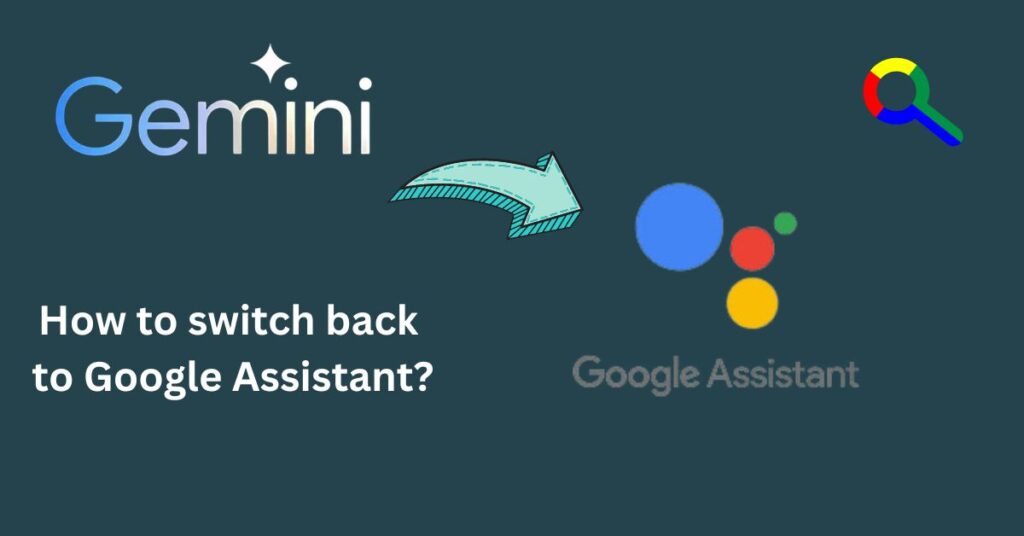How to Check Your Android Phone’s Processor
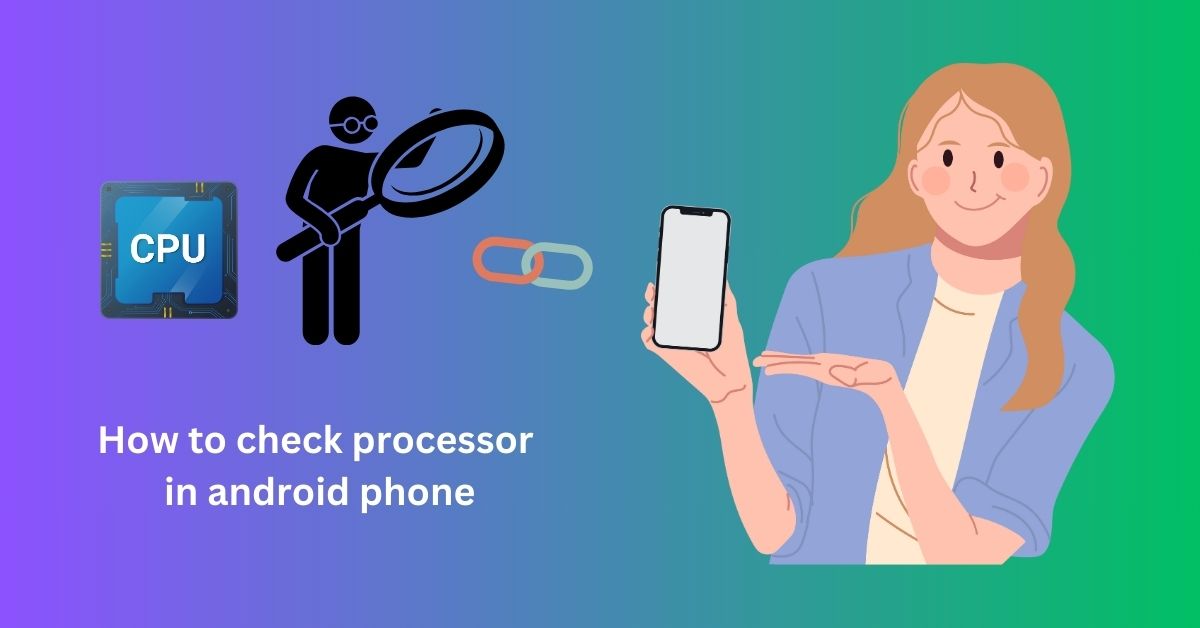
in this article we are answering the question “How to check processor in Android phone” Your Android phone’s processor, or CPU (central processing unit), is like its brain. It is responsible for all the calculations and processing that make your phone run smoothly.
Knowing which processor you have can help you assess your phone’s performance potential and make an informed decision when comparing devices.
Ways to find your Android processor
How to check processor in Android phone Here are some easy ways to find out which processor is powering your Android phone. we are mentioning 3 methods.
Method 1: Using your phone’s settings
How to check processor in Android phone
Step: 1 Go to your phone’s Settings app.
Step: 2 Find the About phone or About device section (the exact location may vary slightly depending on your phone model).

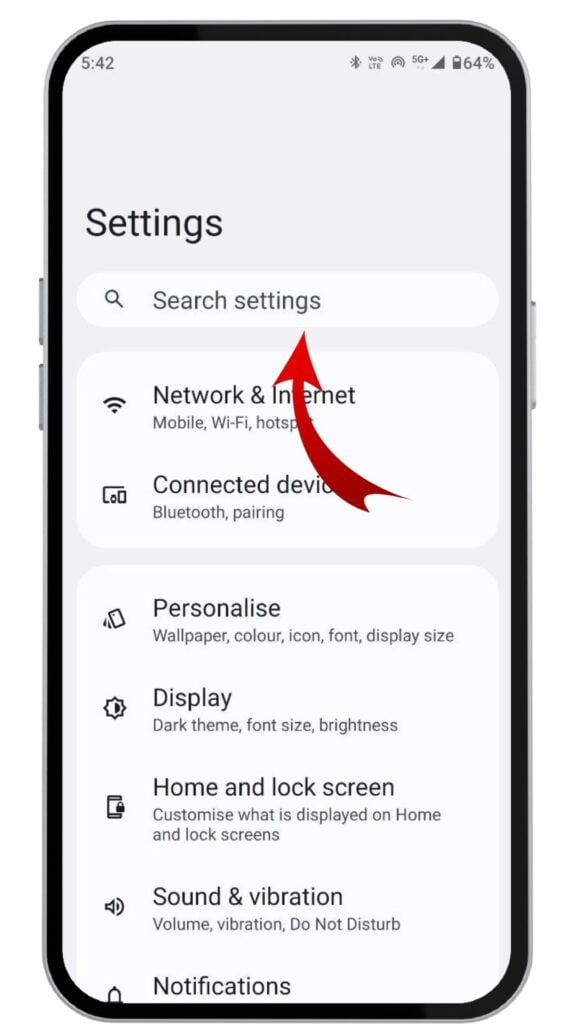
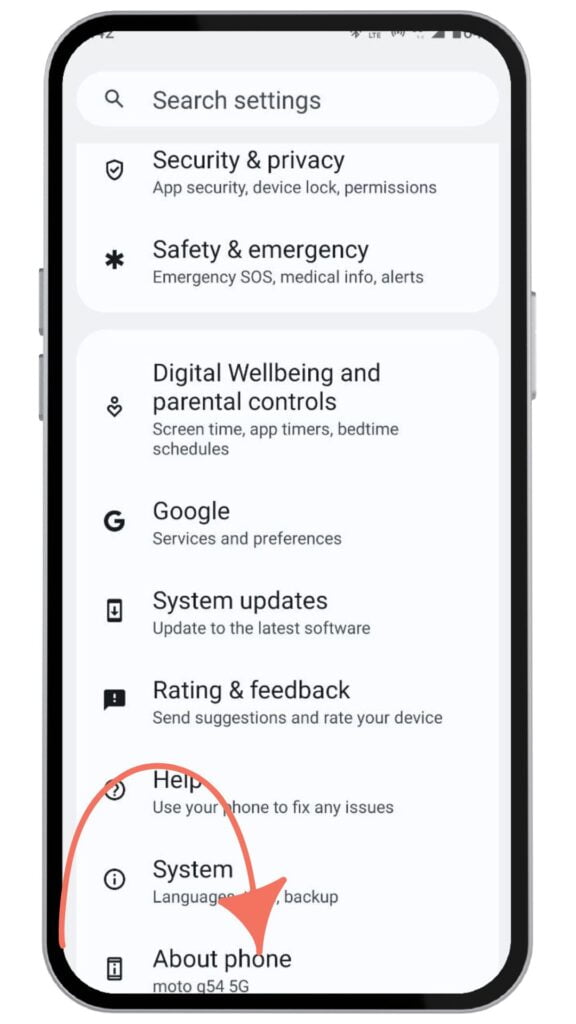
Step: 3 In the “About” section, look for information such as processor, chipset, or SoC (system on chip). This will often include the brand and model number of your processor.
Note– this method works on some devices most new devices in the works. don’t worry we have alternative methods if these do not work you can go on next.
Method 2: Using a third-party app
Download the Device Information app from the Google Play Store. Popular options include:
1. How to check processor in Android phone with the CPU-Z app
Android Hardware Information
Step: 1 Open the app CPU-Z
Step: 2 Go to the Hardware, System, or CPU section.

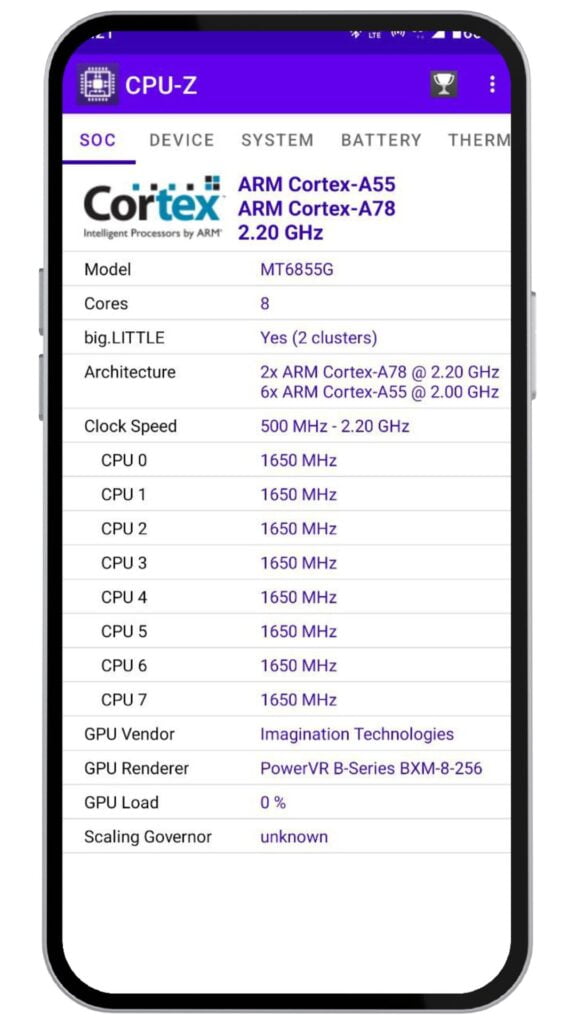
Step: 3 The app will display all detailed information about your processor, including its name, architecture, number of cores, and clock speed.
2. How to Check Android Specs With DevCheck
Step: 1 Goto Google Play Store
Step: 2 Download the app DevCheck



Step: 3 Open devCheck and you will see a lot of options like dashboard, hardware, and system just select Hardware, and boom see your processor, CPU, and much more
Method 3: Search the Web
Step: 1 Go to the mobile setting
Step: 2 Scroll down and find out about us and tap on
Step: 3 Now copy the model name or device name
Step: 4 Search the web for “[your phone model] specifications”.
Look for reliable sources like the phone manufacturer’s website or a reputable technology website for a list of detailed processor specifications.
Additional Tips
- If you only see a model number for your processor, you can easily search for its full name and other details about its capabilities on the web.
- Third-party apps often provide additional information about your phone’s hardware, like RAM, battery health, temperature sensors, and more.
By following these simple methods, you will gain a better understanding of the heart and performance potential of your Android phone!
Conclusion
I hope this helps you with “How to check processor in Android phone” phone we have clear 3 methods with step-by-step cover. If you have any problem with you can comment we can help you as soon as possible.
Source- Howtogeek
faqs
Can I upgrade my phone’s processor?
Unfortunately, no. Processors are integrated into the phone’s motherboard and you can’t replace them.
Why is it important to know my Android phone’s processor?
Understand Performance: the processor is one of the most important parts of the mobile. a mobile performance like gaming video editing day-to-day tasks completely defend on a processor.
Compare Devices: Make informed decisions when comparing different phones for purchase.
Troubleshooting: Identify if your processor is a factor in performance issues.