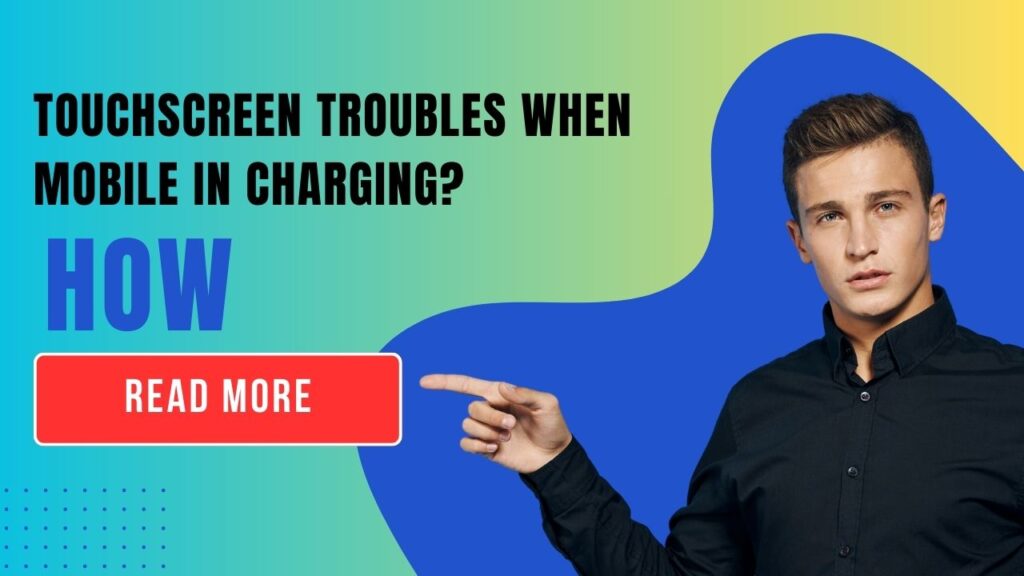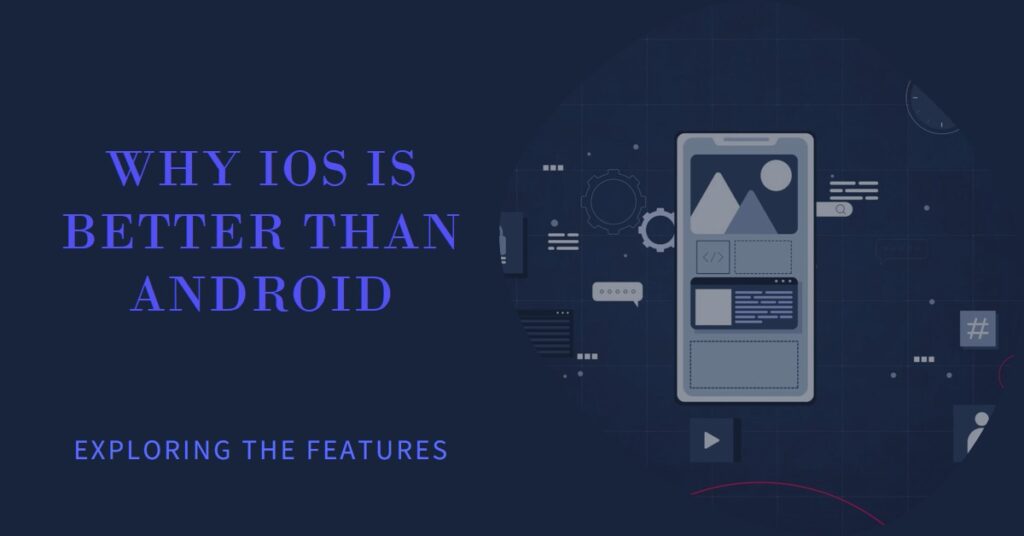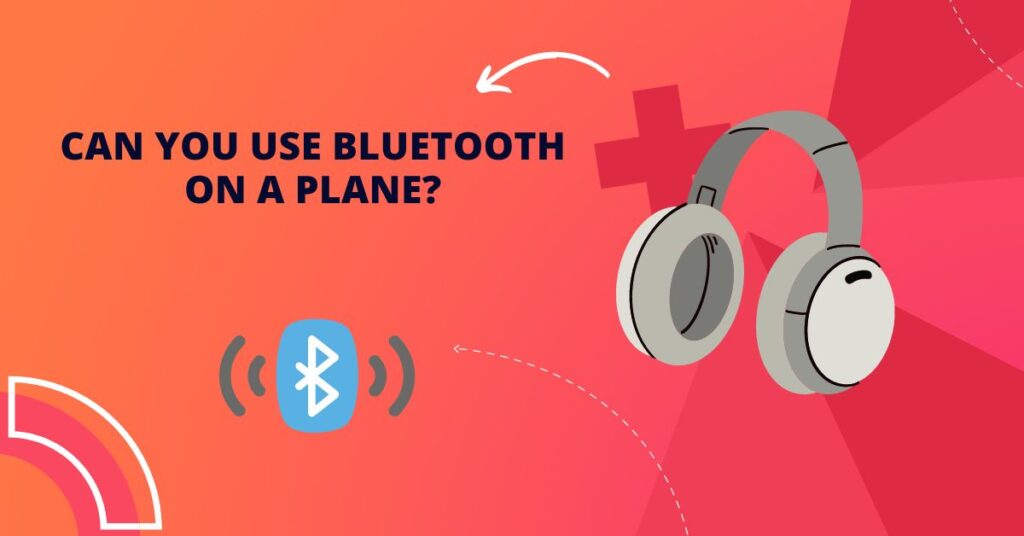Gemini Not Working Out? Here’s How to Switch Back to Google Assistant
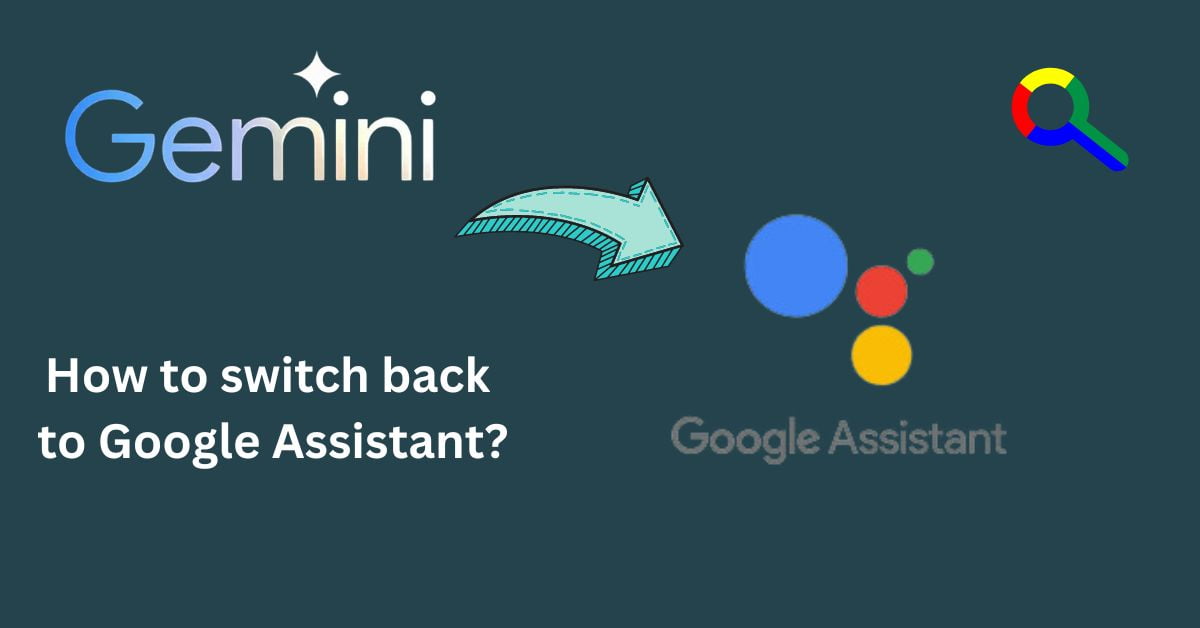
Gemini is one of the most impressive language models but it is a testament to ongoing AI development.
However, for some users, not considered as the ideal replacement for the tried-and-true Google Assistant when it comes to everyday tasks and device control. If you do not like Gemini. If you decide to switch back to Google Assistant you can back to its easy process.
Why Would You Switch Back?
Let’s be clear – Gemini offers unique capabilities as a language model, but it might not yet be the best for some of the functions provided by Google Assistant:
Smart Home Control: Google Assistant has good connectivity with smart home devices and is easy to command.
Quick Actions: Things like setting alarms, making calls, and finding information are often faster and much more reliable with Google Assistant.
Familiarity: If you’re deeply addicted to Google Assistant’s style, switching back can reduce friction. also easy to navigate, using long times it in the habit.
How to switch back to Google Assistant from Gemini?
There are 3 methods you can easily revert from Gemini back to Google Assistant.
Method: 1 Revert from Gemini back to Google Assistant through the Phone setting
Here’s a step-by-step guide on how to switch back to Google Assistant as your default assistant:
Step: 1 Open the Mobile setting
Step: 2 Tap on the top Search bar and type “Google Assistant“
Step: 3 Tap on the first result “Assistant settings“
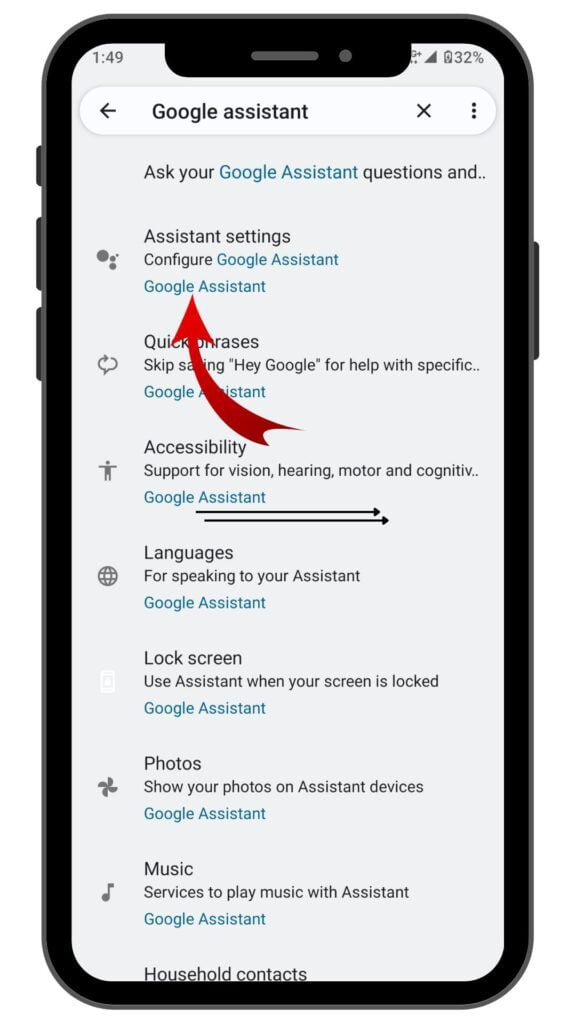

Step: 4 find out “Digital assistants from Google” and tap on
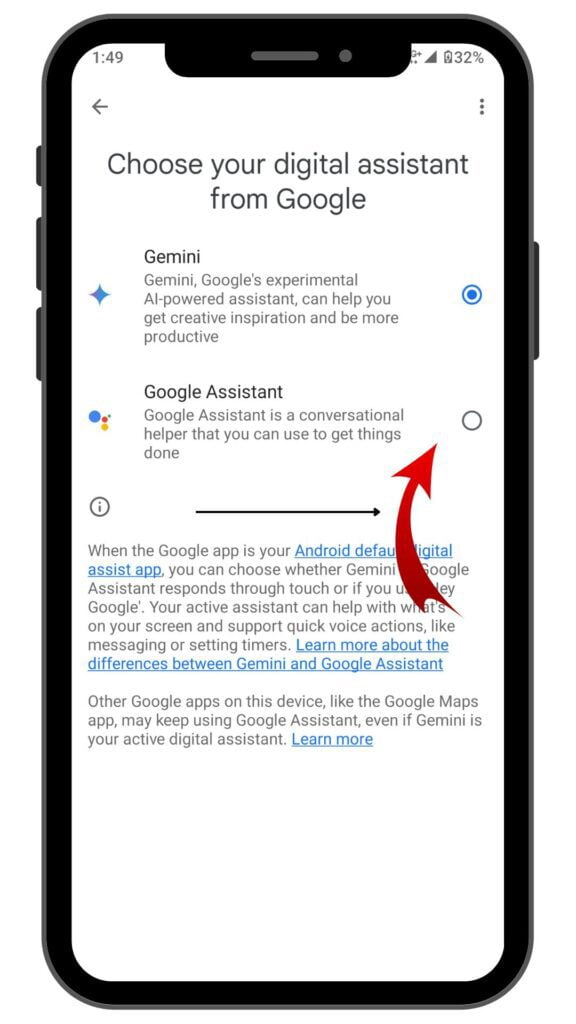
Step: 5 The Next Section is to choose your assistants BOOM!
Method: 2 Google app through How do I use Gemini instead of Google Assistant?
Step: 1 Open the Google app and Tap on the right of the Google account icon.
Step: 2 Next go to Setting

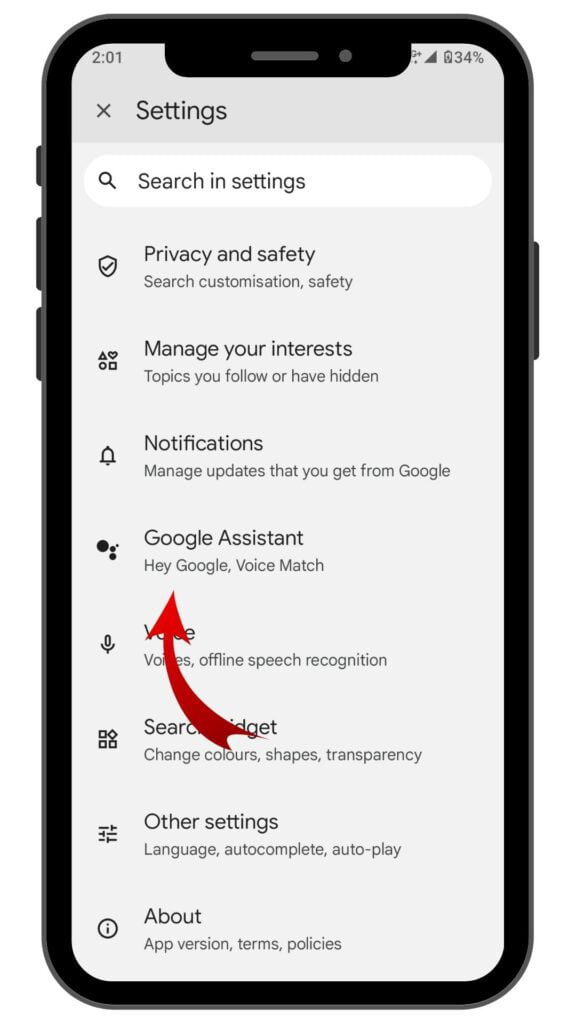
Step: 3 Now tap on “Google Assistants“
Step: 4 You can see Digital Assistants from Google tap on
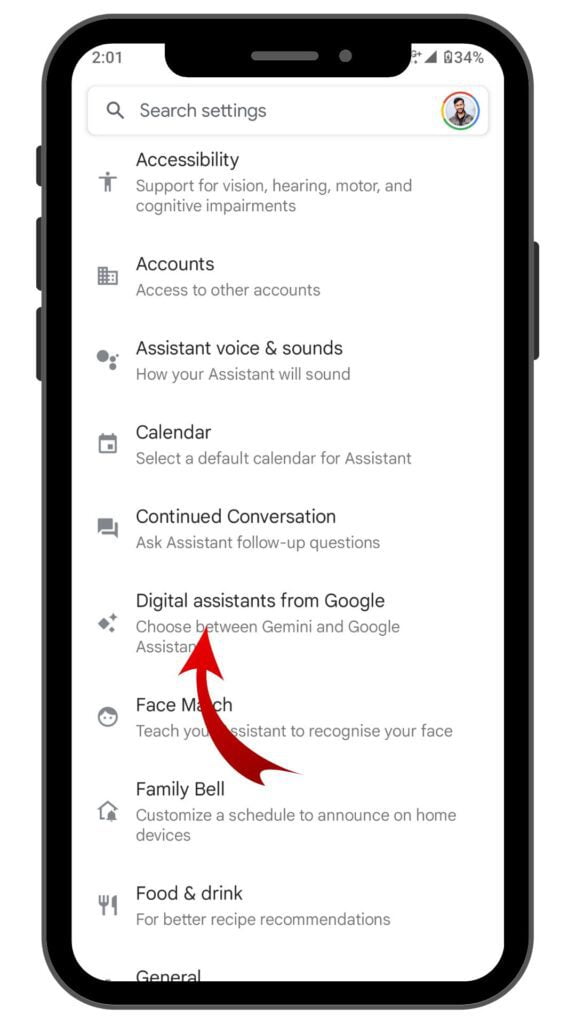
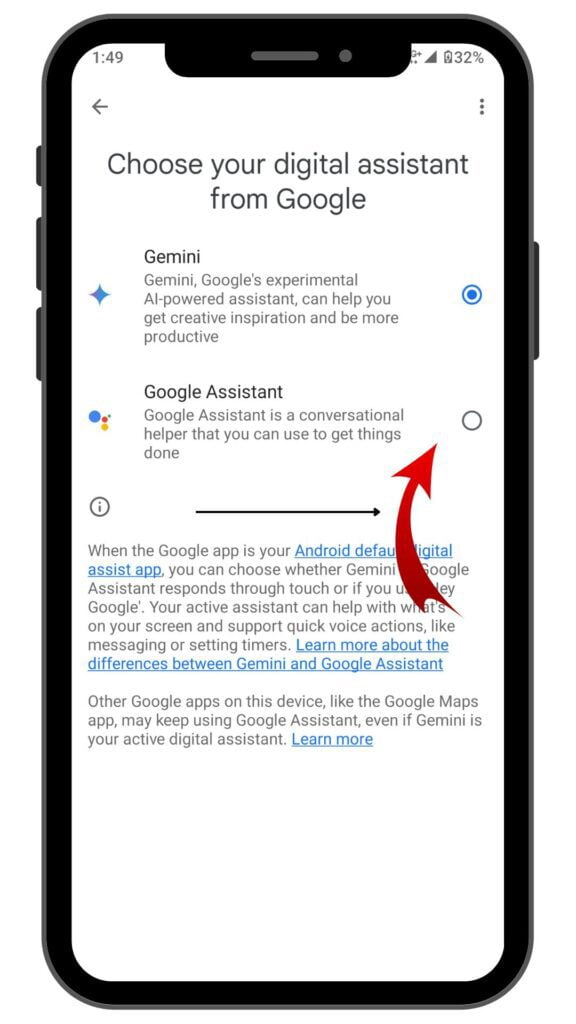
Step: 5 Now you can see the option to choose the assistant!
Method: 3 How do I change back to Google Assistant through Gemini app
Step: 1 Open the Gemini App: Gemini app icon. Tap it to open the app.
Step: 2 Go to the top of the right image icon
Step: 3 find out the Settings and tap on
Step: 4 Select digital assistants
Step: 5 Now choose your Google assistant Boom!
watch these videos it makes it easier for you!
Confirmation and Additional Notes
Once you select Google Assistant, you should now respond to your “Hey Google” or “OK Google” commands or when you press and hold your device’s power button. Your Google Assistants is on.
Whenever you want to switch back to Google Assistant apply the same these methods works.
Even when Google Assistant is your default, you can still access Gemini’s language model features directly within the Gemini app.
Faqs about switching back to Google Assistant from Gemini?
How do I downgrade Google Assistant?
Downgrading Google Assistant is generally tricky. Here are options with tradeoffs:
Uninstall updates: Go to Settings -> Apps -> Google Assistant -> Uninstall updates (reverts to the factory version). You’ll lose new features.
Sideload older version (advanced): Find a trusted older APK online, risk of security issues.
How do I turn off Google Gemini?
You can’t fully turn off Gemini, but you can:
Switch your default assistant back to Google Assistant (see above).
Uninstall the Gemini app if you no longer wish to use it.
How do I use Gemini instead of Google Assistant?
Follow the same steps as above, but choose “Gemini” in the final step.
How do I switch back to Google Assistant?
Open the Gemini app.
Tap on your profile picture/initial and go to “Settings.”
Find “Digital assistants from Google” (or similar).
Select “Google Assistant.”
Let me know if you’d like any additional information or have specific questions!
Source | via