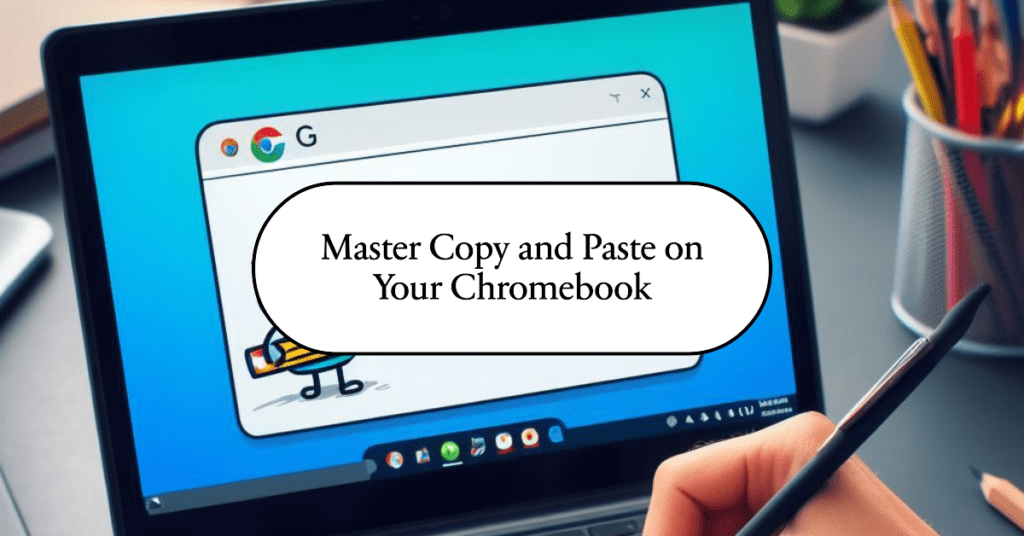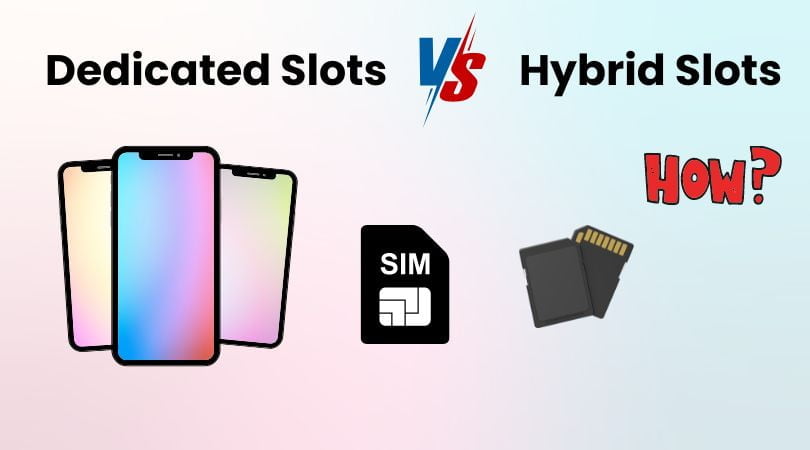Getting Started: Transferring Duo Mobile to Your New Phone
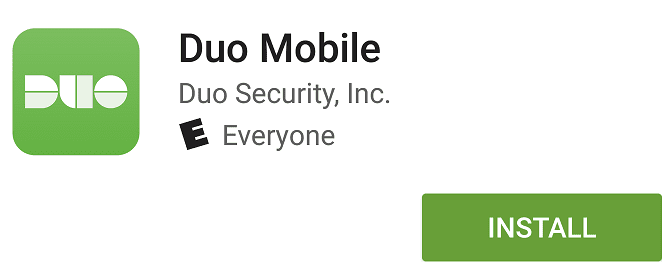
Here’s a detailed guide on transferring Duo Mobile to your new phone, covering two methods: either using Duo Restore or adding the device manually. We explain step step by how to transfer data old phone to a new phone.
Before you begin:
- Check compatibility: Make sure that your new phone supports the latest Duo Mobile app. You can find this information on the Duo Security website: https://duo.com/
- Have your old phone handy: You will need it for both methods.
Method 1: Recommendation: Duo Restore
Follow this step it going to help you restore your phone.
1. Enable Duo Restore on your old phone:
Step 1: Launch the Duo Mobile app on your old phone.
Step 2: Click on the menu icon (the three dots) located at the top right corner.
Step 3: Select “Settings.”
Step 4: Under “Duo Restore”, check the box next to the “Backup accounts with Google Drive” item.
Step 5: (Optional, but recommended): Set the “Automatic reconnection for third-party accounts” preference if you use Duo Mobile for other services like Instagram or Dropbox. You don’t have to worry about this as it will be done automatically when you set up your new phone.
2. Install and open Duo Mobile on your new phone:
Step 1: Download and install the Duo Mobile app from the App Store (iOS) or Google Play Store (Android).
Step 2: Open the app and tap “Get my account back.”
3. Restore your accounts:
now we are at our next step restore account let’s go.
Step 1: You will be asked to scan a QR code (Quick Response Code) that is being displayed on your old phone.
Step 2: Launch the Duo Mobile application on your old phone, and then select “Show QR Code”.
Step 3: Scan the QR code of your old phone with your new one.
Step 4: Duo Mobile will track down your backed-up accounts and recover them to your new phone.
Method 2: In addition, manually adding a new device.
1. Add a new device to your organization’s Duo Security portal:
Step 1: Note: This option enforces self-service device management and might be unavailable for all users.
Step 2: Go to your organization’s Duo Security portal and log in with your credentials.
Step 3: Navigate to the part named “My settings & devices” or “Manage devices”.
Step 4: Click “Add new device” and follow the prompts on the screen.
Related Article
Rеcording Your iPhone Screen: Easy Steps and Pro Tips
Why is Apple’s iOS better than Android?
How to See Deleted Messages on Whatsapp?
2. Load and install the Duo Mobile app on the new phone.
Step 1: Download and install the Duo Mobile app on your new phone.
Step 2: So, open the app and tap “Add Account”.
Step 3: Select the organization’s authentication procedure (e.g., Duo Push, SMS passcode) and follow the additional guidelines.
Additional notes:
- In case you come across any difficulties while going through this procedure, you can call your organization’s Duo administrator for help.
- For more information, refer to the official Duo Security documentation: https://guide.duo.com/add-device
Through these steps, you can successfully transfer your Duo Mobile account from your previous phone to the new one without any interruption and continue using dual-factor authentication for enhanced security. I hope it helps you. thank you.