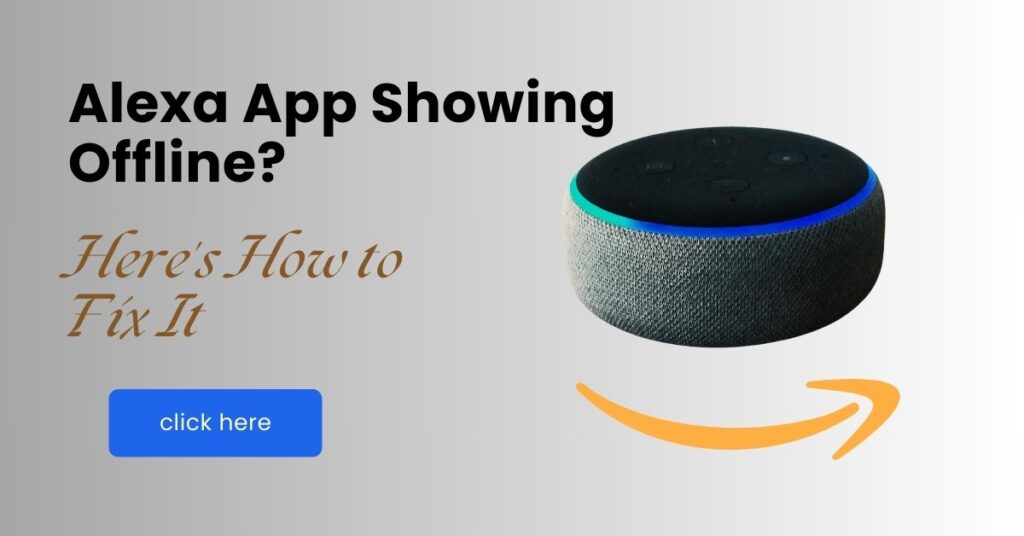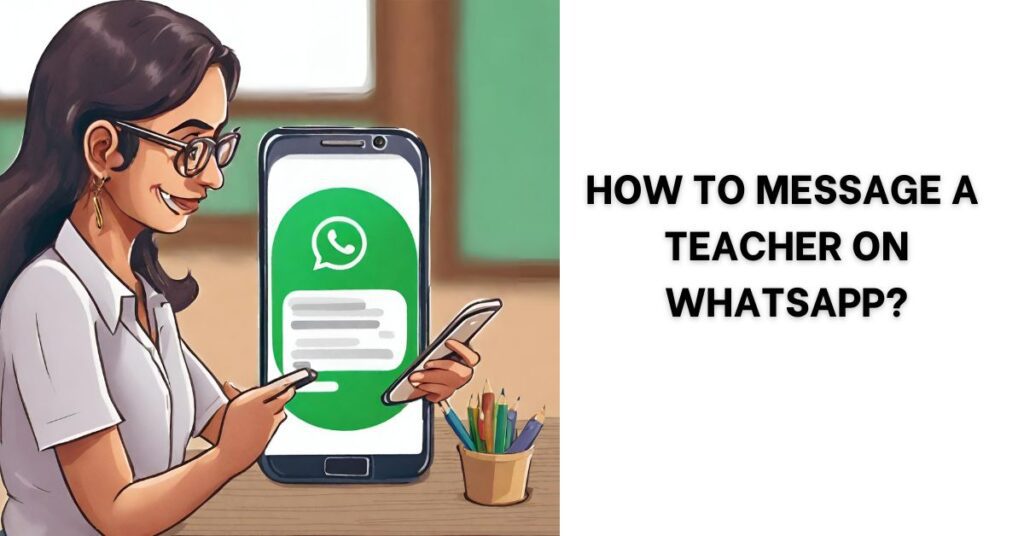3 Methods to Record Phone Calls on Android Without App Free

How to record a call in Android without app free, before this it is very important for you to know that the rules for call recording are different in all countries and states, so before recording the call, you should also ask the other person.
I will tell you 3 methods by which you can easily record any call without any third-party app. I will teach you 3 methods step by step.
Method 1: Built-in Call Recorder to Record Phone Calls on Android Without App Free
The mobile we use comes with inbuilt software by the mobile company through which we can record calls without a third-party app it’s free.
Many recent Android smartphones come with a native call-recording feature. Here’s how to use it:
Step 1: Start a phone call with the person whose conversation you want to record.
Step 2: Once the call connects, look for a “Record” button or a similar option on your call screen. It might be within a three-dot menu.
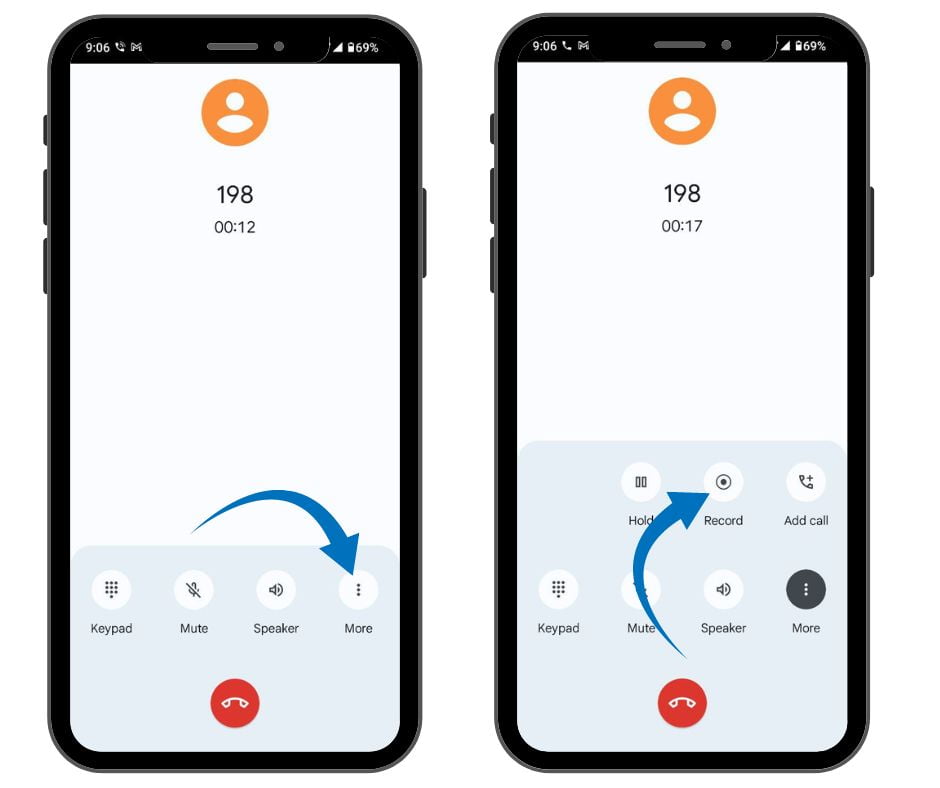
Step 3: Tap the “Record” button to begin the recording.
Step 4: When you’re finished, tap the “Stop” button or end the call. The recording is usually automatically saved to your phone’s internal storage.
Method 2: Speakerphone and a Second Device to Record Phone Calls on Android Without App Free
It doesn’t have an inbuilt call recorder then you can use a second device like a secondary mobile, tep recorder, etc.
Step 1: Make the phone call you wish to record.
Step 2: Turn on your Android phone’s speakerphone.
Step 3: Get a second device with a voice recording app(another phone, tablet, or computer).
Step 4: Open the voice recording app on the second device and start a new recording.
Step 5: Place the second device close to your Android phone’s speaker to capture the conversation.
Method 3: Screen Recording with Audio Record Phone Calls on Android Without App Free
How to record a call in Android without the app free. To record calls, there are features like audio recording and screen recording in the mobile which we can use.
Many modern Android phones allow you to capture everything happening on the screen, including audio so we can use this feature for call recording
Step 1: Pull down the notification shade and locate the “Screen Record” tile. If it’s not present, you may need to edit your quick settings tiles to add it.
Step 2: Before starting, ensure the screen recorder is set to capture audio from your device’s microphone (and not just media sounds).
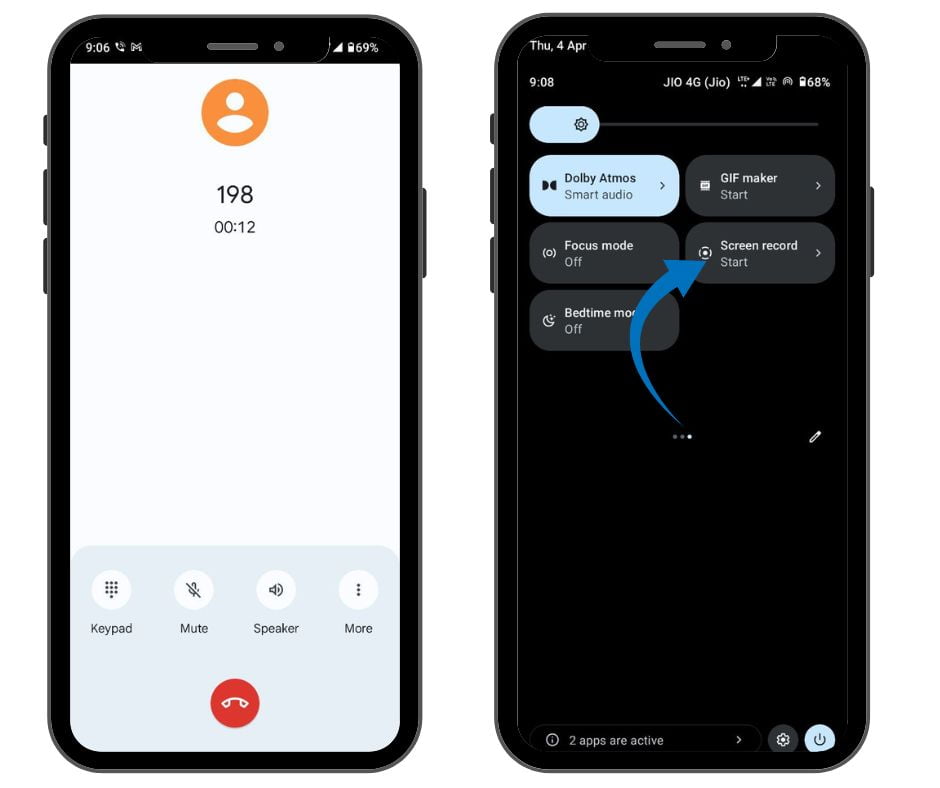
Step 3: Initiate the phone call and activate speaker mode. Then, start the screen recording.
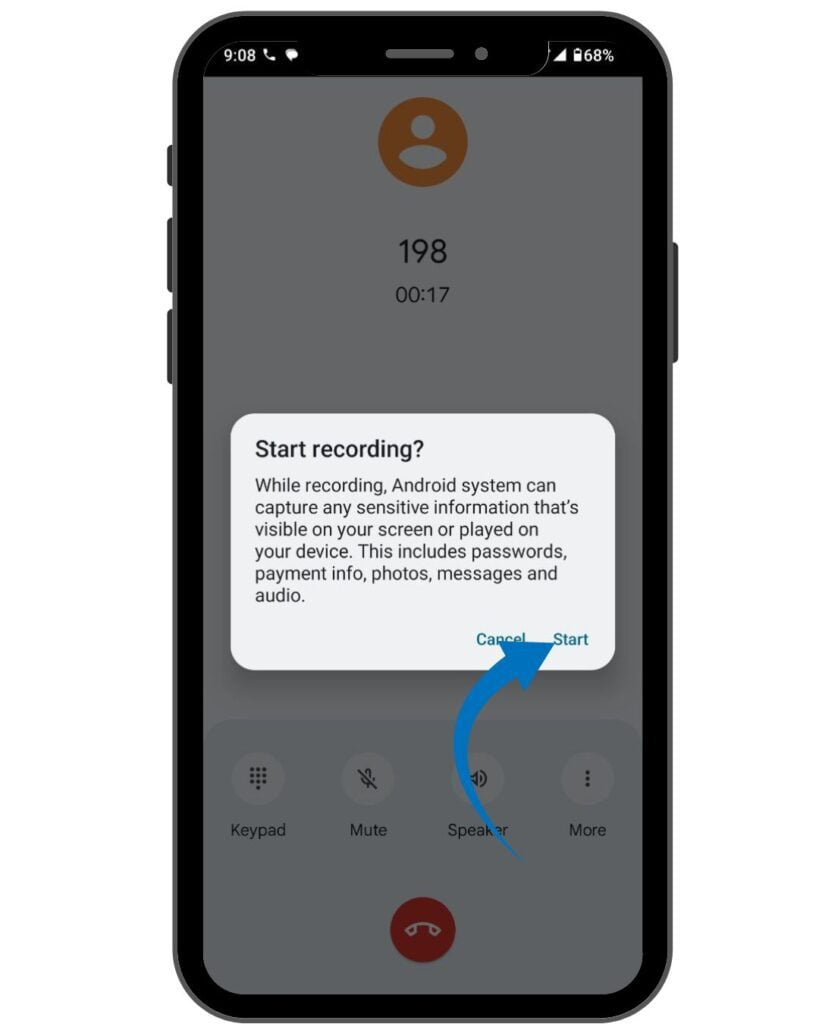
Step 4: if you finished, stop the screen recording. The video file, including audio, will be saved to your device.
How to Set Auto Call Recording in Android
If you want to start auto call recording in Android mobile then follow these simple steps.
Step 1: Open the Google Phone app.
Step 2: Tap the three dots in the top right corner and go to “Settings“.
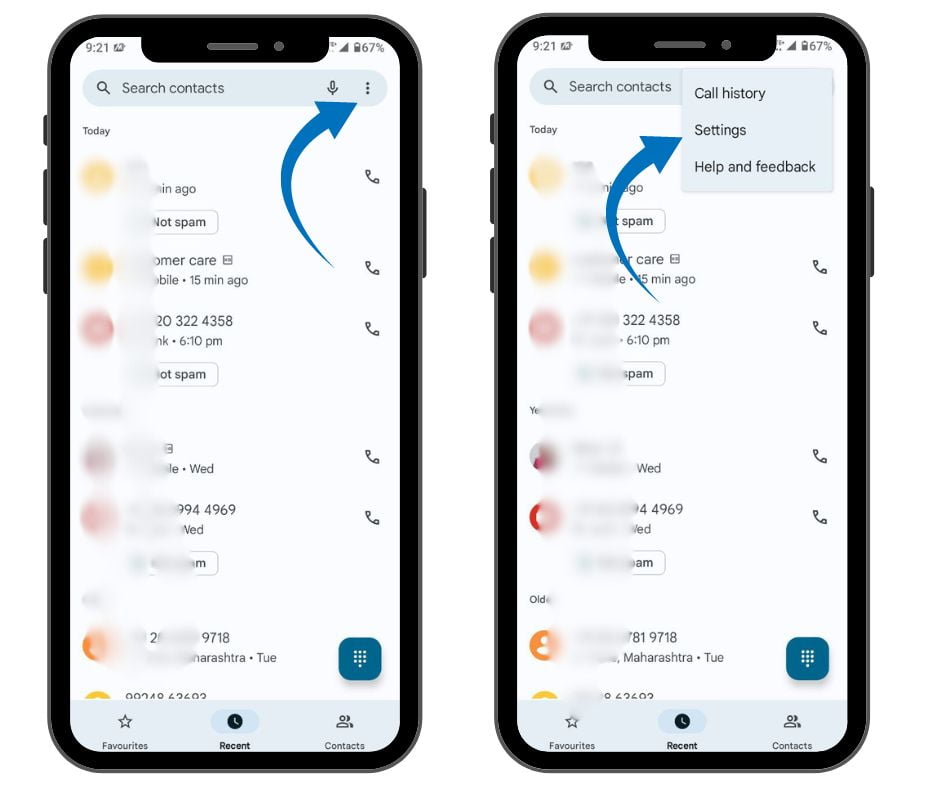
Step 3: Look for “Call Recording“.
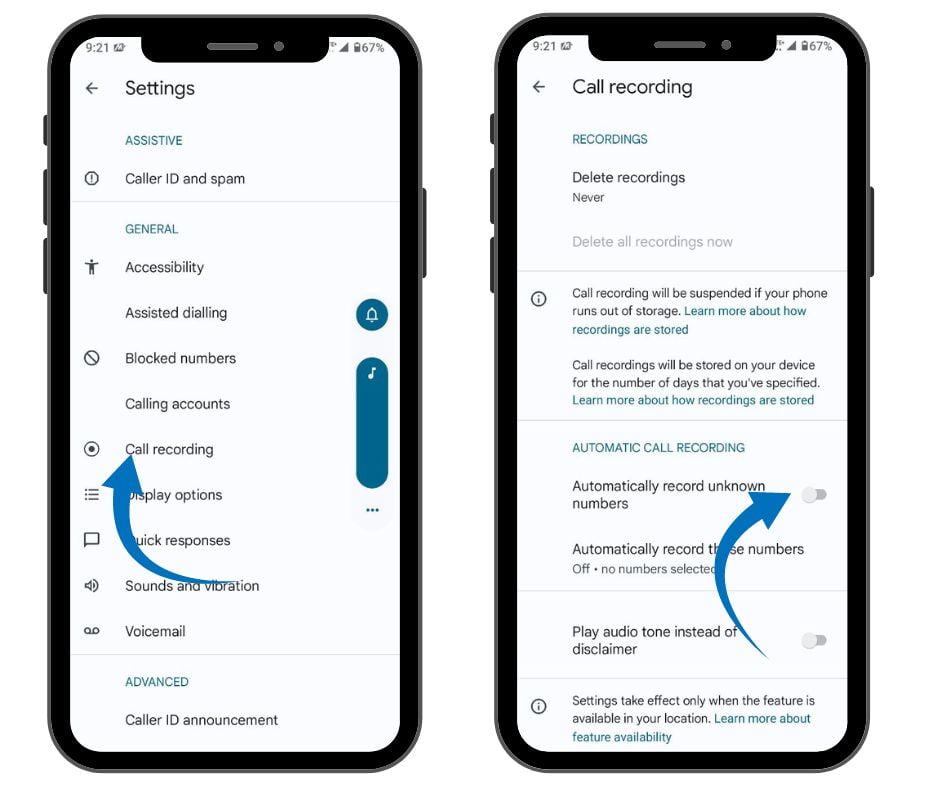
Step 4: Under “Always Record“, you can:
- Enable “Numbers not in your contacts” for automatic recording of unknown numbers.
- Tap “Selected Numbers” and manually add contacts you always want to record.
Important Considerations:
- Audio quality: The quality of recordings using speakerphone or screen recording might be less clear than with a dedicated app.
- Storage space: Screen recordings can occupy significant storage space, especially for longer calls.
- Legal implications: Always abide by local laws and obtain consent before recording a conversation.
Limitations
Not all Android phones have the built-in call recording feature. Also, due to Google’s policies, many third-party call recording apps on the Play Store may have restricted functionality.
Conclusions: Record Phone Calls on Android Without App Free
I have tried to give you complete information about Record Phone Calls on Android Without App Free from my side, if you liked my post then please tell me by commenting.
FAQ: Recording Phone Calls on Android
Q: How can I record a phone call on my Android for free?
A: Here are a few ways:
Built-in recorder: Some Android phones have their recording features. Check your call settings.
Speakerphone and second device: Put your call on speakerphone and use another device’s voice recorder app.
Screen recording with audio: Many Android phones allow you to record your screen and capture internal audio.
Q: Does Android have a built-in call recorder?
A: Some Android models do like Samsung, oneplus, Motorola, oppo, etc, but it varies by manufacturer and region. Look for a “Record” option in your phone’s call settings.
Q: Which call recorder is free?
A: Due to Google’s restrictions, the functionality of call recording apps has been limited. However, there are some options on the Google Play Store:
Automatic Call Recorder
Call Recorder – ACR
Cube ACR
Source | Via