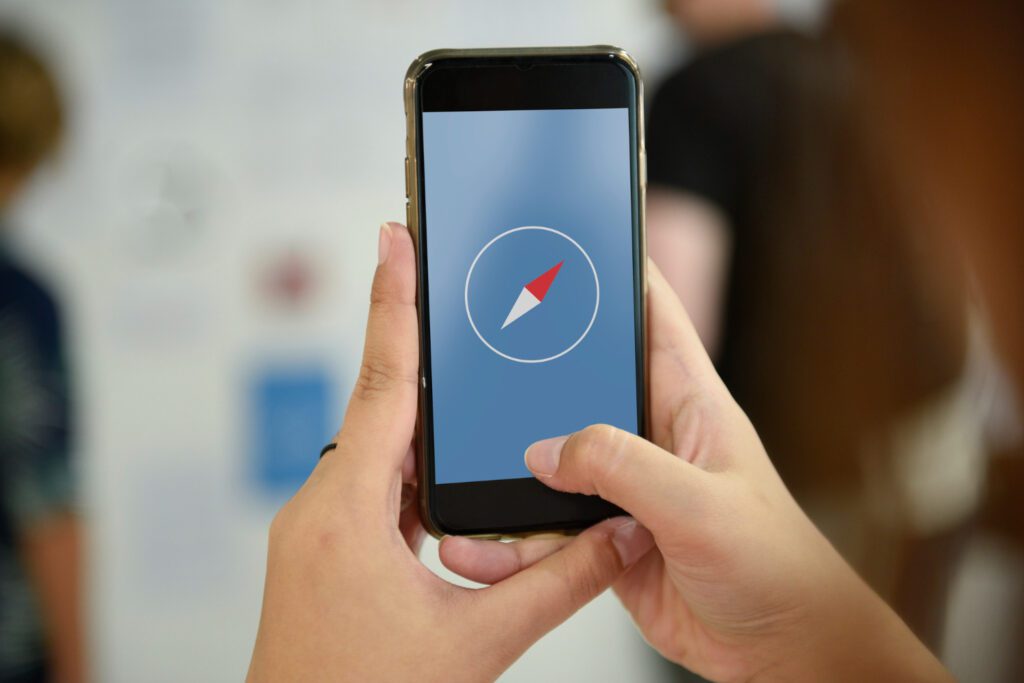How to stop incoming calls without blocking Android and iPhone
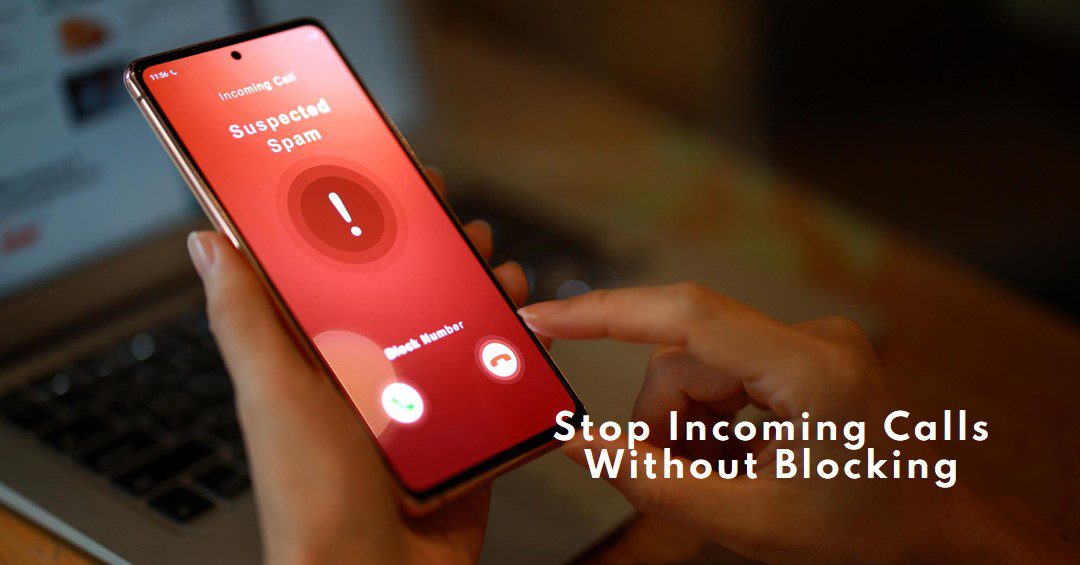
There are situations where you might not want to completely block someone’s calls, but still need a break from their communication. Luckily, several methods can achieve this depending on your device and preferences. Here’s a step-by-step guide for different approaches:
Method 1: Silence or Filter Calls
This method silences calls from specific numbers or unknown callers without blocking them.
How to stop incoming calls without blocking Android and iPhone?
Silence or Filter Calls On iPhone:
Step 1: Open Settings.
Step 2: Go to Phone.
Step 3: Under Silence, Unknown Callers, toggle it ON. This silence calls from numbers not saved in your contacts.
For specific contacts, scroll down to Silence Notifications From, tap Add, and select the contact.
Silence or Filter Calls On Android:
Step 1: Open the Phone app.
Step 2: Tap the menu (three dots) icon.
Step 3: Select Settings.
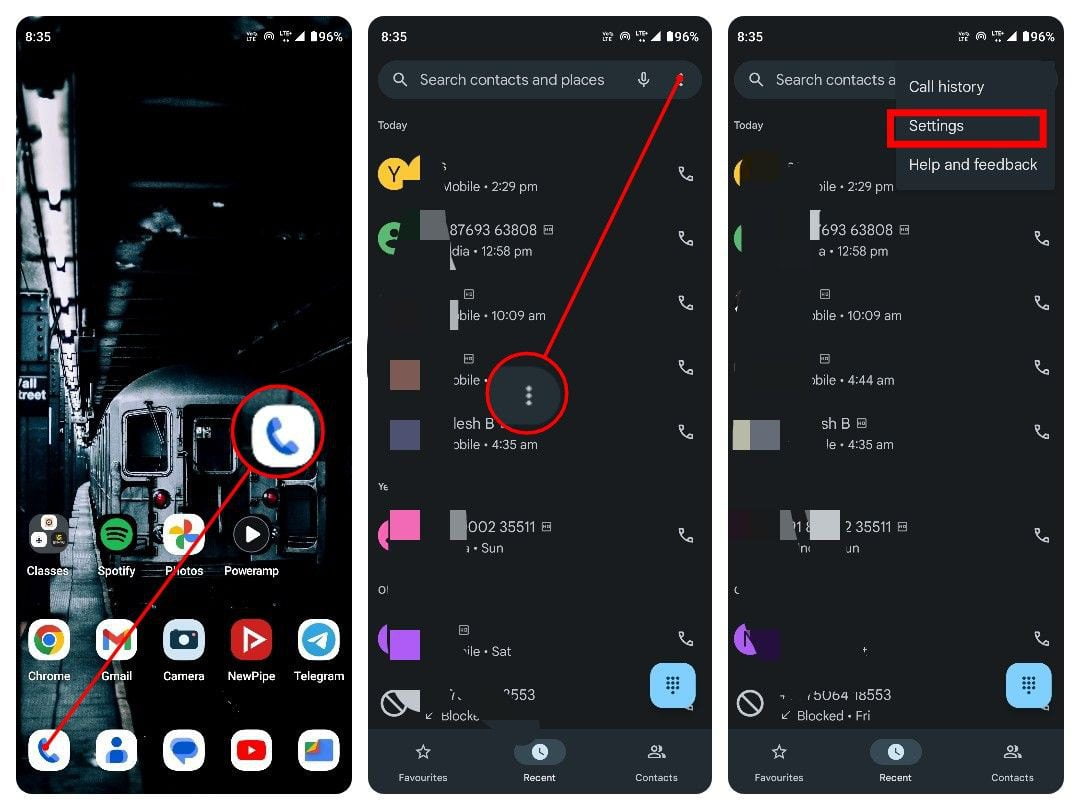
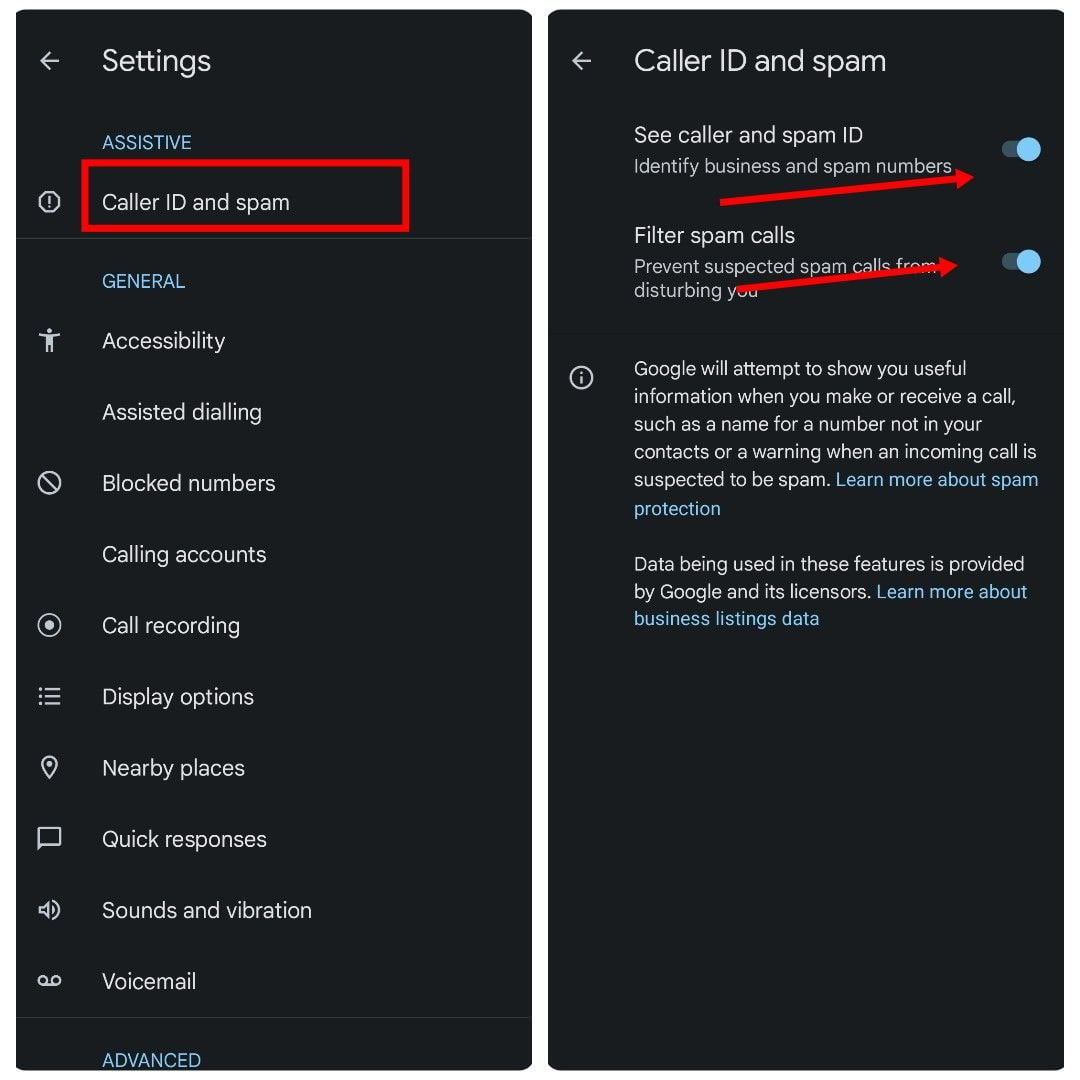
Step 4: Go to Call blocking & spam.
Step 5: Here, you can: Block numbers, but this isn’t the desired option.
Step 6: Enable “Filter unknown calls” to send unknown calls to voicemail.
Step 7: Add specific contacts to a silence list under “Do not disturb” exceptions.
Method 2: Utilize Focus/Do Not Disturb Mode
This method silences all calls (or allows exceptions) during set times or situations.
How to stop incoming calls by “Do Not Disturb” Mode on Android and iPhone?
Do Not Disturb Mode On iPhone:
Step 1: Open Settings.
Step 2: Go to Focus.
Step 3: Create a new Focus (e.g., “Quiet Time”) or edit an existing one.
Step 4: Under People, choose to Allow Notifications From and select specific contacts (excluding the unwanted caller).
Schedule or manually activate the Focus mode as needed.
Do Not Disturb Mode On Android:
Step 1: Open the Settings app.
Step 2: Go to Sound & notification.
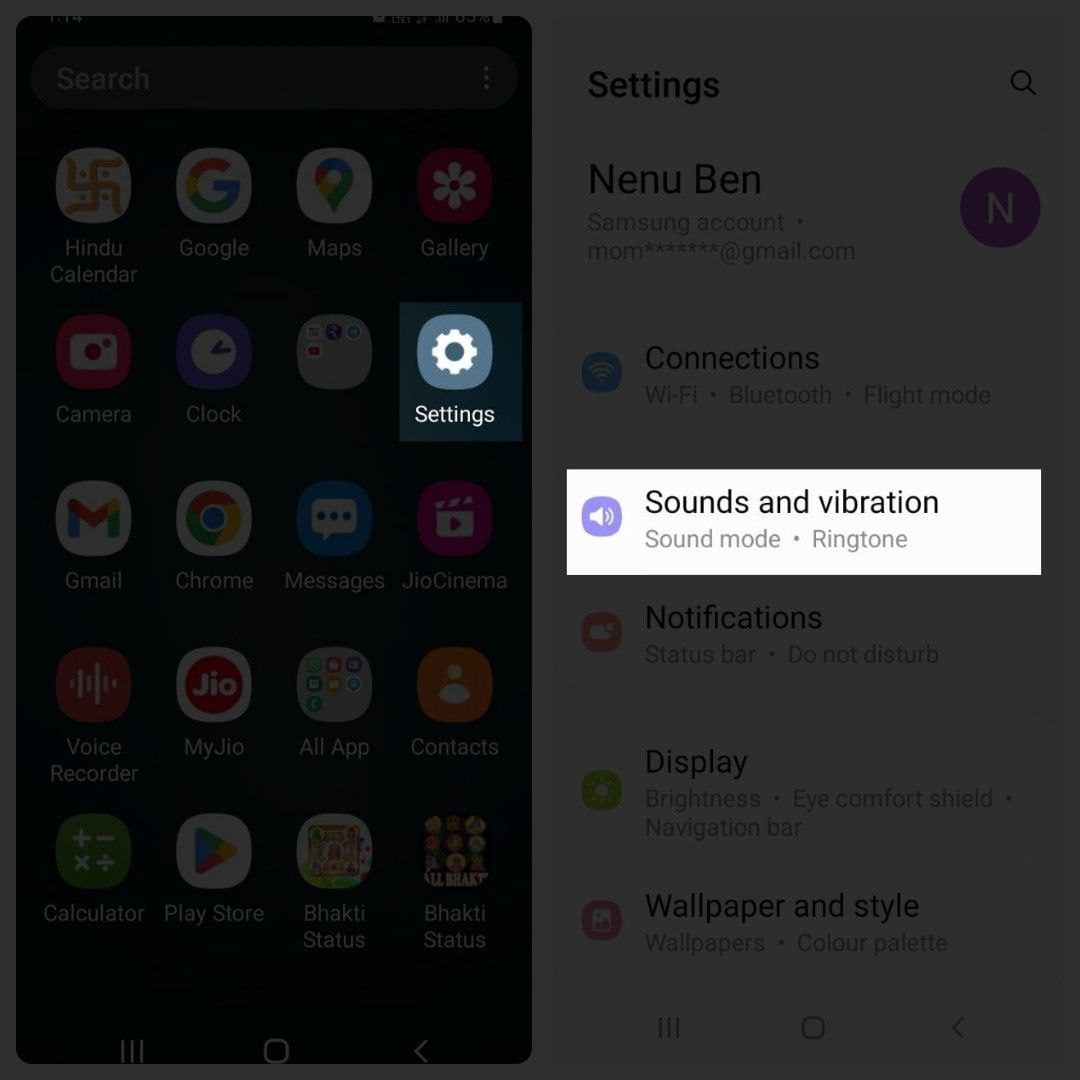
Step 3: Tap Do Not Disturb.
Step 4: Create a new rule or edit an existing one.
Step 5: Under Allow calls from, choose Contacts only or select specific contacts (excluding the unwanted caller).
Step 6: Schedule or manually activate Do Not Disturb as needed.
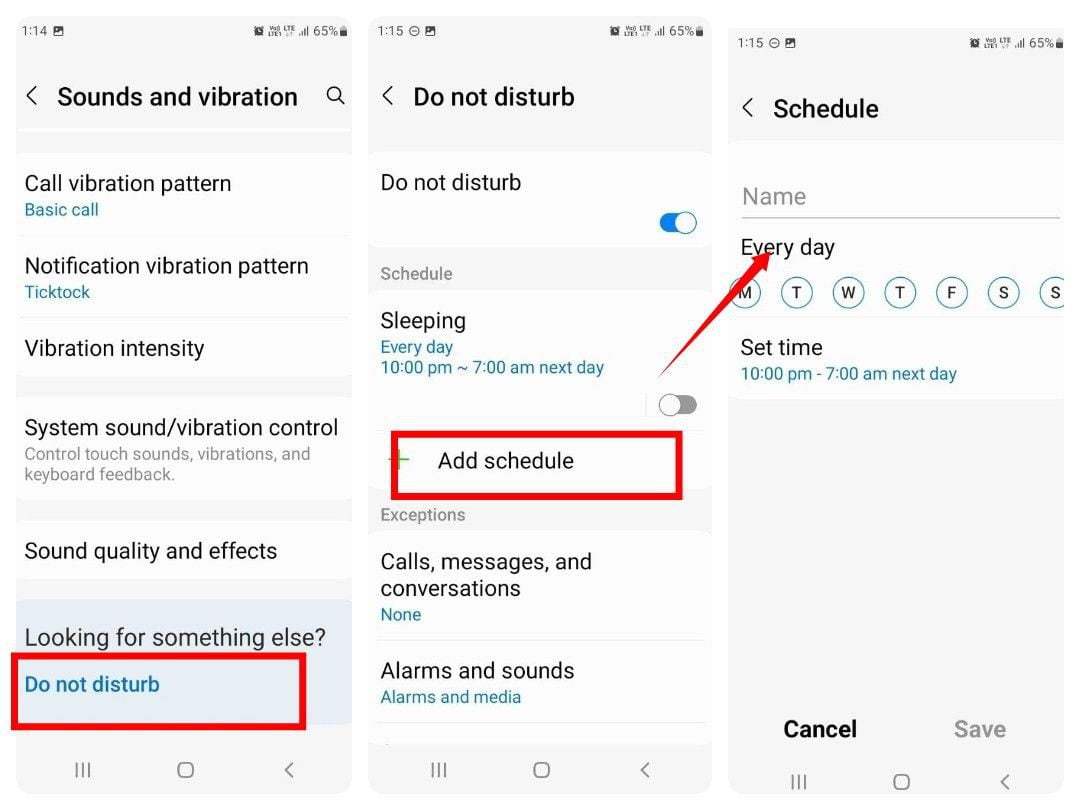
Method 3: Forward Calls Temporarily
This method redirects calls to another number (voicemail, another phone) for a specific period.
How to stop incoming calls to redirect calls to another number?
Related Article
how to find old messages on Instagram without scrolling?
How can I connect to my Boyfriend’s phone without him knowing?
Step-by-Step Guide on How to Download Instagram Reels? | Free
Forward Calls Temporarily On iPhone:
Step 1: Open the Phone app.
Step 2: Go to Settings.
Step 3: Tap Call Forwarding.
Step 4: Enter the desired forwarding number (e.g., voicemail) and activate forwarding.
Step 5: Remember to deactivate forwarding when you want to receive calls again.
Forward Calls Temporarily On Android:
Step 1: Open the Phone app.
Step 2: Tap the menu (three dots) icon.
Step 3: Select Settings.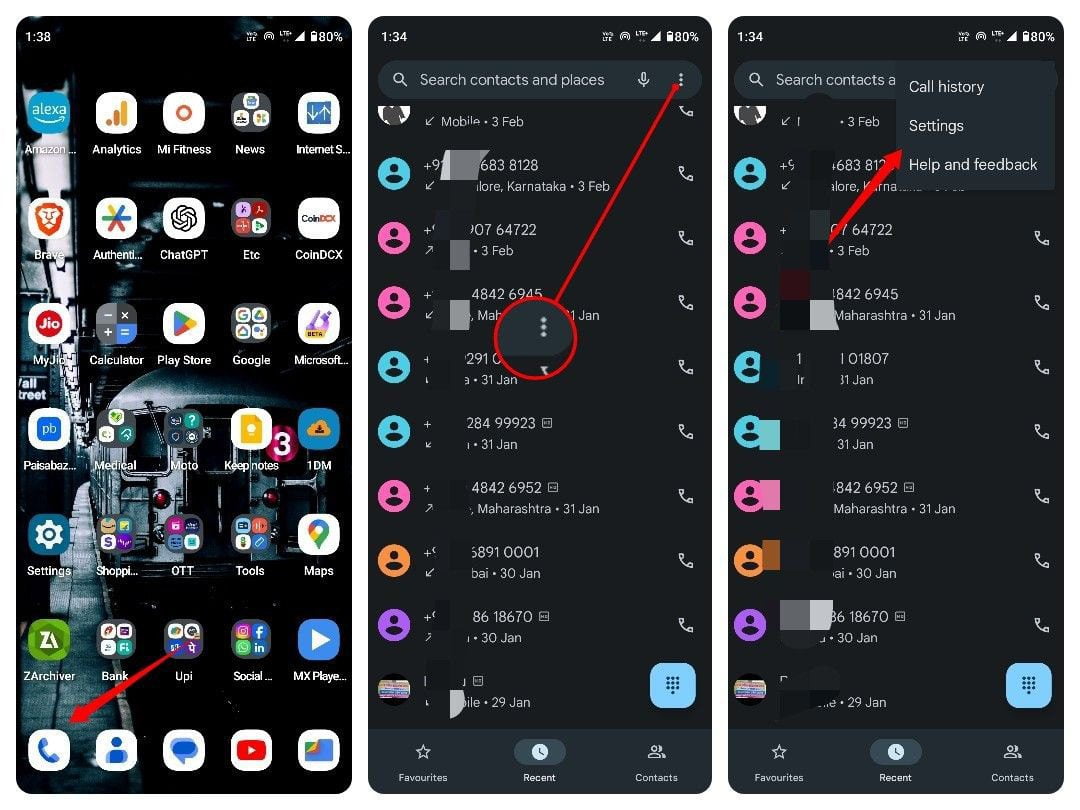
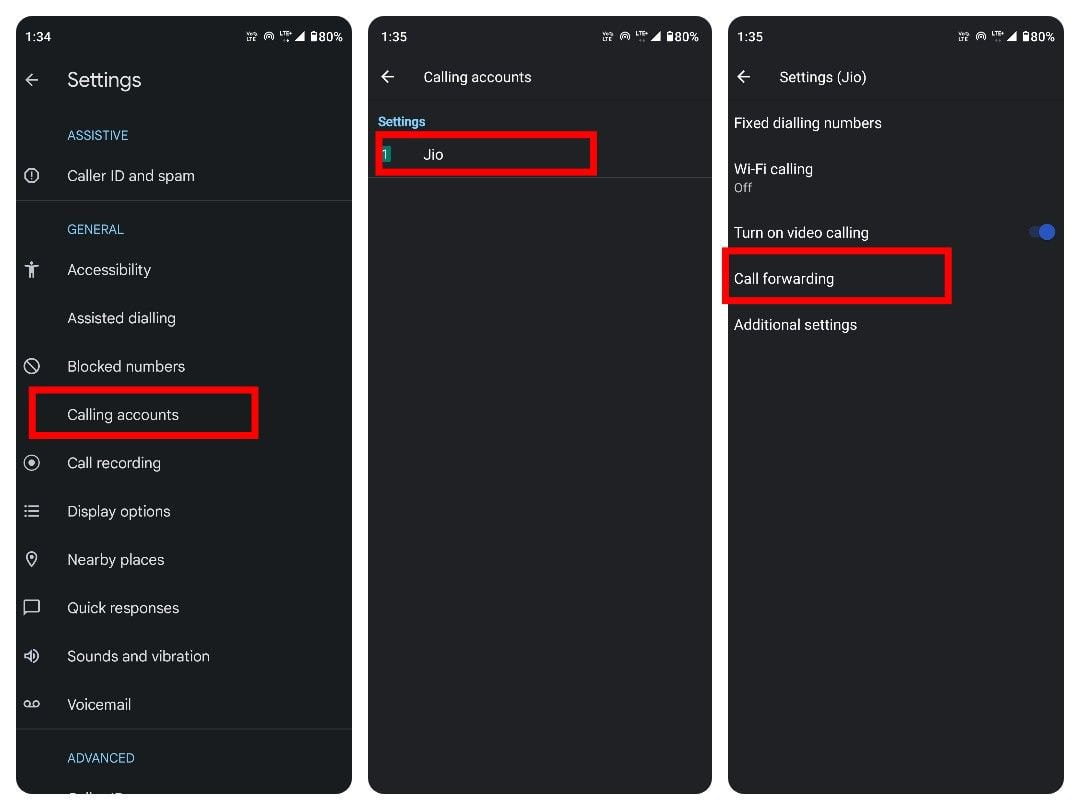
Step 4: Go to Call forwarding.
Step 5: Choose Always Forwardor for a specific forwarding condition.
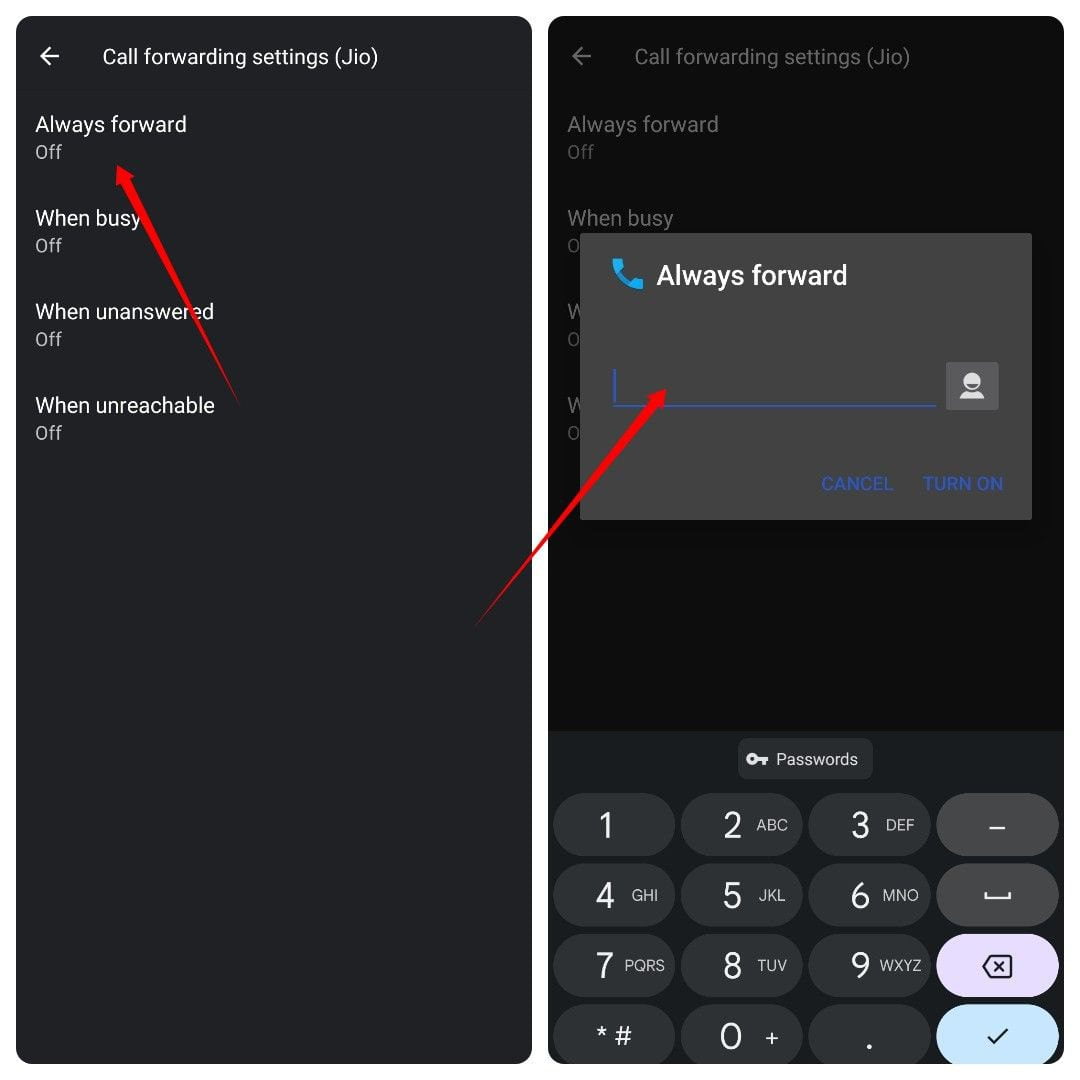
Step 6: Enter the desired forwarding number (e.g., voicemail) and activate forwarding.
Step 7: Remember to deactivate forwarding when you want to receive calls again.
Conclusion
now the topic we chose for your help is complete. we are all expressing ourselves about How to stop incoming calls without blocking them on Android and iPhone step by step so we hope we have helped you if you need more tech-related queries comment below the post Thank you for being part of leartechyhub.com / learn about technology.